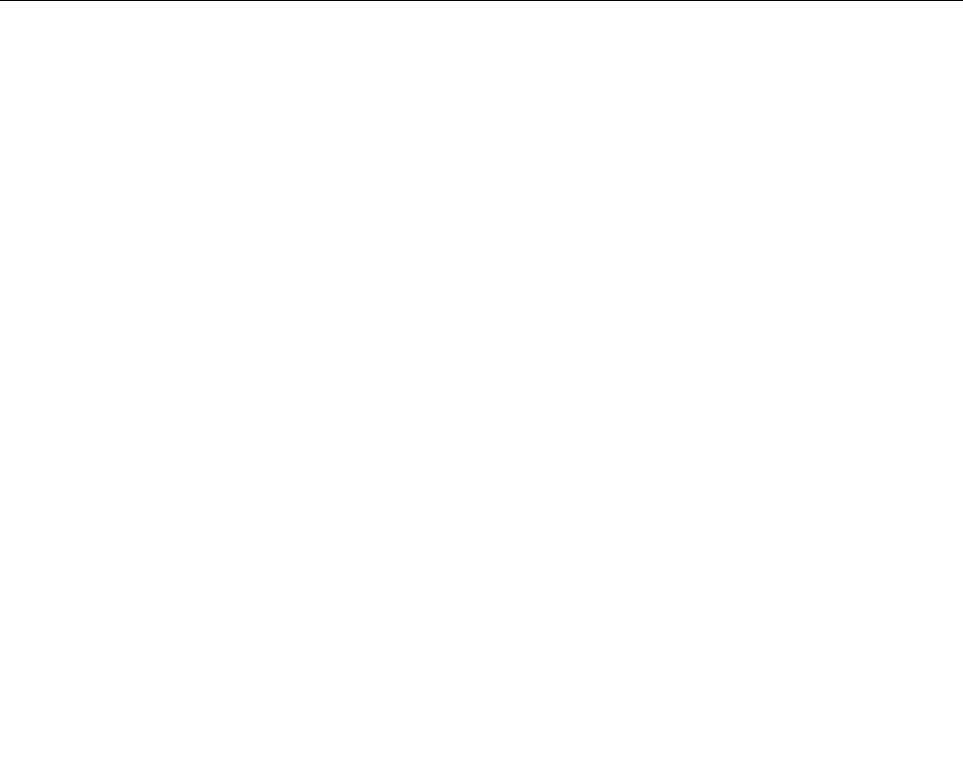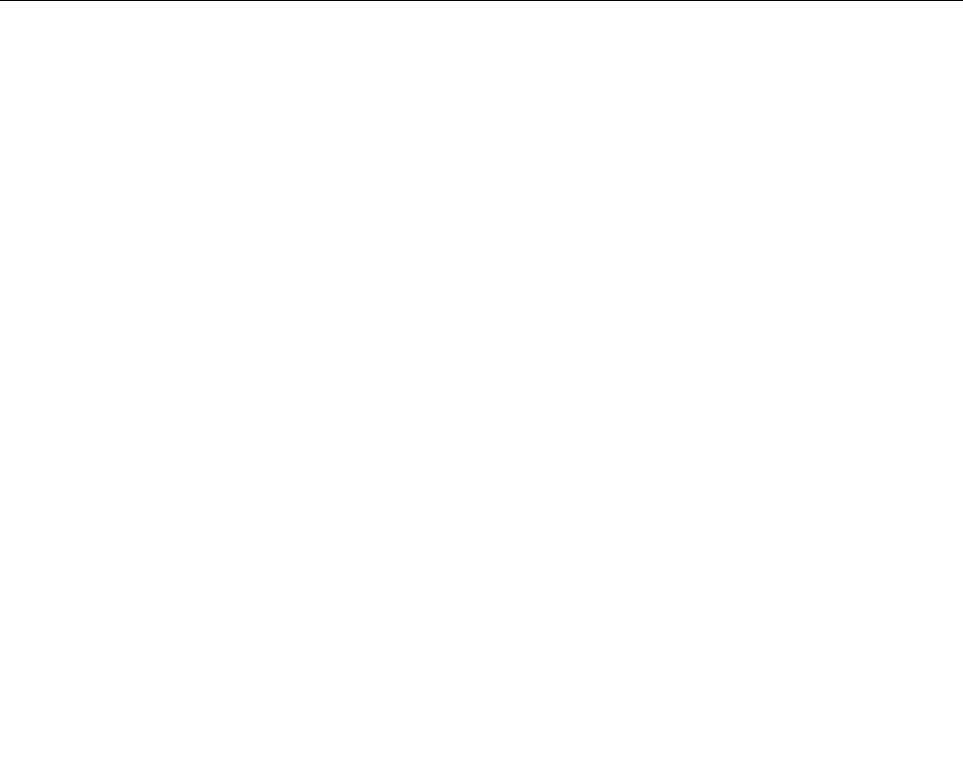
Adding a Wi-Fi network
If you want to access a Wi-Fi network that does not broadcast its network name (also called a service set
identier or SSID), you must add that Wi-Fi network before you can connect to it.
To add a Wi-Fi network, do the following:
1. Swipe in from the right edge of the screen to display the charms.
2. Tap the Settings charm.
3. Tap the network icon. A list of available Wi-Fi networks is displayed.
4. Tap Hidden network.
5. Follow the onscreen instructions to add a Wi-Fi network.
Adding a network prole
Each location prole stores all the network and Internet conguration settings needed for connecting to a
network infrastructure from a specic location such as a home or an ofce. By switching between location
proles as you move your tablet from place to place, you can quickly and easily connect to a network with
no need to recongure your settings manually and restart the tablet each time.
To add a network prole, do the following:
1. From the Start menu, tap Lenovo Settings.
2. Tap Location Awareness.
3. Follow the onscreen instructions to add a network prole.
Using Bluetooth devices
Bluetooth is a short-range wireless communications technology. Use Bluetooth to establish a wireless
connection with another Bluetooth-enabled device over a distance of about 10 m (32.8 ft), such as a
ThinkPad Tablet 2 Bluetooth Keyboard with Stand or headset.
Pairing with a Bluetooth device
To connect and exchange data with another Bluetooth device, pair your tablet with the Bluetooth device
by doing the following:
1. Swipe in from the right edge of the screen to display the charms.
2. Tap the Settings charm.
3. Tap Change PC settings.
4. In the navigation panel, tap Devices.
5. Tap Add a device.
6. When the list of devices is displayed, tap the Bluetooth device you want to pair and follow the
instructions on both devices to pair them. If the Bluetooth device is not displayed in the list, tap Not
nding what you are looking for? and follow the instructions.
Unpairing a Bluetooth device
To unpair a Bluetooth device, do the following:
1. Swipe in from the right edge of the screen to display the charms.
2. Tap the Settings charm.
3. Tap Change PC settings.
4. In the navigation panel, tap Devices.
5. Tap the Bluetooth device you want to unpair.
14 User Guide