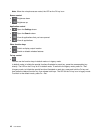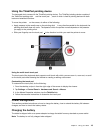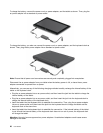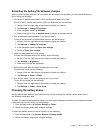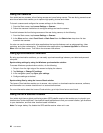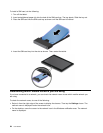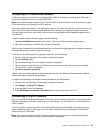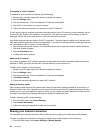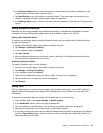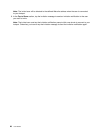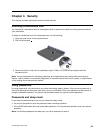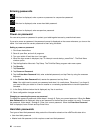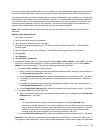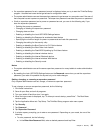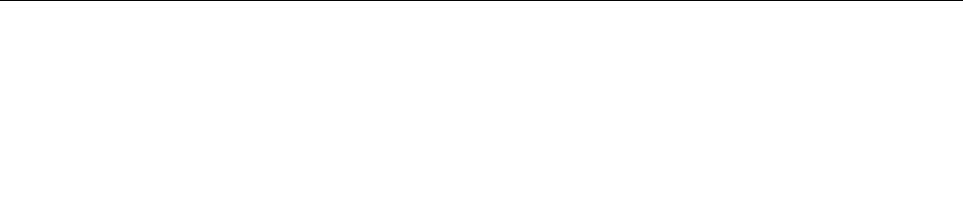
Connecting to a Wi-Fi network
To establish a Wi-Fi network connection, do the following:
1. Swipe in from the right edge of the screen to display the charms.
2. Tap the Settings charm.
3. Tap the network icon. A list of available Wi-Fi networks is displayed.
4. Tap the ID of the network you want to connect.
5. Follow the onscreen instructions to connect to the Wi-Fi network.
To view speed, security, address, and other information about the Wi-Fi network you are connected, tap its
ID and hold your nger on the screen for two seconds. Then take your nger off the display. A menu is
displayed. Select one of the menu items to view the information you need.
Your tablet supports the proxy feature for Wi-Fi connection. The proxy feature enables you to access more
Web-based source and browse Internet more securely. If you want to congure the proxy settings when you
are connecting to a Wi-Fi network, do the following:
1. Open the Internet options window. For information about how to open this window, see the Windows
Help and Support program.
2. Tap the Connections tab.
3. Congure the proxy settings.
Adding a Wi-Fi network
If you want to access a Wi-Fi network that does not broadcast its network name (also called a service set
identier or SSID), you must add that Wi-Fi network before you can connect to it.
To add a Wi-Fi network, do the following:
1. Swipe in from the right edge of the screen to display the charms.
2. Tap the Settings charm.
3. Tap the network icon. A list of available Wi-Fi networks is displayed.
4. Tap Hidden network.
5. Follow the onscreen instructions to add a Wi-Fi network.
Adding a network prole
Each location prole stores all the network and Internet conguration settings needed for connecting to a
network infrastructure from a specic location such as a home or an ofce. By switching between location
proles as you move your tablet from place to place, you can quickly and easily connect to a network with
no need to recongure your settings manually and restart the tablet each time.
To add a network prole, do the following:
1. From the Start menu, tap Lenovo Settings.
2. Tap Location Awareness.
3. Follow the onscreen instructions to add a network prole.
Sharing your Internet connection
You can share your Internet connection with multiple devices by setting your tablet as a mobile hotspot.
To share your Internet connection by turning your tablet into a mobile hotspot, do the following:
1. From the Start screen, tap Lenovo Settings ➙ Mobile Hotspot.
26 User Guide