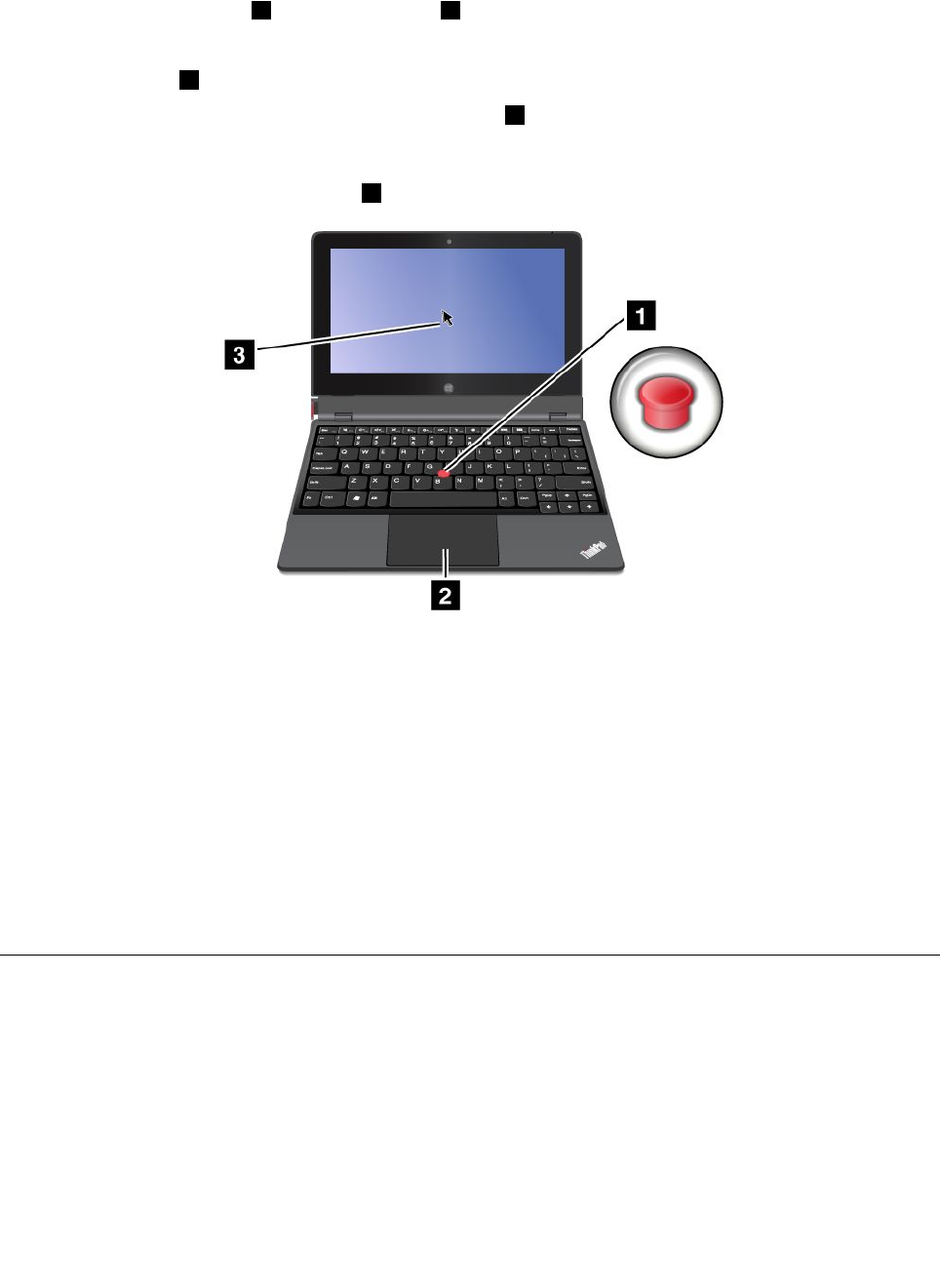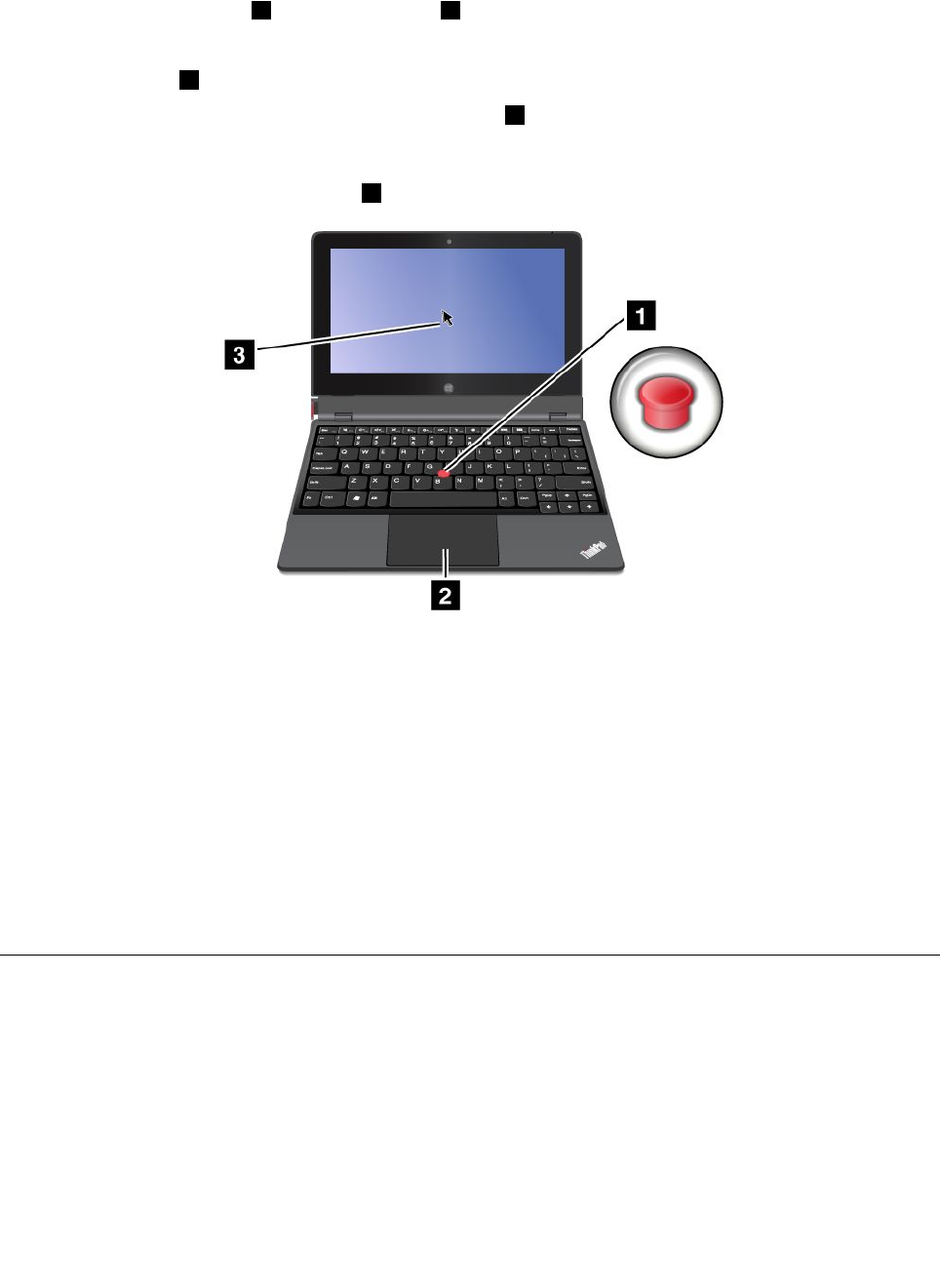
Using the ThinkPad pointing device
The keyboard dock comes with the ThinkPad pointing device. The ThinkPad pointing device consists of
the TrackPoint pointing stick 1 and the touch pad 2 , each of which is itself a pointing device with both
basic and extended functions.
To move the pointer 3 on the screen, do either of the following:
• Apply pressure to the nonslip cap on the pointing stick 1 in any direction parallel to the keyboard; the
pointing stick itself does not move. The speed at which the pointer moves depends on the pressure
you apply to the pointing stick.
• Slide your ngertip over the touch pad
2 in the direction in which you want the pointer to move.
Using the multi-touch touch pad
The touch pad of the keyboard dock supports multi-touch with which you can zoom in, zoom out, or scroll
on the touch pad while browsing the Internet or reading or editing a document.
Customizing the touch pad
To customize the touch pad, do the following:
1. From the desktop, swipe in from the right edge of the screen to display the charms.
2. Tap Settings ➙ Control Panel ➙ Hardware and Sound ➙ Mouse.
3. In the Mouse Properties windows, tap the ThinkPad tab.
4. Follow the onscreen instructions to customize the touch pad.
Power management
This section provides instructions on how to charge the battery, how to extend the battery life between
charges, and how to check the battery status.
Charging the battery
The tablet is shipped with an ac power adapter to charge the tablet from any standard ac power outlet.
Note: The battery is not fully charged when shipped.
Chapter 2. Using your tablet 19