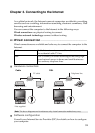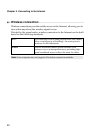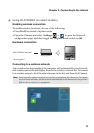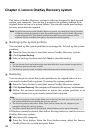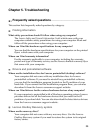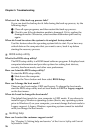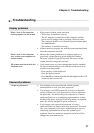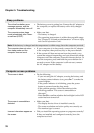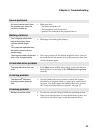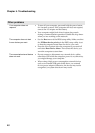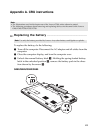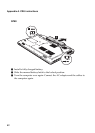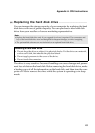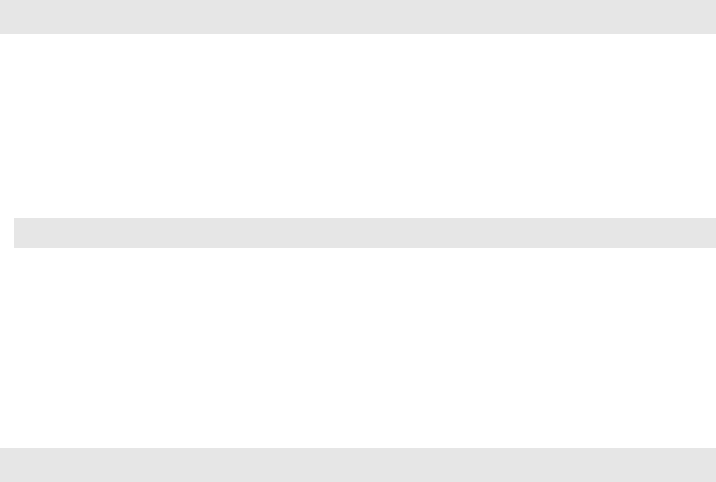
38
Chapter 5. Troubleshooting
Sleep problems
The critical low-battery error
message appears, and the
computer immediately turns off.
• The battery power is getting low. Connect the AC adapter to
the computer, or replace the battery with a fully charged
one.
The computer enters sleep
mode immediately after Power-
on self-test (POST).
• Make sure that:
- The battery is charged.
- The operating temperature is within the acceptable range.
See “Chapter 2. Use and care Information” of Lenovo Safety
and General Information Guide.
Note: If the battery is charged and the temperature is within range, have the computer serviced.
The computer does not return
from sleep mode and the
computer does not work.
• If your computer is in sleep mode, connect the AC adapter
to the computer, then press any key or the power button.
• If the system still does not return from sleep mode, your
system has stopped responding, and you cannot turn off the
computer; reset the computer. Unsaved data may be lost. To
reset the computer, press and hold the power button for 4
seconds or more. If the computer is still not reset, remove
the AC adapter and the battery.
Computer screen problems
The screen is blank. • Do the following:
- If you are using the AC adapter, or using the battery, and
the battery status indicator is on, press Fn+↑ to make the
screen brighter.
- If the power indicator is in blinking, press the power
button to resume from the sleep mode.
- If the problem persists, follow the solution in the
following problem “The screen is unreadable or
distorted.”
-Press Fn+F2 to confirm whether the backlight for the LCD
screen has been turned off.
The screen is unreadable or
distorted.
• Make sure that:
- The display device driver is installed correctly.
- The screen resolution and color quality are correctly set.
- The monitor type is correct.
Incorrect characters appear on
the screen.
• Did you install the operating system or programs correctly?
If they are installed and configured correctly, have the
computer serviced.