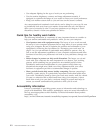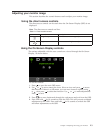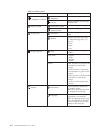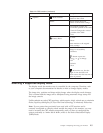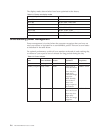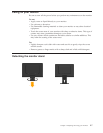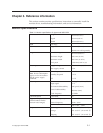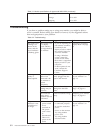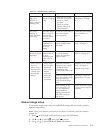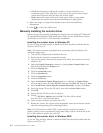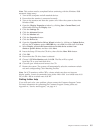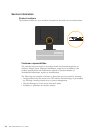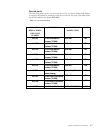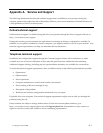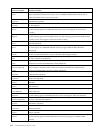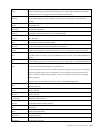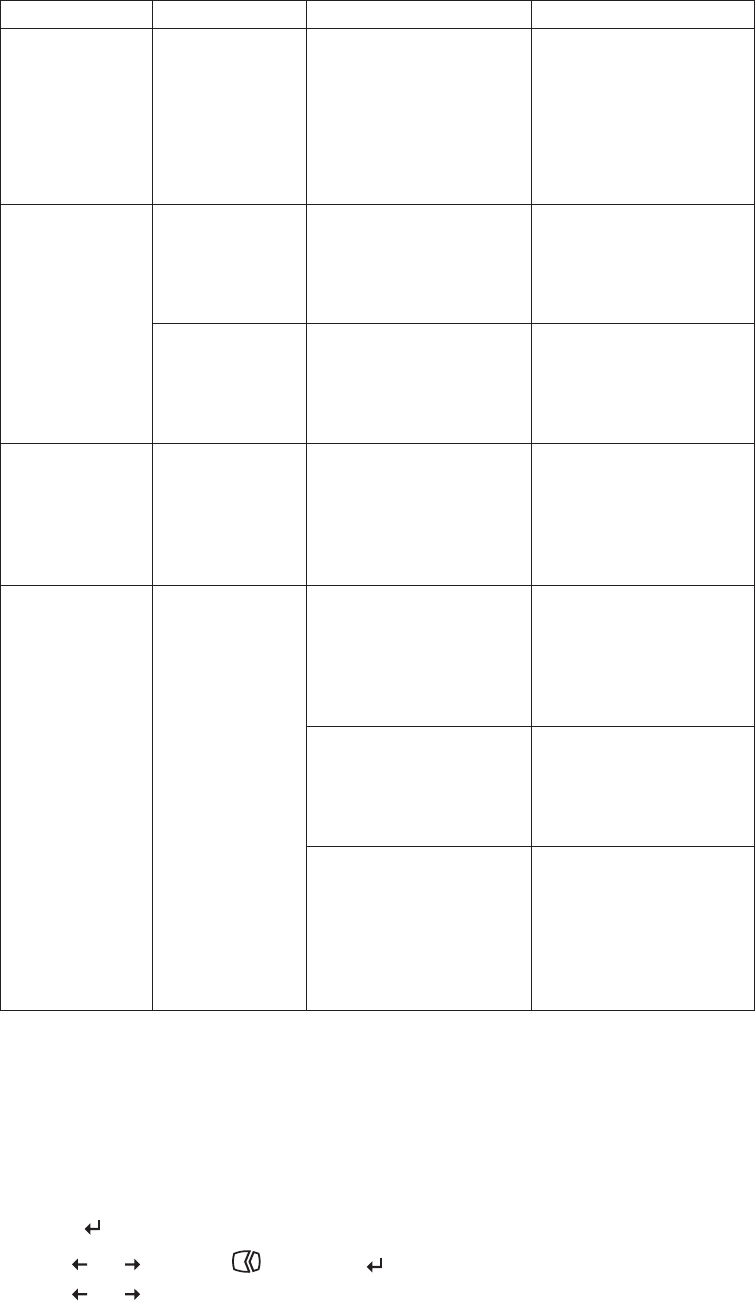
Table 3-2. Troubleshooting (continued)
Problem Possible cause Suggested action Reference
Screen is blank
and power
indicator is
steady amber or
flashing green
v Press any key on the
keyboard or move the
mouse to restore
operation.
v Check the Power
Options settings on
your computer.
“Understanding power
management” on page
2-6
The power
indicator is
green, but there
is no image.
The video signal
cable is loose or
disconnected
from the system
or monitor.
Be sure the video cable is
connected with the
system properly.
“Connecting and turning
on your monitor” on
page 1-3
The monitor
brightness and
contrast are at
the lowest
setting.
Adjust the brightness and
contrast setting on the
OSD menu.
“Adjusting your monitor
image” on page 2-3
One or more of
the pixels appear
discolored.
This is a
characteristic of
the LCD
technology and
is not an LCD
defect.
If there are more than
five pixels missing,
contact the Customer
Support Center.
Appendix A, “Service and
Support,” on page A-1
v Fuzzy lines in
text or a
blurry image.
v Horizontal or
vertical lines
through the
image.
“Adjusting your monitor
image” on page 2-3
“Manual image setup”
Perform automatic image
setup. If automatic image
setup does not help,
perform manual image
setup.
“Selecting a supported
display mode” on page
2-5
When working in the
native resolution, you
may find additional
improvements by
adjusting the Dots Per
Inch (DPI) setting on
your system.
See the Advanced section
of your system’s display
properties.
Manual image setup
If automatic image setup does not establish the image that you prefer, perform
manual image setup.
Note: Have your monitor powered on for about 15 minutes, until the monitor
warms up.
1. Press
at the bottom of the monitor to open the OSD menu.
2. Use
or
to select
and press
to access.
3. Use
or
to select Clock and Phase adjustment.
Chapter 3. Reference information 3-3
The monitor is in
Standby/Suspend
mode.
v Image setup
has not been
optimized.
v Your system
Display
Properties
setting has
not been
optimized.
Adjust
the
resolution
settings
on
your
system
to
match
the
native
resolution
for
this
monitor:
1440
x
900
at
60
Hz.