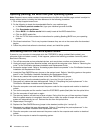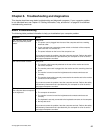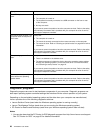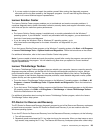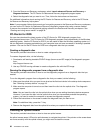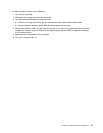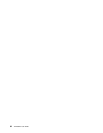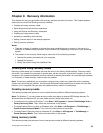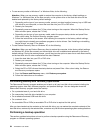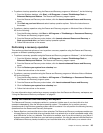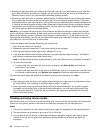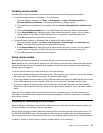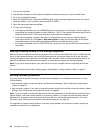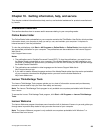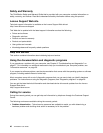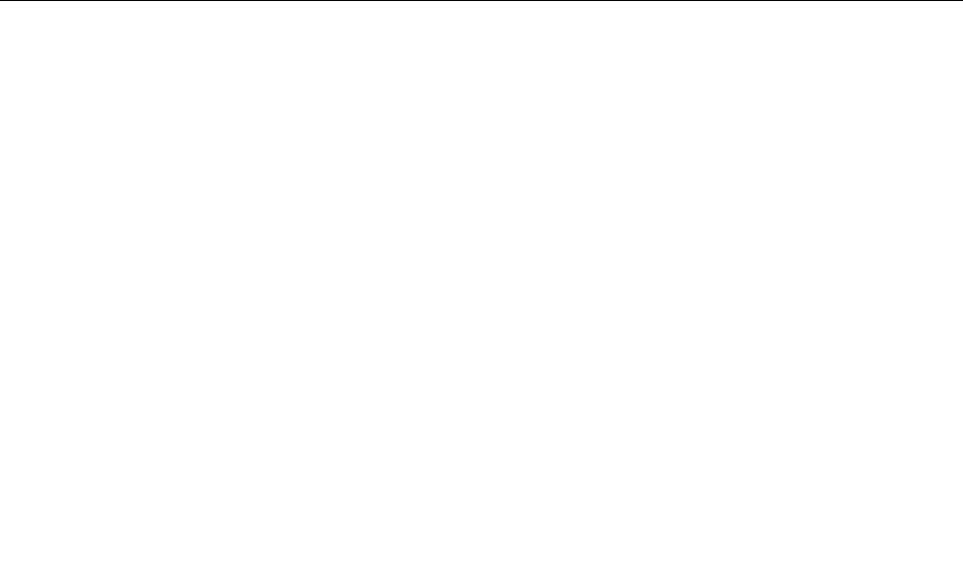
• To use recovery media on Windows 7 or Windows Vista, do the following:
Attention: When you use recovery media to restore the computer to the factory default settings on
Windows 7 or Windows Vista, all the les currently on the system drive or the hard disk drive will be
deleted and replaced by the factory default settings.
1. Depending on the type of your recovery media, connect your boot medium (memory key or USB hard
disk drive) to your computer, or insert the boot disc into your CD or DVD drive.
2. Restart your computer.
3. Repeatedly press and release the F12 key when turning on the computer. When the Startup Device
Menu window opens, release the F12 key.
4. Depending on the type of your recovery media, select the proper startup device and press Enter.
After a short delay, the Product Recovery program opens.
5. Follow the instructions on the screen. After restoring the computer to the factory default settings,
you might have to reinstall some software programs or device drivers. See “Installing or reinstalling
device drivers” on page 37
for details.
• To use Product Recovery discs on Windows XP, do the following:
Attention: When you use Product Recovery discs to restore the computer to the factory default settings
on Windows XP, all the les currently on the hard disk drive will be deleted and replaced by the factory
default settings. During the restore process, you will be given the option to save one or more les currently
on the hard disk drive to other media before the data is deleted.
1. Insert the boot disc into your CD or DVD drive.
2. Restart your computer.
3. Repeatedly press and release the F12 key when turning on the computer. When the Startup Device
Menu window opens, release the F12 key.
4. Select the CD or DVD drive as the startup device and press Enter. After a short delay, the Rescue
and Recovery workspace opens.
5. From the Rescue and Recovery menu, click Restore your system.
6. Follow the instructions on the screen.
Performing backup and recovery operations
The Rescue and Recovery program enables you to back up all your hard disk drive contents including the
operating system, data les, software programs, and personal settings. You can designate where the
Rescue and Recovery program stores the backup:
• On a protected area of your hard disk drive
• On a secondary hard disk drive installed in your computer
• On an attached external USB hard disk drive
• On a network drive
• On recordable CDs or DVDs (a recordable CD or DVD drive is required for this option)
After you have backed up the contents on the hard disk drive, you can restore the complete contents of the
hard disk drive, restore only the selected les, or restore only the Windows operating system and applications.
Performing a backup operation
This section provides instructions on how to perform a backup operation using the Rescue and Recovery
program on different operating systems.
34 ThinkStation User Guide