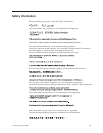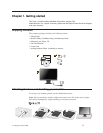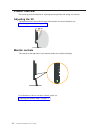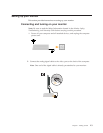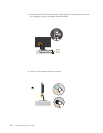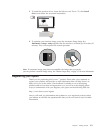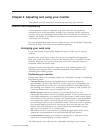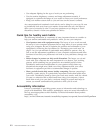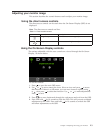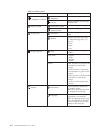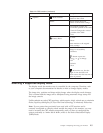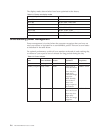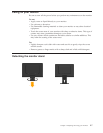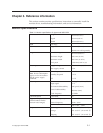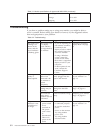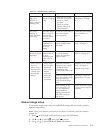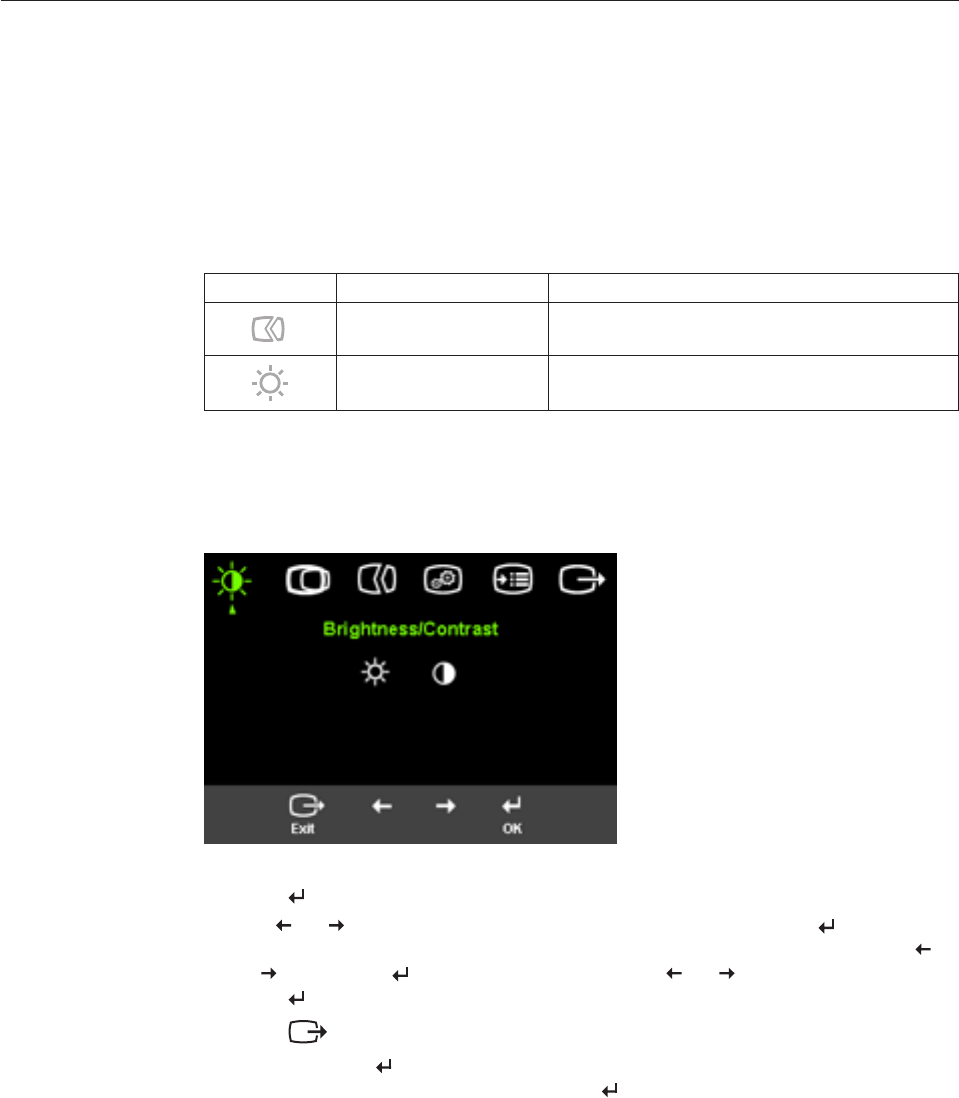
Table 2-1. Direct access controls
Icon Control Description
Image Setup Activates automatic image adjustment.
Brightness Direct access to Brightness adjustment.
To use the controls:
1. Press
to open the main OSD menu.
2. Use
or
to move among the icons. Select an icon and press
to access
that function. If there is a sub-menu, you can move between options using
or
, then press
to select that function. Use
or
to make adjustments.
Press
to save.
3. Press
to move backwards through the sub-menus and exit from the OSD.
4. Press and hold
for 10 seconds to lock the OSD. This will prevent accidental
adjustments to the OSD. Press and hold
for 10 seconds to unlock the OSD
and allow adjustments to the OSD.
Chapter 2. Adjusting and using your monitor 2-3
Using
the
On-Screen
Display
controls
The
settings
adjustable
with
the
user
controls
are
viewed
through
the
On-Screen
Display,
as
shown
below.
Adjusting
your
monitor
image
This
section
describes
the
control
features
used
to
adjust
your
monitor
image.
Using
the
direct
access
controls
The
direct
access
controls
can
be
used
when
the
On-
Screen
Display
(OSD)
is
not
displayed.
Note:
The
direct
access
controls
are
blue.