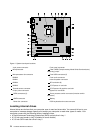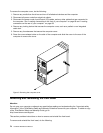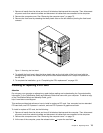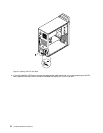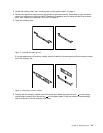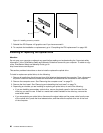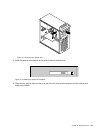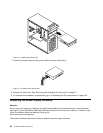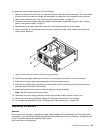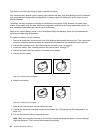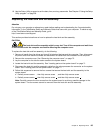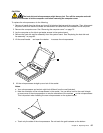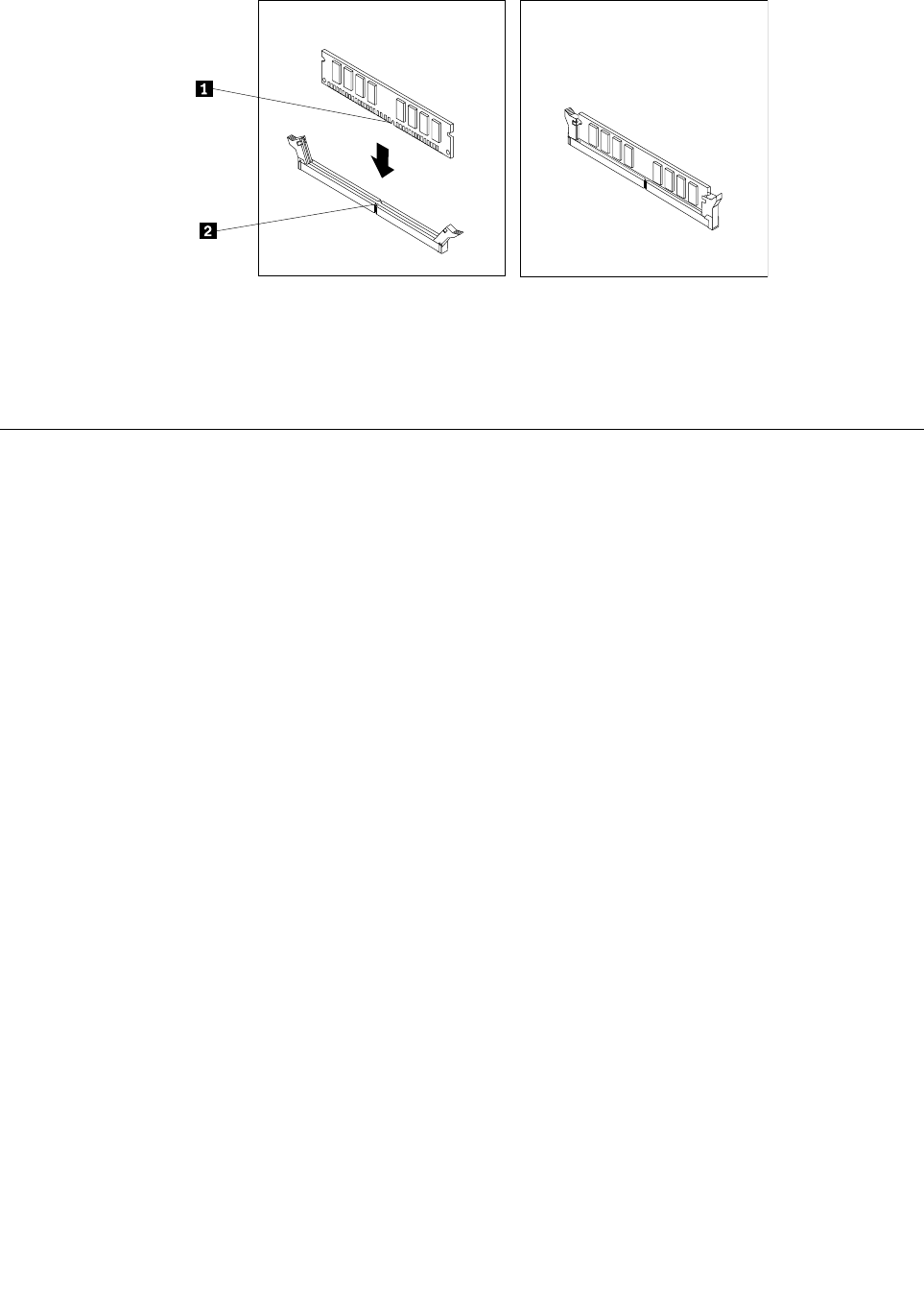
Figure 13. Installing a memory module
7. Reinstall the PCI Express x16 graphics card if you have removed it.
8. To complete the installation or replacement, go to “Completing the FRU replacement” on page 103.
Installing or replacing the optical drive
Attention
Do not open your computer or attempt any repair before reading and understanding the “Important safety
information” in the ThinkStation Safety and Warranty Guide that came with your computer. To obtain a copy
of the ThinkStation Safety and Warranty Guide, go to:
http://www.lenovo.com/support
This section provides instructions on how to install or replace the optical drive.
To install or replace an optical drive, do the following:
1. Remove all media from the drives and turn off all attached devices and the computer. Then, disconnect
all power cords from electrical outlets and disconnect all cables that are connected to the computer.
2. Remove the computer cover. See “Removing the computer cover” on page 73.
3. Remove the front bezel. See “Removing and reinstalling the front bezel” on page 74.
4. Depending on whether you are installing or replacing an optical drive, do one of the following:
• If you are installing a secondary optical drive, remove the plastic panel in the front bezel for the
drive bay you want to use. If there is a metal static shield installed in the drive bay, remove the
metal static shield.
• If you are replacing an optical drive, disconnect the signal cable and the power cable from the rear
of the optical drive, press the blue release button, and then slide the optical drive out of the front
of the computer.
80 Hardware Maintenance Manual