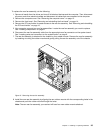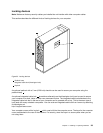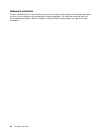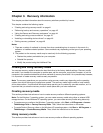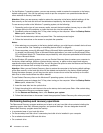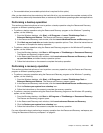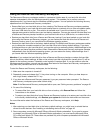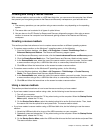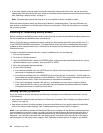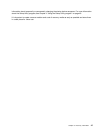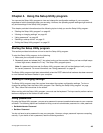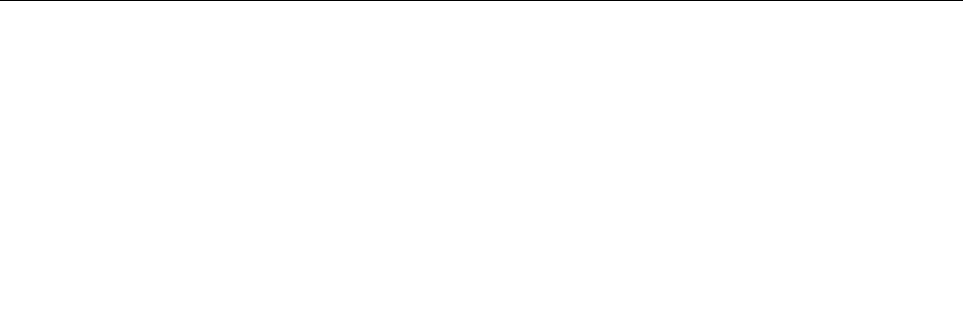
• On the Windows 7 operating system, you can use recovery media to restore the computer to the factory
default settings only. You can use recovery media to put the computer in an operational state after all
other methods of recovery have failed.
Attention: When you use recovery media to restore the computer to the factory default settings, all the
les currently on the hard disk drive will be deleted and replaced by the factory default settings.
To use recovery media on the Windows 7 operating system, do the following:
1. Depending on the type of your recovery media, connect the boot medium (memory key or other USB
storage device) to the computer, or insert the boot disc into the optical drive.
2. Repeatedly press and release the F12 key when turning on the computer. When the Startup Device
Menu opens, release the F12 key.
3. Select the desired startup device and press Enter. The restore process begins.
4. Follow the instructions on the screen to complete the operation.
Notes:
1. After restoring your computer to the factory default settings, you might have to reinstall device drivers
for some devices. See “Installing or reinstalling device drivers” on page 46.
2. Some computers come with Microsoft Ofce or Microsoft Works preinstalled. If you need to recover
or reinstall your Microsoft Ofce or Microsoft Works applications, you must use the Microsoft Ofce
CD or Microsoft Works CD. These discs are provided only with computers preinstalled with Microsoft
Ofce or Microsoft Works.
• On the Windows XP operating system, you can use Product Recovery discs to restore your computer to
the factory default settings, perform a custom factory recovery, or perform other rescue and recovery
operations such as rescuing individual les. You will be given the option to enter the Rescue and Recovery
workspace and choose from a variety of recovery operations.
Attention: When you use Product Recovery discs to restore the computer to the factory default settings,
all the les currently on the hard disk drive will be deleted and replaced by the factory default settings.
During the restore process, you will be given the option to save one or more les currently on the hard
disk drive to other media before the data is deleted.
To use Product Recovery discs on the Windows XP operating system, do the following:
1. Repeatedly press and release the F12 key when turning on the computer. When the Startup Device
Menu opens, release the F12 key.
2. Insert the boot disc into the optical drive.
3. Select the optical drive with the boot disc as the startup device and press Enter. After a short delay,
the Rescue and Recovery workspace opens.
4. On the Rescue and Recovery menu, click Restore your system.
5. Follow the instructions on the screen. Insert the appropriate Product Recovery disc when prompted.
Performing backup and recovery operations
The Rescue and Recovery program enables you to back up all your hard disk drive contents including the
operating system, data les, software programs, and personal settings. You can designate where the
Rescue and Recovery program stores the backup:
• In a protected area of your hard disk drive
• On the secondary hard disk drive if a secondary hard disk drive is installed in your computer
• On an attached external USB hard disk drive
• On a network drive
42 ThinkStation User Guide