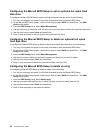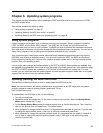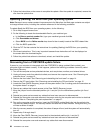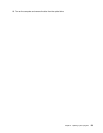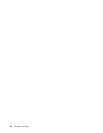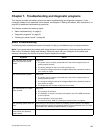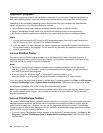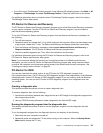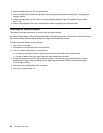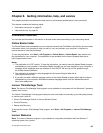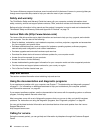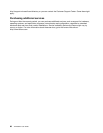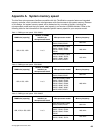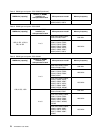• To run the Lenovo ThinkVantage Toolbox program on the Windows XP operating system, click Start ➙ All
Programs ➙ ThinkVantage ➙ Lenovo ThinkVantage Toolbox. Follow the instructions on the screen.
For additional information about running the Lenovo ThinkVantage Toolbox program, refer to the Lenovo
ThinkVantage Toolbox help system.
PC-Doctor for Rescue and Recovery
The PC-Doctor for Rescue and Recovery diagnostic program is part of the Rescue and Recovery workspace
on your Lenovo computer. Use the PC-Doctor for Rescue and Recovery program if you are unable to
start the Windows operating system.
To run the PC-Doctor for Rescue and Recovery program from the Rescue and Recovery workspace, do
the following:
1. Turn off the computer.
2. Repeatedly press and release the F11 key when turning on the computer. When you hear beeps or see
a logo screen, release the F11 key. The Rescue and Recovery workspace opens after a short delay.
3. From the Rescue and Recovery workspace, select Launch advanced Rescue and Recovery ➙
Diagnose hardware. The PC-Doctor for Rescue and Recovery program opens.
4. Select the desired diagnostic test. Then, follow the instructions on the screen.
For additional information about running the PC-Doctor for Rescue and Recovery program, refer to the
PC-Doctor for Rescue and Recovery help system.
Note: If you encounter failures that prevent you from gaining access to the Rescue and Recovery
workspace, you can run the PC-Doctor for Rescue and Recovery program after using a rescue medium
to recover the computer from failures and gaining access to the Rescue and Recovery workspace. See
“Creating and using a rescue medium” on page 45.
PC-Doctor for DOS
You can also download the latest version of the PC-Doctor for DOS diagnostic program from
http://support.lenovo.com. The PC-Doctor for DOS diagnostic program runs independently of the Windows
operating system. Use the PC-Doctor for DOS diagnostic program if you are unable to start the Windows
operating system. You can run the PC-Doctor for DOS diagnostic program from a diagnostic disc that
you created.
Creating a diagnostic disc
This section provides instructions on how to create a diagnostic disc.
To create a diagnostic disc, do the following:
1. Download a self-starting bootable disc image (known as an ISO image) of the diagnostic program from:
http://support.lenovo.com
2. Use any CD/DVD burning software to create a diagnostic disc with the ISO image.
Running the diagnostic program from the diagnostic disc
This section provides instructions on how to run the diagnostic program from the diagnostic disc that
you created.
To run the diagnostic program from the diagnostic disc that you created, do the following:
1. Make sure that your computer is turned off.
2. Repeatedly press and release the F12 key when turning on the computer. When the Startup Device
Menu opens, release the F12 key.
Chapter 7. Troubleshooting and diagnostic programs 63