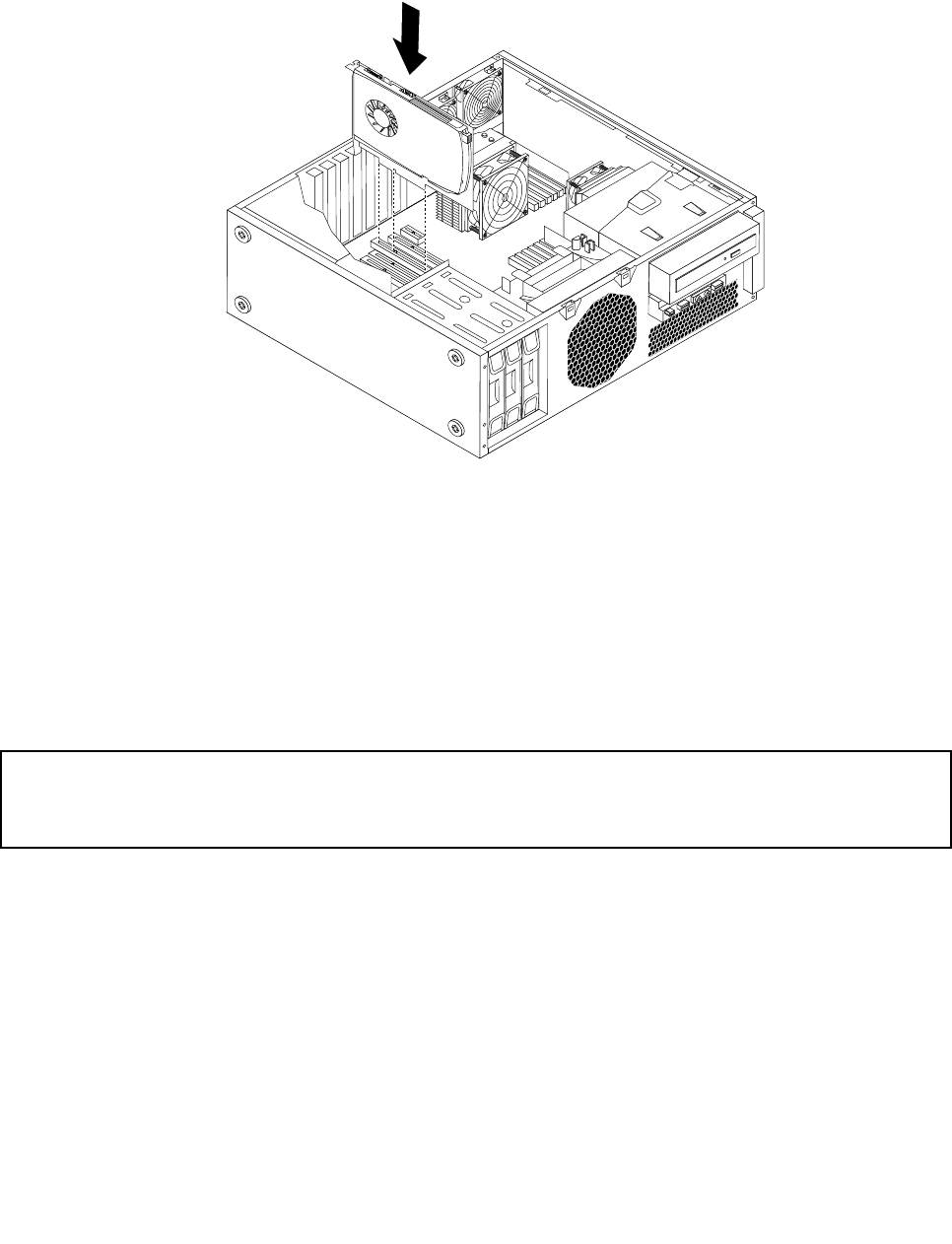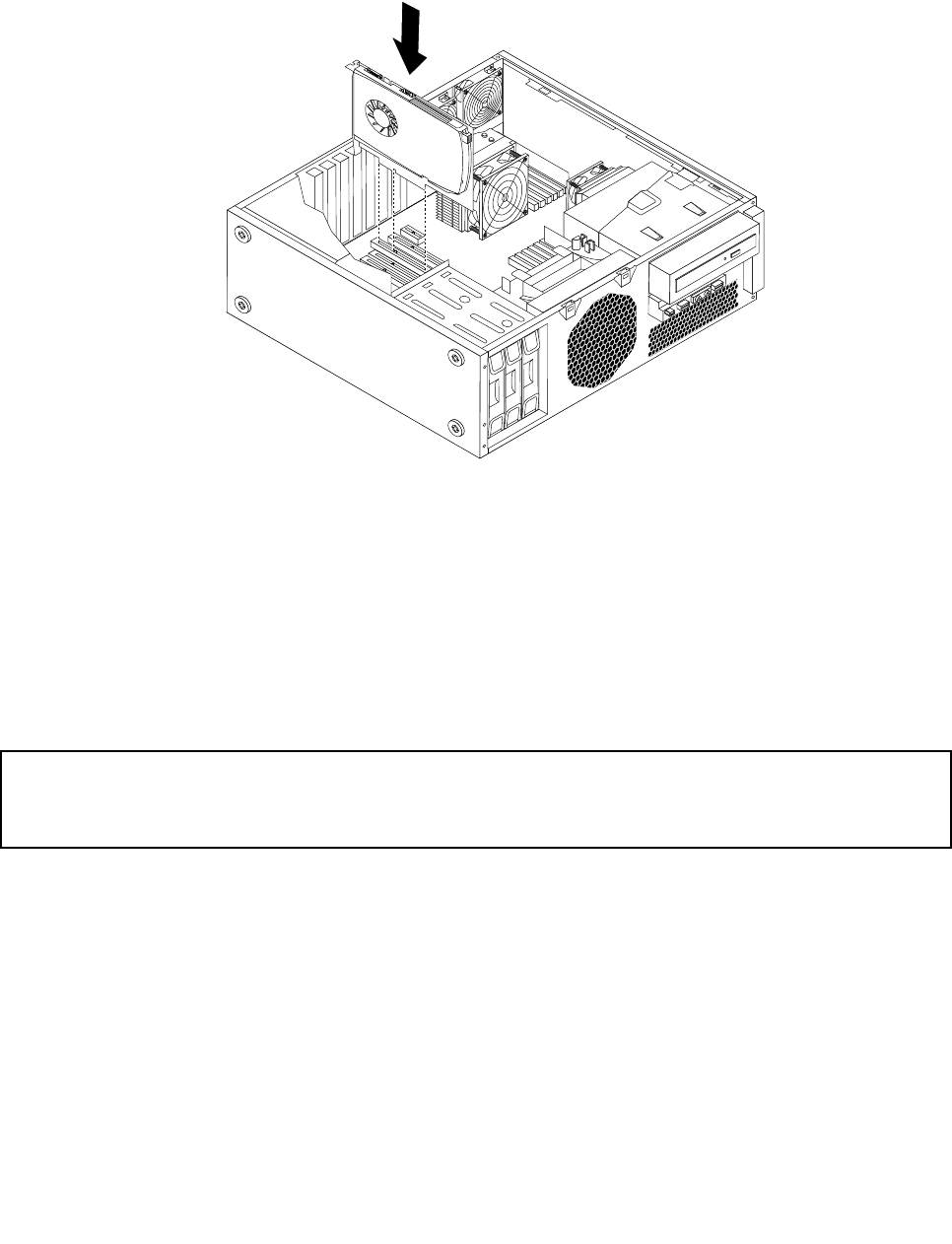
5. Remove the new PCI card from its static-protective package.
6. Install the new PCI card into the appropriate slot on the system board. See “Locating parts and
connectors on the system board” on page 9.
Figure 17. Installing a new PCI card
7. Reinstall the PCI card holder into the chassis. See “Removing and reinstalling the PCI card holder”
on page 15
.
What to do next:
• To work with another piece of hardware, go to the appropriate section.
• To complete the installation or replacement, go to “Completing the parts replacement” on page 37.
Installing a new hard disk drive
Attention: Do not open your computer or attempt any repair before reading and understanding the “Important safety
information” in the ThinkStation Safety and Warranty Guide that came with your computer. To obtain a copy of the
ThinkStation Safety and Warranty Guide, go to:
http://support.lenovo.com
This section provides instructions on how to install a new hard disk drive into your computer.
To install a new hard disk drive, do the following:
1. Remove all media from the drives and turn off all attached devices and the computer. Then, disconnect
all power cords from electrical outlets and disconnect all cables that are connected to the computer.
2. Remove the computer cover. See “Removing the computer cover” on page 13.
3. Remove the front bezel. See “Removing and reinstalling the front bezel” on page 14.
4. Remove the PCI card holder. See “Removing and reinstalling the PCI card holder” on page 15.
5. Pull the handle of a spare hard disk drive bracket out to remove the bracket from the hard disk drive bay.
Chapter 2. Installing or replacing hardware 23