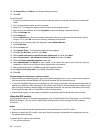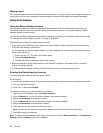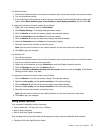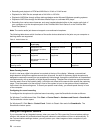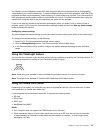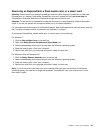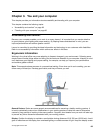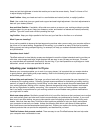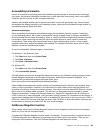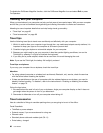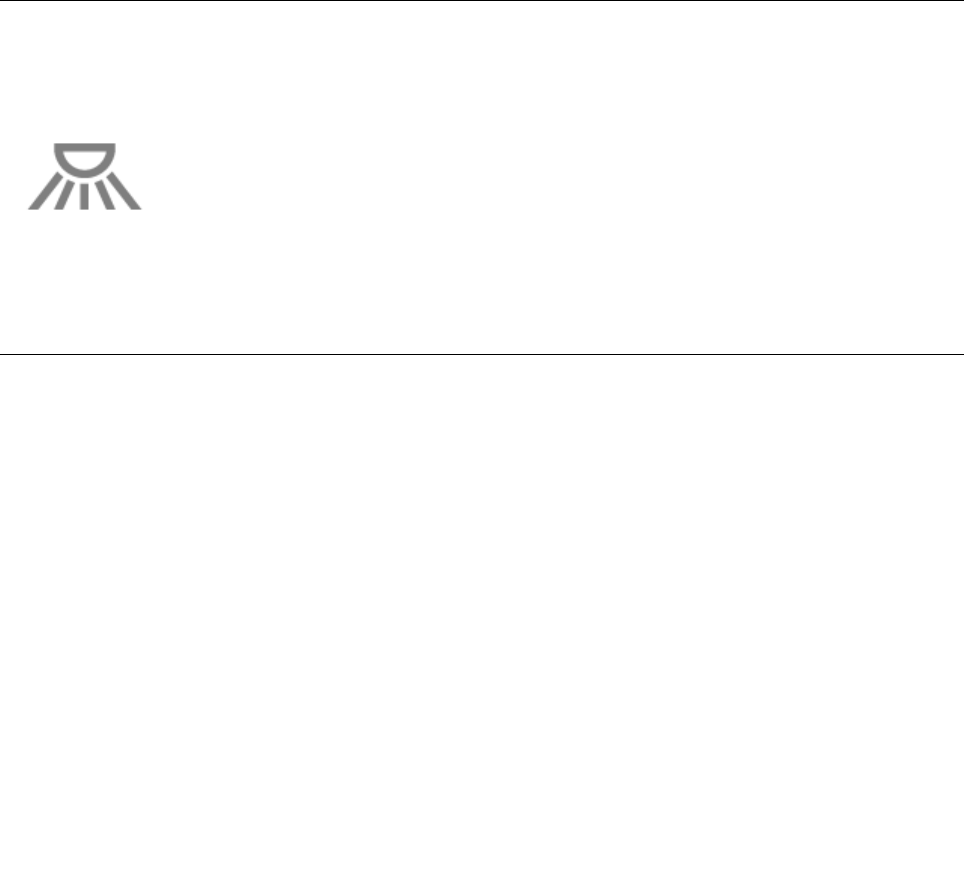
You can also use the integrated camera with other programs that provide features such as photographing,
video capturing, and video conferencing. To use the integrated camera with other programs, open one of the
programs and start the photographing, video capturing, or videoconferencing function. Then, the camera will
start automatically and the green camera-in-use indicator will turn on. For more information about using the
camera with a program, refer to the documentation that came with the program.
If you do not want the camera to be launched automatically when you press Fn+F6 or when you use a
program, press Fn+F6 to open the Communications settings window and click the Hide my camera image
button to disable the camera.
Conguring camera settings
You can congure the camera settings to meet your needs, such as adjusting the quality of the video output.
To congure the camera settings, do the following:
1. Press Fn+F6. The Communications settings window opens.
2. Click the Manage Settings button. The Communications Utility window opens.
3. In the Communications Utility window, congure the camera settings depending on your individual
needs.
Using the ThinkLight feature
You can use your computer under less than perfect lighting conditions by enabling the ThinkLight feature. To
illuminate the keyboard by turning on your ThinkLight, press Fn+PgUp.
Note: Avoid using your computer in dark conditions for prolonged periods. It is bad for your eyes.
Note: ThinkLight is not available in ThinkPad X220 Tablet and X220i Tablet models.
Using the media card reader
Depending on the model, your computer may have an ExpressCard slot for a 54 mm-wide card, a media
card reader slot, or a smart card reader slot.
If your computer has a media card reader slot, it supports the following cards:
• SD card
• SDHC card
• SDXC card
• MultiMediaCard (MMC)
Notes:
• Your computer does not support the CPRM feature for the SD card.
• When transferring data to or from a ash media card, such as an SD card, do not put your computer
in sleep (standby) or hibernation mode before the data transfer is complete. To do so might cause
damage to your data.
Chapter 2. Using your computer 79