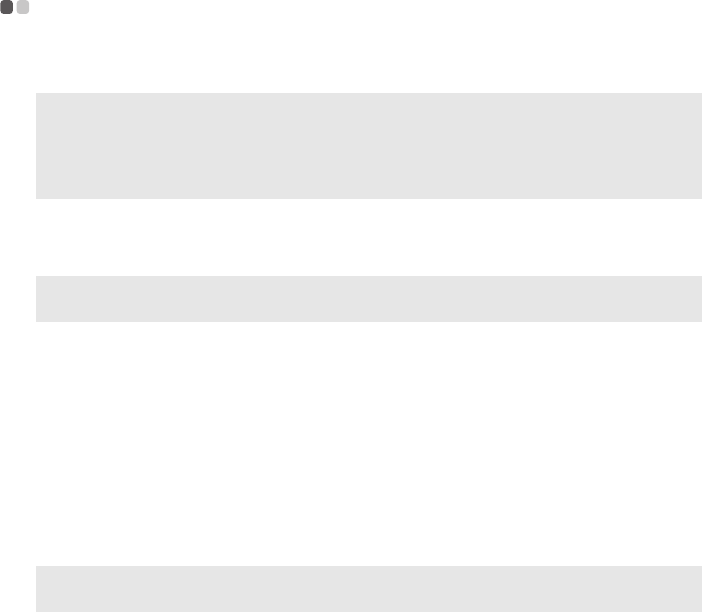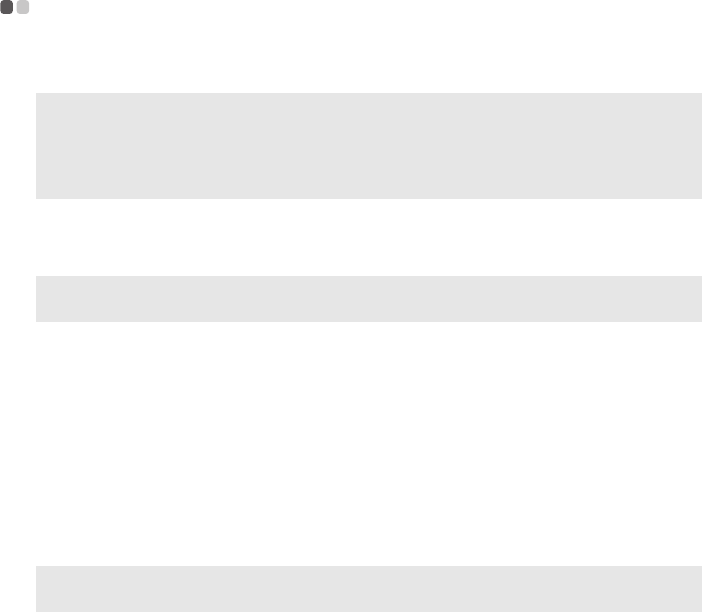
24
Chapter 2. Learning the basics
Using Switchable Graphics (specific models only)
- - - - - - - - - - - - - -
Some IdeaPad models support Switchable Graphics.
* GPU is short for graphics processing unit.
To change the GPU, do the following:
1
Start your computer to the Windows 7 operating system.
2
If the computer is in sleep or hibernation mode, press the power button to
wake it up.
3
Activate the Switchable Graphics dialog box. To activate the dialog box,
you can right-click on the desktop and select Configure ATI
PowerXpress (TM) from the pop-up menu.
4
On the Switchable Graphics dialog box, you can see the currently-
activated GPU under Current active Graphics Processing Unit.
Click the button for another GPU under Choose a Graphics Processing
Unit.
Note: The dedicated GPU provides you with superior graphics performance while the
energy-efficient integrated graphics provides longer operation with the battery. You
can to switch to the high-performance GPU to gain the best graphics performance.
However, when the computer is using battery power you are advised to switch to the
power-saving GPU if you are not running graphics-intensive applications.
Note: Under Windows XP or Windows Vista, none of the configurations support the
Switchable Graphics, and they only work in the integrated GPU mode.
Note: For models on different platforms, there is a slight difference in GPU switch. Please
refer to the actual product for details.