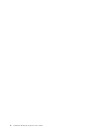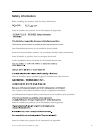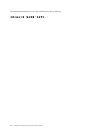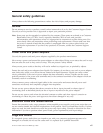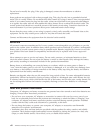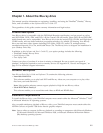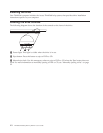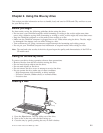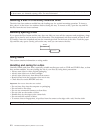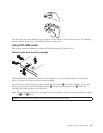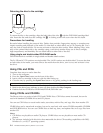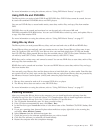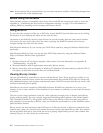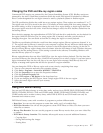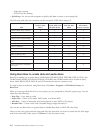Attention: Do not use force or insert foreign objects to open the tray. If your tray does not open when you press
the Eject button, see “Manually ejecting a disc” for more information.
Securing a disc in a vertically mounted drive
The drive has four retainers molded into the loading tray for vertical mounting operation. To insert a
disc, place it in the lower two retainers before closing the tray. To remove a disc, open the tray and lift
the disc from the two lower retainers.
Manually ejecting a disc
If you press the Eject button and the tray does not slide out, turn off the computer and straighten a large
paper clip to form a tool, as shown in the illustration. The straightened end must extend at least 45 mm
(1.8 inches). Insert the extended end into the manual-eject hole on the front of the drive. Push the paper
clip until the tray opens. Gently pull out the tray until you can remove the disc.
45 mm
1.8 in
Using media
This section contains information on using media.
Handling and caring for a disc
Carefully handle and clean discs, especially writable media types such as CD-R and CD-RW discs, so that
they remain readable. You can prolong the life of your discs by using these precautions:
v Always store discs in their original packaging.
v Always store discs out of direct sunlight.
v Always store discs away from direct heat sources.
v Remove discs from the computer when not in use.
v Check discs for cracks BEFORE each use.
Important: Do not use discs that are cracked.
v Do not force discs into the computer or packaging.
v Do not bend or flex discs.
v Do not use commercial cleaners to clean discs.
v Do not write on the surface of discs.
v Handle discs by the edges or the center hole.
v Do not touch the surface of discs.
v To remove dust or fingerprints, wipe discs from the center to the edge with a soft, lint-free cloth.
Attention: Wiping a disc using a circular motion can cause data loss.
2-2 ThinkPad Ultrabay Blu-ray Burner User's Guide