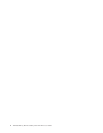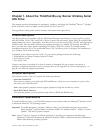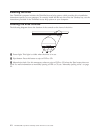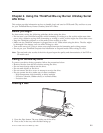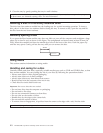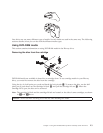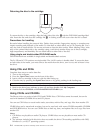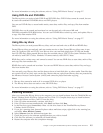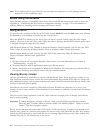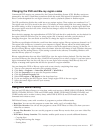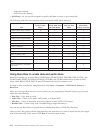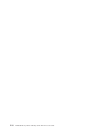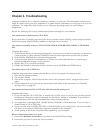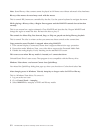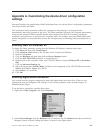Note: If the software fails to install silently, you can select the instructions of each package from the
bottom line of the installation page.
Before using the software
Video playback requires a compatible video device driver and IDE bus mastering in order to work. See
Appendix A, “Customizing the device driver configuration settings,” on page A-1 for information on
enabling DMA bus mastering and for locating video device drivers.
Using WinDVD
To view the video content of a Blu-ray or DVD disc, launch WinDVD from the Start menu or by clicking
the shortcut on your desktop and insert the disc into the drive.
When the WinDVD is starting up, the drive light will run for several seconds, then the video output
window will resize to the size of the video. Once the video is playing, the WinDVD controls can be used
to navigate through the video and disc menus.
With Microsoft Windows Vista Ultimate or Microsoft Windows Home Premium, you can also play DVD
Video content by using the Windows Media
®
Player or Windows Media Center applications.
With Microsoft Windows Vista, you can also play DVD Video content by using the Windows Media
Player or Windows Media Center applications.
Notes:
1. Windows Vista 64 will not always autoplay video content. For more Information, see Chapter 3,
“Troubleshooting,” on page 3-1.
2. Microsoft Windows built-in applications cannot play Blu-ray movies.
3. Blu-ray movie discs will not autoplay in Windows XP. Windows XP cannot natively read the UDF 2.5
file system. Therefore, these Blu-ray movie discs are considered blank.
Viewing Blu-ray movies
You can use WinDVD to watch Blu-ray movies with the Blu-ray drive. These movies are usually of very
high resolution, and have better picture and sound performance than normal DVDs. Blu-ray movies also
have additional features such as games and internet content. WinDVD can play back Blu-ray movies with
excellent sound and picture quality.
Most Blu-ray movies are recorded at 1920×1080 resolution. WinDVD can scale this size to fit on your
monitor or into a screen window. If the resolution of your monitor is sufficient, you can watch the movies
at full size.
The cost of such a large resolution is that few video cards have enough power to display some Blu-ray
movies without jerking.
Important: To enable satisfactory playback of Blu-ray video, your ThinkPad computer must contain
either the Intel
®
Graphics Media Accelerator X4500, ATI Mobility Radeon
™
X3400, or Nvidia
Quadro
®
7300 Series graphics adapter.
Blu-ray movies are more interactive than DVD movies. In Blu-ray, the disc is enabled to determine what
controls (stop, pause, etc.) function and whether the mouse can be used. Most Blu-ray discs have chapter
and set-up menus that can be used while the movie is playing. Right-clicking on the video window and
selecting "Pop-up on" will activate any in-line menu.
2-6 ThinkPad Blu-ray Burner Ultrabay Serial ATA Drive User Guide