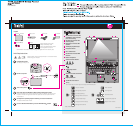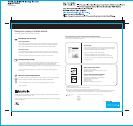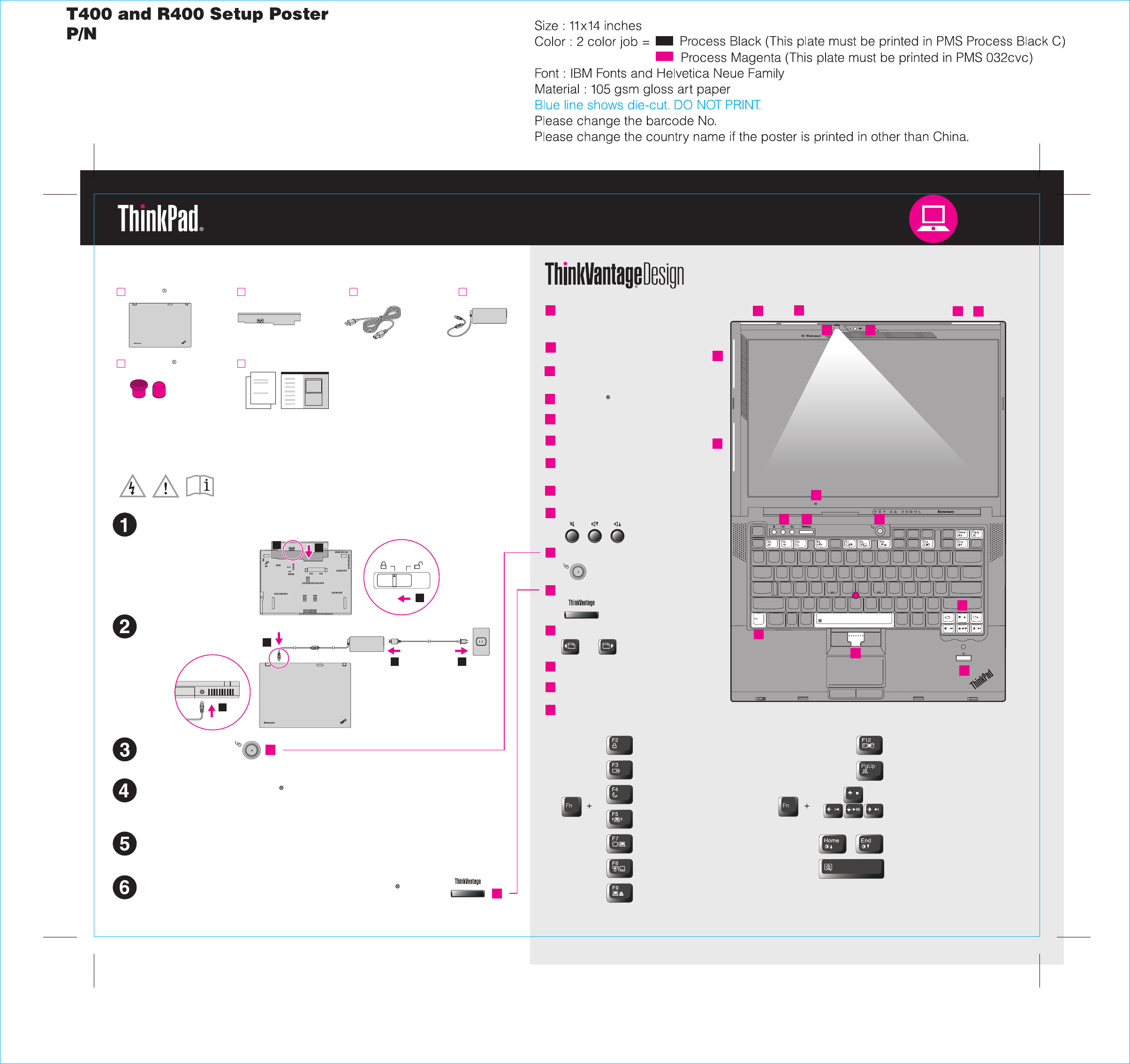
04/14/2008
1
5
6
8
9
9
11
12
13
14
10
1
2 3
2
4
7
1b
3
1
2
1
1b
1
6
8
9
10
12
13
14
1
11
5
3
4
7
2
2
10
Install battery pack:
Your battery is ready to use.
Connect to power:
Turn on the power:
This process takes several minutes.
Configure the Operating System following on-screen instructions:
Unpack
Press the TrackPoint cap or move across the touch pad in the direction you want to move
the pointer. The left and right buttons below the space bar and touch pad function like
mouse buttons.
P/N: 43Y3111
Enter hibernation
ThinkLight on/off
Multimedia controls
Change display brightness
Magnify screen contents
Lock your computer
Manage battery & power
Enter sleep (standby)
Manage wireless connections
Change display settings
Change input device settings
Manage external devices
Fn key
Use in comb cess special ThinkPad featuination with other keys to a res.c
One - handed latch
UltraConnect wireless W
antenna*
AN
Volume and mute buttons
Power button
ThinkVantage button
Web browser back and forward
Fingerprint reader*
*Select models only.
TrackPoint center button
Power cord AC adapterBattery pack
Manuals
- Setup Instructions (this sheet)
- Other supplements or flyers
- Service and Troubleshooting Guide
Initial Setup Instructions
Read the safety notices and important tips in the included manuals
before using your computer.
See reverse for notes about unlist ems and a recovery disc.ed, missing, or damaged it
43Y3111
- Safety and Warranty Guide
UltraConnect wireless LA
antenna (third)*
N
ThinkPad notebook
2 TrackPoint caps
Point and click with UltraNav Multi-pointing Navigation System:
For more detailed information, press the ThinkVantage button:
UltraConnect wir
and WiMAX* combo antennas
(main and auxiliary)
TM
eless LAN
Integrated camera*
Built-in microphone
ThinkLight keyboard light
UltraConnect wireless USB
antenna*