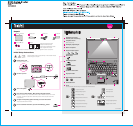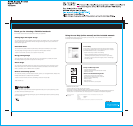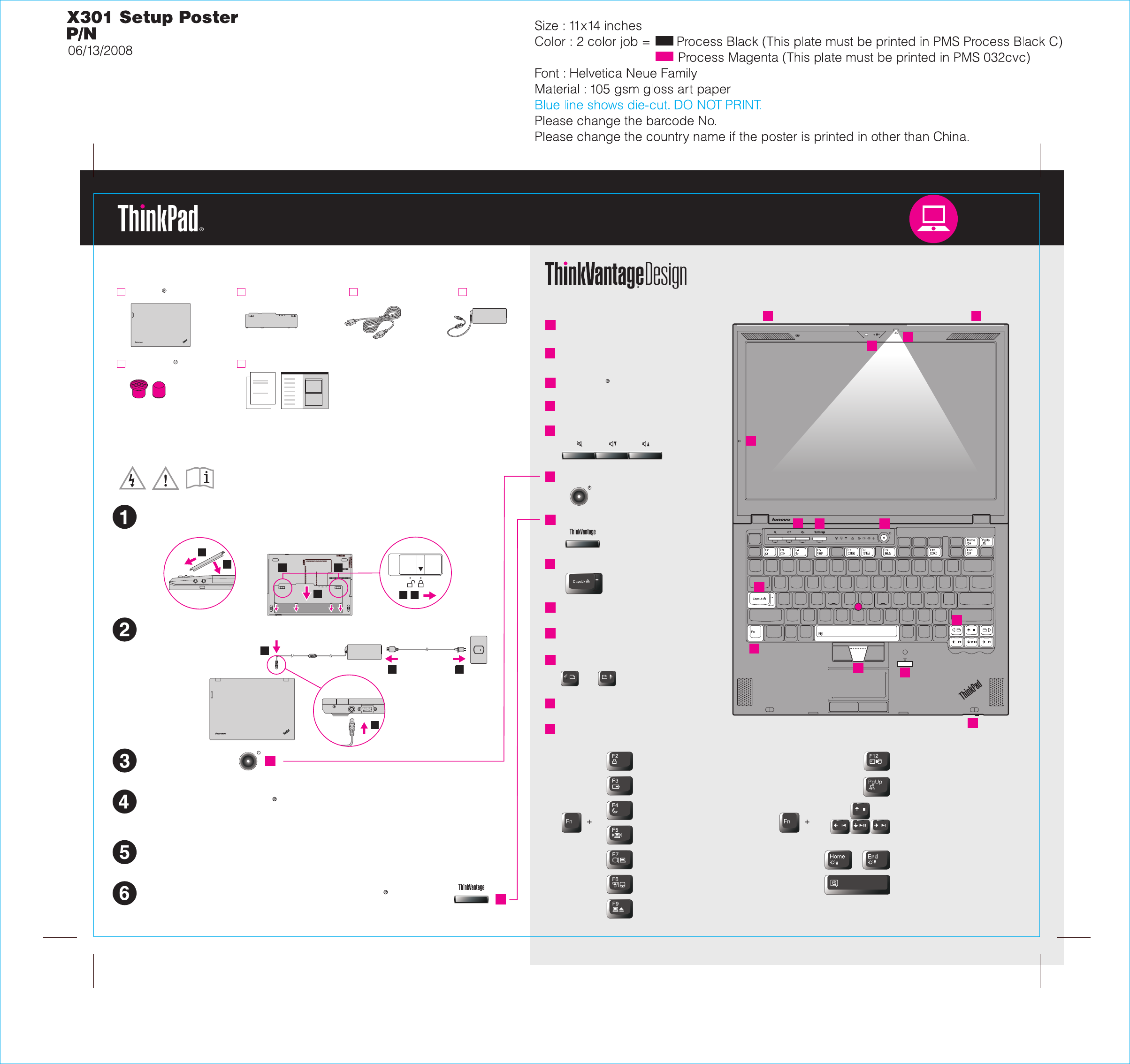
1
2
3
7
6
8
7
4
5
6
10
12
13
9
11
1
3
1
32
1
1
4
3
4
3
1
2
1
1
2
3
4
5
6
7
8
9
11
12
13
10
UltraConnect
Install battery pack:
Your battery is ready to use.
Connect to power:
Turn on the power:
This process takes several minutes.
Configure the Operating System following on-screen instructions:
Unpack
Press the TrackPoint cap or move across the touch pad in the direction you want to move
the pointer. The left and right buttons below the space bar and touch pad function like
mouse buttons.
P/N: 43Y6818
Enter hibernation
ThinkLight on/off
Multimedia controls
Change display brightness
Magnify screen contents
Lock your computer
Manage battery & power
Enter sleep (standby)
Manage wireless connections
Change display settings
Change input device settings
Manage external devices
Fn key
Use in combination with other keys to access special ThinkPad features.
One-handed latch
Volume and mute buttons
Power button
ThinkVantage button
Web browser back and forward
Power cord AC adapterBattery pack
Manuals
- Setup Instructions (this sheet)
- Safety and Warranty Guide
- Service and Troubleshooting Guide
- Other supplements or flyers
Initial Setup Instructions
Read the safety notices and important tips in the included manuals
before using your computer.
See reverse for notes about unlisted, missing, or damaged items and a recovery disc.
43Y6818
ThinkPad notebook
2 TrackPoint caps
Point and click with UltraNav Multi-pointing Navigation System:
For more detailed information, press the ThinkVantage button:
ThinkLight keyboard light
Integrated camera*
CapsLock indicator
Built-in microphone
*Select models only.
UltraConnect wireless
TM
antennas (main and auxiliary)
TrackPoint center button
Fingerprint reader