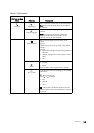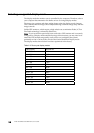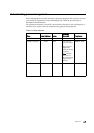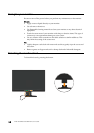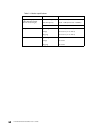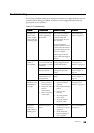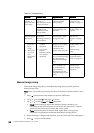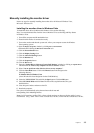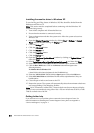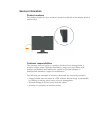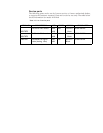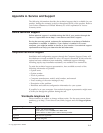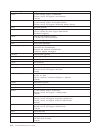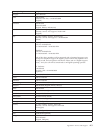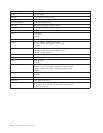Chapter 3.
3-5
Manually installing the monitor driver
Below are steps for manually installing the monitor driver in Microsoft Windows Vista,
Microsoft. Windows XP.
Installing the monitor driver in Windows Vista
To install the device driver in Microsoft® Windows Vista, do the following:
Note: You must download files from the Lenovo Monitor CD to use the Plug and Play feature
in Windows Vista.
1. Turn off the computer and all attached devices.
2. Ensure that the monitor is connected correctly.
3. Turn on the monitor and then the system unit. Allow your computer to start the Windows
Vista operating system.
4. Open the
Display Properties window by clicking Start, Control Panel
and then double-clicking the Hardware and Sound icon.
5. Click the Personalization icon.
6. Click the Display Settings icon.
7. Click the Advanced Settings button.
8. Click the Monitor tab.
9. Click the Properties button.
11. Open the "Update Driver Software-Generic PnP Monitor" window by clicking on
Update Driver
and then click the "Browse my computer for driver software" button.
12. Select “Let me pick from a list of device drivers on my computer”.
16. Close all open windows and remove the CD.
17. Restart the computer.
The system will automatically select the maximum refresh rate and
corresponding Color Matching Profiles.
10. Click the Driver tab.
Note: On LCD monitors, unlike CRTs, a faster refresh rate does not improve display quality. Lenovo
recommends using either 1366 x 768 at a refresh rate of 60 Hz, or 640 x 480 at a refresh rate of 60 Hz..
.
13. Click the Have Disk button. Click on the Browse button and navigate to the
following directory:
X:\Monitor Drivers\Windows Vista
(where X is the drive letter designator for the CD-ROM drive).
14. Select the "LEN113F.inf" file and click the Open button. Click the OK button.
15. Select LEN D156 Wide and click Next. The files will be copied from the CD to your
hard disk drive.