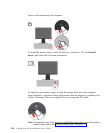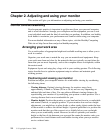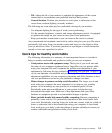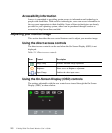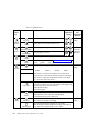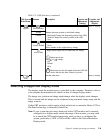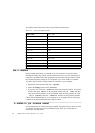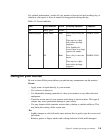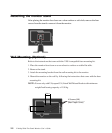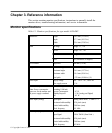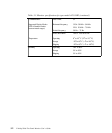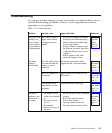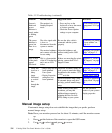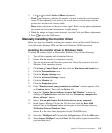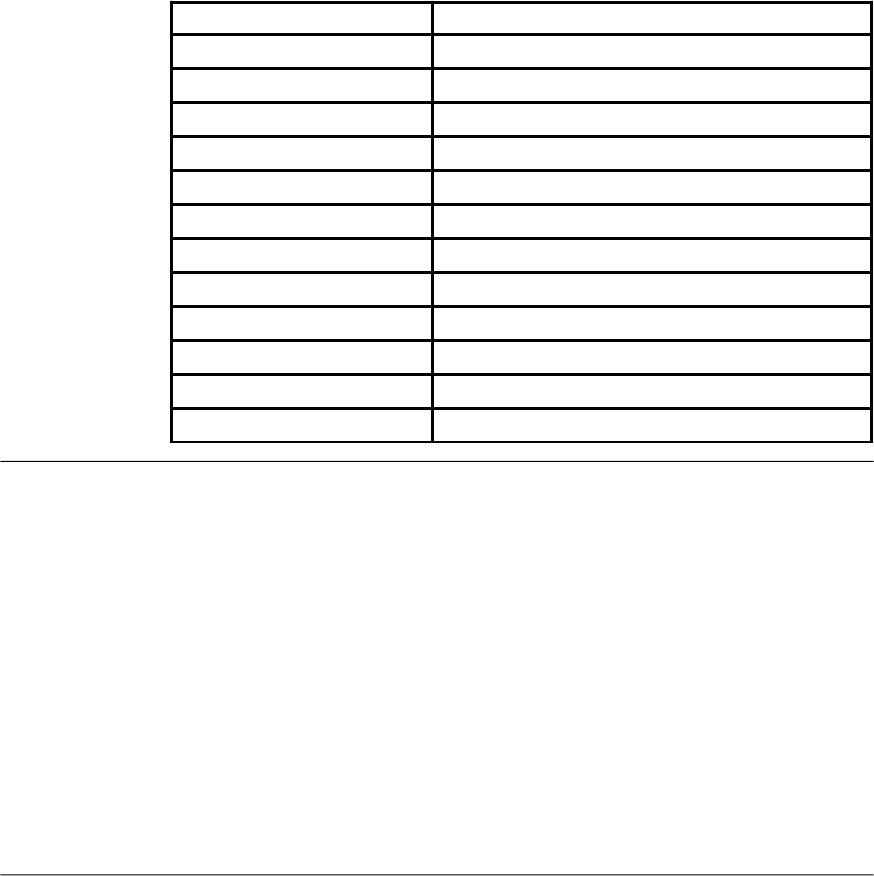
The display modes shown below have been optimized at the factory.
Table 2-3. Factory set display modes
AddressabilityRefresh rate
640 x 35070 Hz
640 x 48060 Hz, 66 Hz, 72 Hz, 75 Hz
720 x 40070 Hz
800 x 60060 Hz, 72 Hz, 75 Hz
1024 x 76860 Hz, 70 Hz, 75 Hz
1152 x 86475 Hz
1280 x 102460 Hz, 72 Hz, 75 Hz
1360 x 76860 Hz
1440 x 90060 Hz, 75 Hz
1600 x 120060 Hz, 70 Hz, 75 Hz
1680 x 105060 Hz
1920 x 120060 Hz
Image rotation
Before rotating the monitor, you should set-up your computer to rotate the image.
Rotating the image may require special rotation software or you may find that your
computer is preloaded with video graphic drivers that allows image rotation. Check
the Graphic Properties setting on your computer to see if this feature is available.
Try these steps to check if image rotation is available on your computer.
1.Right-click on the desktop and click Properties.
2.Select the Settings tab and click Advanced.
3.If you have ATI, select the Rotation tab and set the preferred rotation. If you have
nVidia, click the nVidia tab, in the left-hand column select NVRotate, and then
select the preferred rotation. If you have Intel, select the Intel graphics tab, click
Graphic Properties, select the Rotation tab, and then set the preferred rotation.
Check with the manufacturer of your computer to see if graphic drivers with image
rotation can be downloaded from their support website.
Understanding power management
Power management is invoked when the computer recognizes that you have not used
your mouse or keyboard for a user-definable period. There are several states as
described in the table below.
2-7 L2440p Wide Flat Panel Monitor User’s Guide