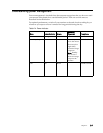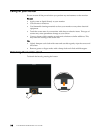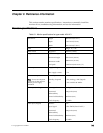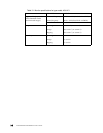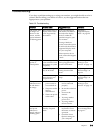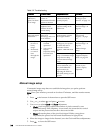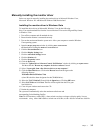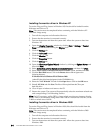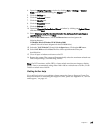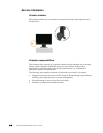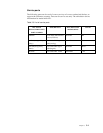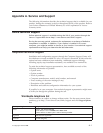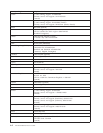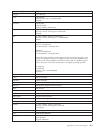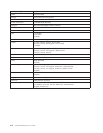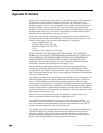4. Open the Display Properties window by clicking Start J Settings J Control
Panel, and then double-clicking the Display icon.
5. Click the Settings tab.
6. Click the Advanced button.
7. Click the Monitor tab.
8. Click the Properties button.
9. Click the Drivers tab.
10. Open the Upgrade Device Driver Wizard window by clicking on Update Driver,
and then click Next.
11. Select Display a list of the known drivers for this device so that I can choose a
specific driver, and then click Next.
15.
16.
Close all open windows and remove the CD.
Restart the system. The system will automatically select the maximum refresh rate
and corresponding Color Matching Profiles.
Note: On LCD monitors, unlike CRTs, a faster refresh rate does not improve display
quality. Lenovo recommends using either 1
440 x 900 at a refresh rate of 60 Hz, or 640
x 480 at a refresh rate of 60 Hz.
Getting further help
If you still can’t solve your problem, please contact the Lenovo Support Center. For
more information on contacting the Support Center, please see Appendix A, “Service
and Support,” on page A-1.
Chapter 3. 3-7
12. Click the Have Disk button. Click on the Browse button and navigate to the
following directory:
X:\Monitor Drivers\Windows XP & Windows 2000
(where X is the drive letter designator for the CD-ROM drive).
13. Select the "L197 Wide.inf" file and click the Open button. Click on the OK button.
14. Select L197 Wide and click Next. The files will be copied from the CD to your
hard disk drive.