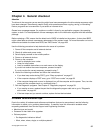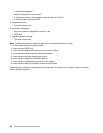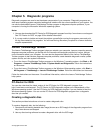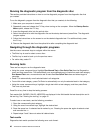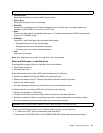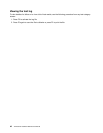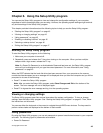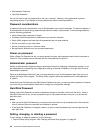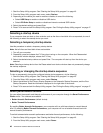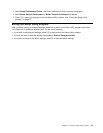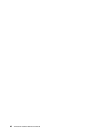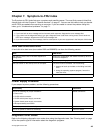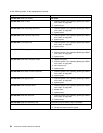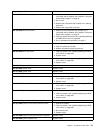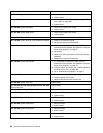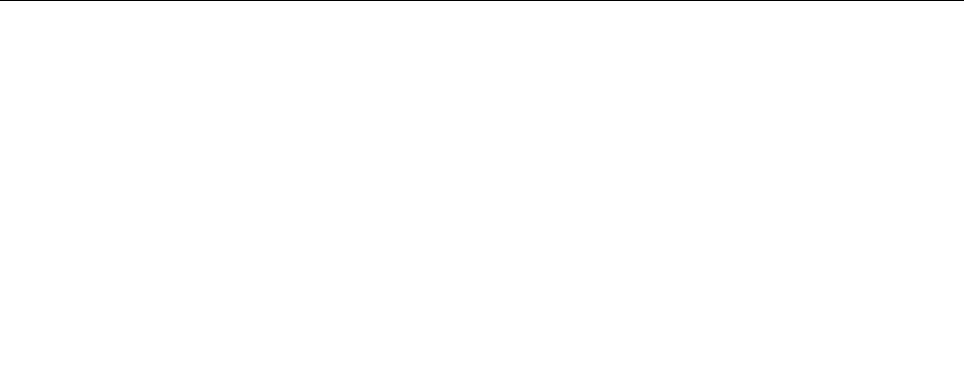
2. From the Setup Utility program main menu, select Security.
3. Depending on the password type, select Set Power-On Password, Set Administrator Password, or
Hard Disk Password.
4. Follow the instructions on the right side of the screen to set, change, or delete a password.
Note: A password can be any combination of up to 64 alphabetic and numeric characters. For more
information, see “Password considerations” on page 44
.
Erasing lost or forgotten passwords (clearing CMOS)
This section provides instructions on how to erase lost or forgotten passwords, such as a user password.
To erase a lost or forgotten password, do the following:
1. Remove all media from the drives and turn off all attached devices and the computer. Then, disconnect
all power cords from electrical outlets and disconnect all cables that are connected to the computer.
2. For machine types: 4466, 4471, 4474, 4477, 4480, 4485, 4496, 4498, 4503, 4512, 4514, 4518, 4554,
7005, 7023, 7033, 7035, 7072, 7079, and 7177, to open the computer cover, see “Opening the computer
cover” on page 121
and for machine types: 4468, 4473, 4476, 4479, 4495, 4497, 4499, 4504, 4513,
4517, 4524, 7021, 7032, 7034, 7049, 7052, 7053, 7073, 7136, and 7178, to remove the computer cover ,
see “Removing the computer cover” on page 79
3. Locate the Clear CMOS /Recovery jumper on the system board. See “Locating parts on the system
board” on page 77
.
4. Move the jumper from the standard position (pin 1 and pin 2) to the maintenance position (pin 2 and
pin 3).
5. Reinstall the computer cover and connect the power cord. For machine types: 4466, 4471, 4474, 4477,
4480, 4485, 4496, 4498, 4503, 4512, 4514, 4518, 4554, 7005, 7023, 7033, 7035, 7072, 7079, and 7177,
see “Completing the parts replacement” on page 160 and for machine types: 4468, 4473, 4476, 4479,
4495, 4497, 4499, 4504, 4513, 4517, 4524, 7021, 7032, 7034, 7049, 7052, 7053, 7073, 7136, and 7178,
see “Completing the parts replacement” on page 113
6. Turn on the computer and leave it on for approximately 10 seconds. Then, turn off the computer by
holding the power switch for approximately ve seconds.
7. Repeat step 1 through step 2.
8. Move the Clear CMOS /Recovery jumper back to the standard position (pin 1 and pin 2).
9. Reinstall the computer cover and connect the power cord. For machine types: 4466, 4471, 4474, 4477,
4480, 4485, 4496, 4498, 4503, 4512, 4514, 4518, 4554, 7005, 7023, 7033, 7035, 7072, 7079, and 7177,
see “Completing the parts replacement” on page 160
and for machine types: 4468, 4473, 4476, 4479,
4495, 4497, 4499, 4504, 4513, 4517, 4524, 7021, 7032, 7034, 7049, 7052, 7053, 7073, 7136, and 7178,
see “Completing the parts replacement” on page 113
Enabling or disabling a device
This section provides information on how to enable or disable user access to the following devices:
USB Setup Use this option to enable or disable a USB connector. When a USB connector is
disabled, the device connected to the USB connector cannot be used.
SATA Controller When this feature is set to Disable, all devices connected to the SATA connectors
(such as hard disk drives or the optical drive) are disabled and cannot be accessed.
External SATA Port When this option is set to Disable, the device connected to the External SATA
connector cannot be accessed.
To enable or disable a device, do the following:
Chapter 6. Using the Setup Utility program 45