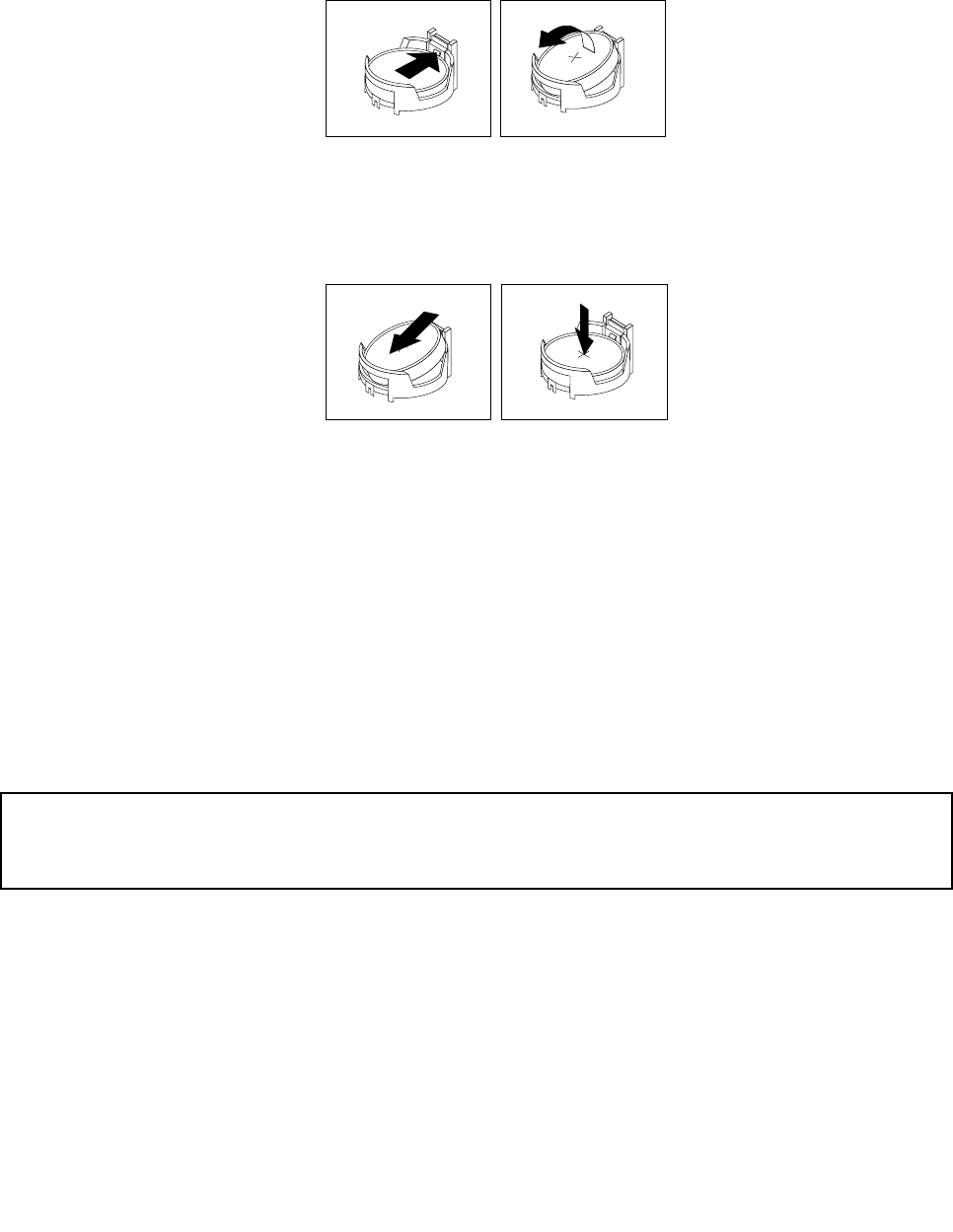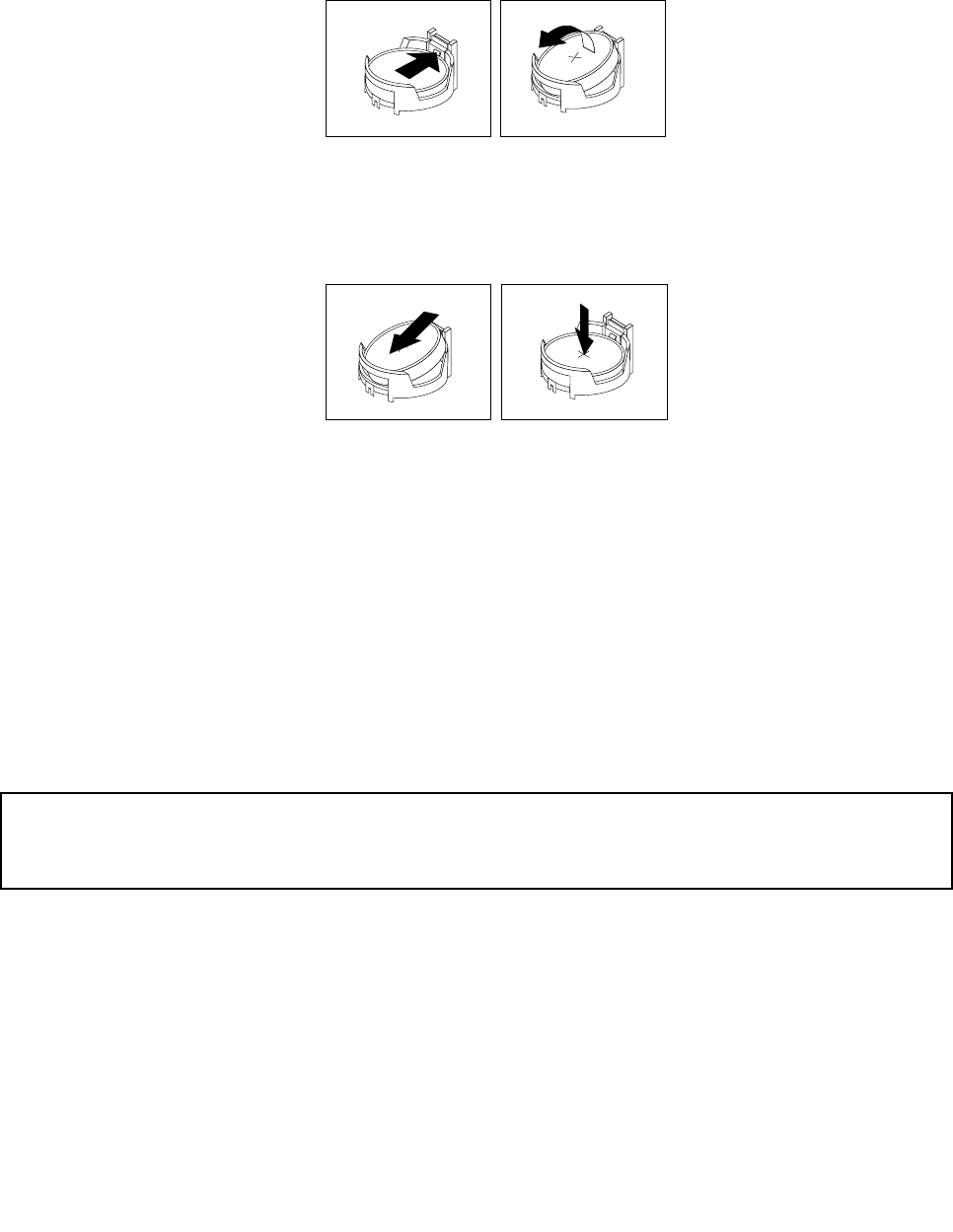
3. Locate the battery. See “Locating parts on the system board” on page 77.
4. Remove any parts and disconnect any cables that might prevent your access to the battery.
5. Remove the old battery.
Figure 25. Removing the old battery
6. Install the new battery.
Figure 26. Installing the new battery
7. Reinstall any parts and reconnect any cables that have been removed or disconnected.
8. Reinstall the computer cover and reconnect all external cables. See “Completing the parts replacement”
on page 113.
9. Turn on the computer and all attached devices.
Note: When the computer is turned on for the rst time after replacing the battery, an error message
might be displayed. This is normal after replacing the battery.
10. Use the Setup Utility program to set the date, time, passwords, and any other conguration information.
See Chapter 6 “Using the Setup Utility program” on page 43.
Replacing the power supply assembly
Attention:
Do not open your computer or attempt any repair before reading and understanding the “Important safety information”
in the ThinkCentre User Guide. To obtain a copy of the ThinkCentre User Guide, go to:
http://www.lenovo.com/ThinkCentreUserGuides
This section provides instructions on how to replace the power supply assembly.
Although there are no moving parts in your computer after the power cord has been disconnected, the
following warnings are required for your safety and proper Underwriters Laboratories (UL) certication.
Chapter 8. Replacing FRUs (Machine Types: 4468, 4473, 4476, 4479, 4495, 4497, 4499, 4504, 4513, 4517, 4524,
7021, 7032, 7034, 7049, 7052, 7053, 7073, 7136, and 7178.) 93