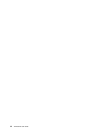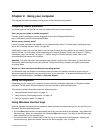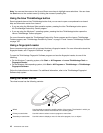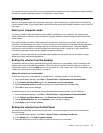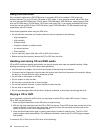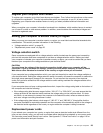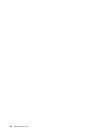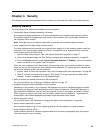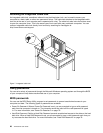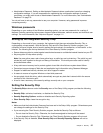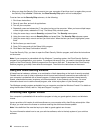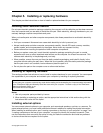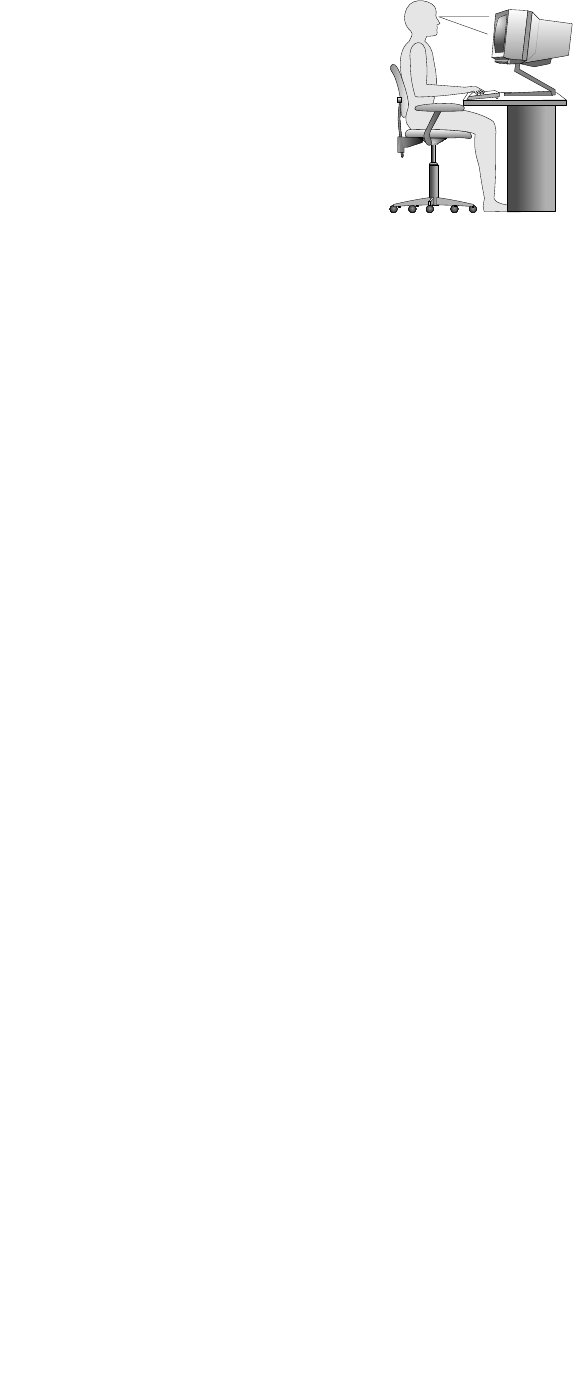
Adjust the monitor so the top of the screen is at, or slightly below, eye level. Place the monitor at a
comfortable viewing distance, usually 51 to 61 cm (20 to 24 inches), and position it so you can view it
without having to twist your body. Also, position other equipment you use regularly, such as the telephone or
a mouse, within easy reach.
Glare and lighting
Position the monitor to minimize glare and reections from overhead lights, windows, and other light sources.
Reected light from shiny surfaces can cause annoying reections on your monitor screen. Place the
monitor at right angles to windows and other light sources, when possible. Reduce overhead lighting, if
necessary, by turning off lights or using lower wattage bulbs. If you install the monitor near a window, use
curtains or blinds to block the sunlight. You can adjust the brightness and contrast controls on the monitor
as the room lighting changes throughout the day.
Where it is impossible to avoid reections or to adjust the lighting, an antiglare lter placed over the screen
might be helpful. However, these lters might affect the clarity of the image on the screen; try them only after
you have exhausted other methods of reducing glare.
Dust buildup compounds problems associated with glare. Remember to clean your monitor screen
periodically using a soft cloth as directed in your monitor documentation.
Air circulation
Your computer and monitor produce heat. The computer has a fan that pulls in fresh air and forces out hot
air. The monitor lets hot air escape through vents. Blocking the air vents can cause overheating, which might
result in a malfunction or damage. Place the computer and monitor so that nothing blocks the air vents;
usually, 51 mm (2 inches) of air space is sufcient. Also, make sure the vented air is not blowing on people.
Electrical outlets and cable lengths
The location of electrical outlets, the length of power cords and cables that connect to the monitor, printer,
and other devices might determine the nal placement of your computer.
When arranging your workspace:
• Avoid the use of extension cords. When possible, plug the computer power cord directly into an electrical
outlet.
• Keep power cords and cables neatly routed away from walkways and other areas where they might
get kicked accidentally.
For more information about power cords, see “Power cords and power adapters” on page viii
.
22 ThinkCentre User Guide