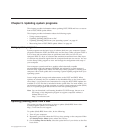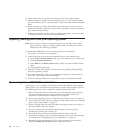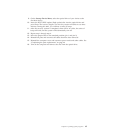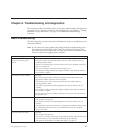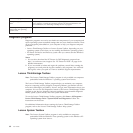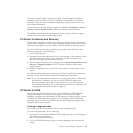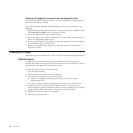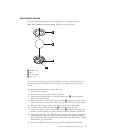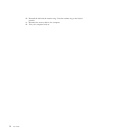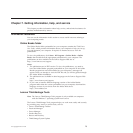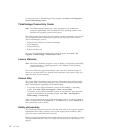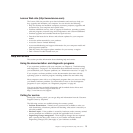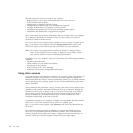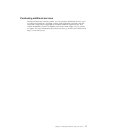Running the diagnostic program from the diagnostic disc
This section provides instructions on how to run the diagnostic program from the
diagnostic disc that you created.
To run the diagnostic program from the diagnostic disc that you created, do the
following:
1. Repeatedly press and release the F12 key when turning on the computer. When
the Startup Device Menu opens, release the F12 key.
2. Insert the diagnostic disc into the optical drive.
3. Select the optical drive with the diagnostic disc as the startup device and press
Enter. The diagnostic program opens.
4. Follow the instructions on the screen to select the diagnostic test of your choice.
For additional help, press the F1 key.
5. Remove the diagnostic disc from the optical drive when you complete the
diagnostic process.
Cleaning the mouse
This section provides instructions on how to clean an optical or non-optical mouse.
Optical mouse
An optical mouse uses a light-emitting diode (LED) and an optical sensor to
navigate the pointer. If the pointer on the screen does not move smoothly with the
optical mouse, you might need to clean the mouse.
To clean the optical mouse, do the following:
1. Turn off your computer.
2. Disconnect the mouse cable from the computer.
3. Turn the mouse upside down to look at the lens.
a. If there is a smudge on the lens, gently clean the area with a plain
cotton-tipped swab.
b. If there is debris in the lens, gently blow the debris away from the area.
4. Check the surface on which you are using the mouse. If you have a very
intricate picture or pattern beneath the mouse, it may be difficult for the digital
signal processor (DSP) to determine changes in the mouse position.
5. Reconnect the mouse cable to the computer.
6. Turn your computer back on.
70 User Guide