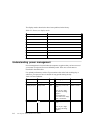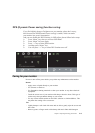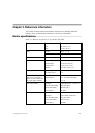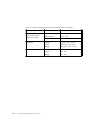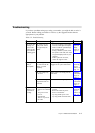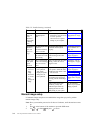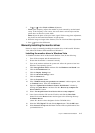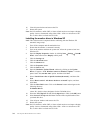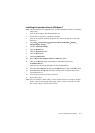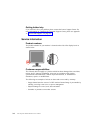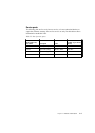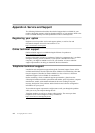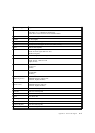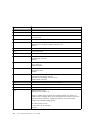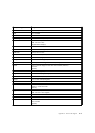3-6 LT1712p Flat Panel Monitor User’s Guide
16.Close all open windows and remove the CD.
17.Restart the system.
Note: On LCD monitors, unlike CRTs, a faster refresh rate does not improve display
quality. Lenovo recommends using either 1280 x 1024 at a refresh rate of 60
Hz, or 640 x 480 at a refresh rate of 60 Hz.
Installing the monitor driver in Windows XP
Note: This section must be completed before continuing with the Windows XP
automatic image setup.
1.Turn off the computer and all attached devices.
2.Ensure that the monitor is connected correctly.
3.Turn on the monitor and then the system unit. Allow the system to boot into
Windows XP.
4.Open the Display Properties window by clicking Start Settings Controlol
Panel, select/enter into the Display control panel.
5.Click the Settings tab.
6.Click the Advanced button.
7.Click the Monitor tab.
8.Click the Properties button.
9.Click the Drivers tab.
10.Open the Hardware Update Wizard window by clicking on the Update
Driver, If appears “Can Windows connect to Windows Update...” window,
please select “No, not this time” option. and then click Next.
11.Select “Install from a list or Specific location(Advanced)”, and then click
Next.
12.Select “Don't search. I will choose the driver to install” option, and then
click Next.
13.Click the Have Disk button. Click on the Browse button and navigate to the
following directory:
X:\Monitor Drivers
(where X is the drive letter designator for the CD-ROM drive).
14.Select the "LT1712p.inf" file and click the Open button. Click on the OK button.
15.Select Lenovo LT1712p and click Next. The files will be copied from the CD to
your hard disk drive.
16.Close all open windows and remove the CD.
17.Restart the system.
Note: On LCD monitors, unlike CRTs, a faster refresh rate does not improve display
quality. Lenovo recommends using either 1280 x 1024 at a refresh rate of 60
Hz, or 640 x 480 at a refresh rate of 60 Hz.