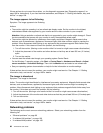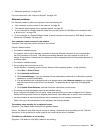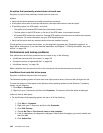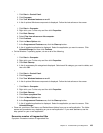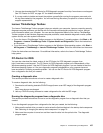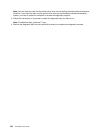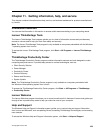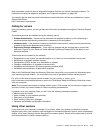If the problem persists, run the tests described in the documentation that comes with your printer. If you
cannot correct the problem, have the computer serviced. See Chapter 11 “Getting information, help, and
service” on page 109.
Serial port problems
Use this information to troubleshoot the serial port and devices attached to the serial port.
Symptom: Serial port cannot be accessed.
Actions:
• Make sure the serial cable is securely connected to the serial port on the computer and to the serial device.
If the serial device has its own power cord, make sure it is attached to a properly grounded electrical outlet.
• If the serial device has its own On/Off switch, make sure it is in the On position.
• If the serial device has an Online switch, make sure it is in the Online position.
• If the serial device is a printer, make sure paper is loaded correctly.
• Verify that any software supplied with the serial device is correctly installed. Refer to the documentation
for the serial-device option.
• Make sure that the serial-port adapter, if you added one, is properly installed and rmly seated.
If these actions do not correct the problem, run the diagnostic programs (see “Diagnostic programs” on
page 106
for instructions). If you need technical assistance, see Chapter 11 “Getting information, help, and
service” on page 109
.
Software problems
Select your symptom from the following list:
• “When using a sort feature, dates do not sort in the correct order” on page 105
• “Software does not work as expected” on page 105
When using a sort feature, dates do not sort in the correct order
Symptom: When using a sort feature, dates do not sort in the correct order.
Action: Some software developed before the year 2000 used only the last two digits of a year to sort
dates, always assuming the rst two digits were 19. Consequently, these programs sort dates out of order.
Check with your software manufacturer to see if any updates are available. Many software manufacturers
make updates available from the World Wide Web.
Software does not work as expected
Symptom: Software does not work as expected.
Actions:
• Most software programs have built-in help systems that provide instructions for most tasks. If you are
having difculty performing a specic task within a software program, refer to the help system for that
program. Help systems are typically accessible from a menu or button in the program, and frequently
from the F1 key.
• If you are having difculty with the Windows operating system or one of its components, refer to the
Windows help system. It is accessible from the Windows Start menu.
• To determine if problems are caused by newly installed software, verify that:
Chapter 10. Troubleshooting and diagnostics 105