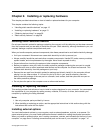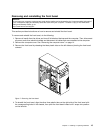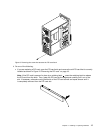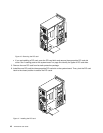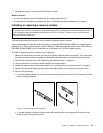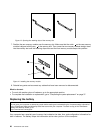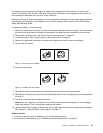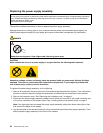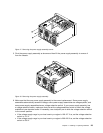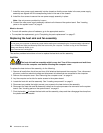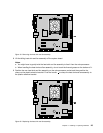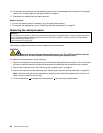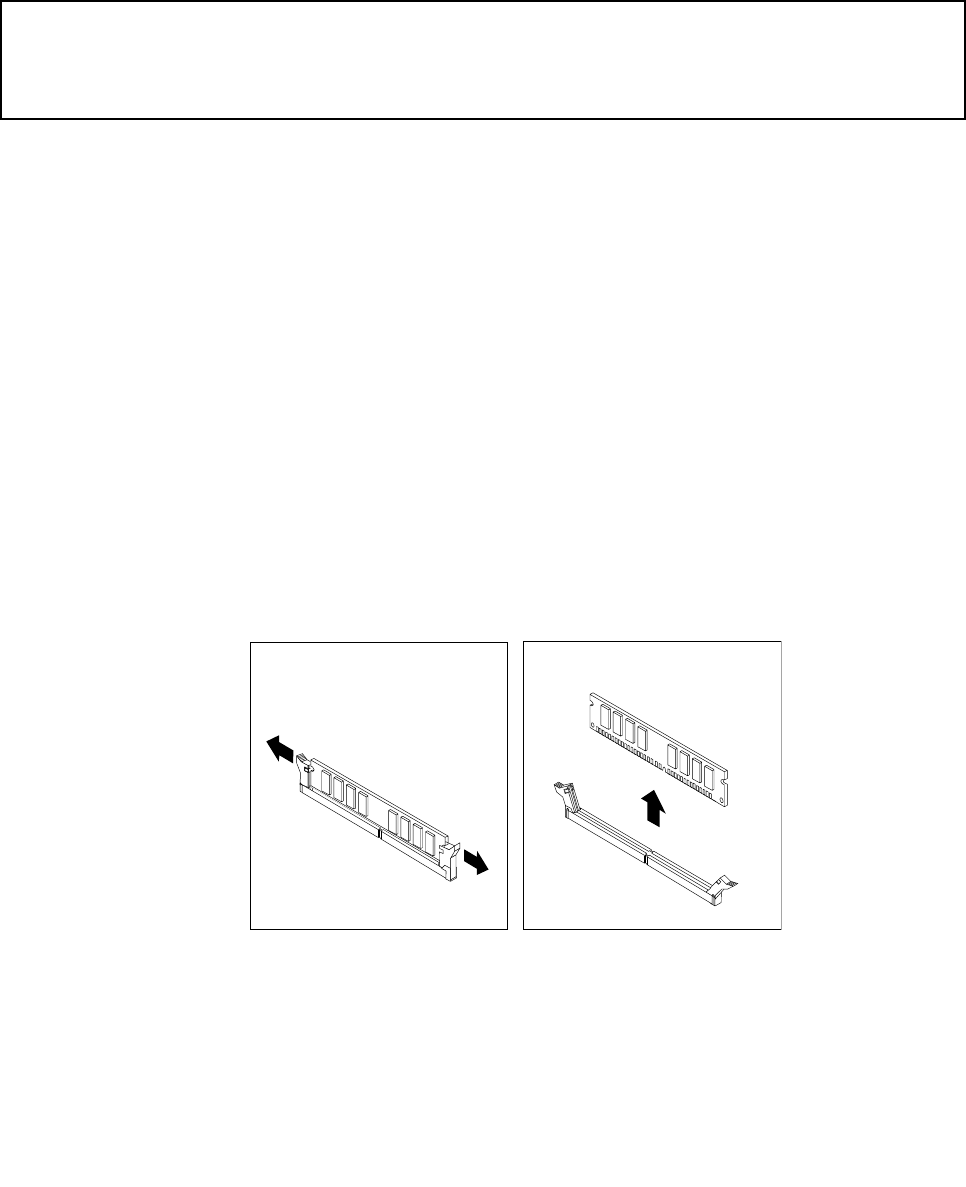
7. Reinstall the screw to secure the PCI card latch in place.
What to do next:
• To work with another piece of hardware, go to the appropriate section.
• To complete the installation or replacement, go to “Completing the parts replacement” on page 37.
Installing or replacing a memory module
Attention:
Do not open your computer or attempt any repair before reading and understanding the “Important safety information”
in the ThinkCentre Safety and Warranty Guide that came with your computer. To obtain a copy of the ThinkCentre
Safety and Warranty Guide, go to:
http://www.lenovo.com/support
This section provides instructions on how to install or replace a memory module.
Your computer has four memory slots for installing or replacing DDR3 SDRAM DIMMs that provide up to a
maximum of 16 GB of system memory. When installing or replacing a memory module, use 1 GB, 2 GB or 4
GB DDR3 SDRAM DIMMs in any combination up to a maximum of 16 GB of system memory.
To install or replace a memory module, do the following:
1. Remove all media from the drives and turn off all attached devices and the computer. Then, disconnect
all power cords from electrical outlets and disconnect all cables that are connected to the computer.
2. Remove the computer cover. See “Removing the computer cover” on page 14.
3. Lay the computer on its side for easier access to the system board.
4. Locate the memory slots on the system board. See “Locating parts on the system board” on page 9.
5. Remove any parts and disconnect any cables that might prevent your access to the memory slots.
6. Do one of the following:
• If you are replacing a memory module, open the retaining clips and remove the old memory module
that is currently installed.
Figure 12. Removing the memory module
• If you are installing a memory module, open the retaining clips of the memory slot into which you
want to install the memory module.
Chapter 2. Installing or replacing hardware 19