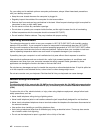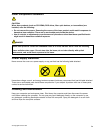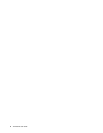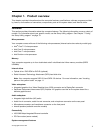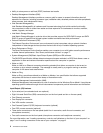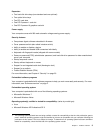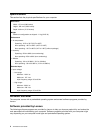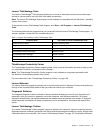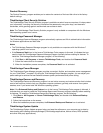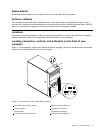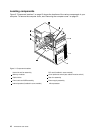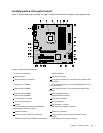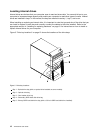Product Recovery
The Product Recovery program enables you to restore the contents of the hard disk drive to the factory
default settings.
ThinkVantage Client Security Solution
The ThinkVantage Client Security Solution program is available on select Lenovo computers. It helps protect
your information, including vital security information like passwords, encryption keys, and electronic
credentials, while guarding against unauthorized user access to data.
Note: The ThinkVantage Client Security Solution program is only available on computers with the Windows
Vista operating system from Lenovo.
ThinkVantage Password Manager
The ThinkVantage Password Manager program automatically captures and lls in authentication information
for Windows applications and Web sites.
Notes:
• The ThinkVantage Password Manager program is only available on computers with the Windows 7
operating system from Lenovo.
• If the Password Vault icon in the Lenovo ThinkVantage Tools program is dimmed, it indicates that you
need to install the ThinkVantage Password Manager program manually before enabling its features. To
install the ThinkVantage Password Manager program, do the following:
1. Click Start ➙ All Programs ➙ Lenovo ThinkVantage Tools, and double-click Password Vault.
2. Follow the instructions on the screen.
3. When the installation process completes, the Password Vault icon is activated.
ThinkVantage Power Manager
The ThinkVantage Power Manager program provides convenient, exible, and complete power management
for your ThinkCentre
®
computer. By using the ThinkVantage Power Manager program, you can adjust your
power settings to achieve the best balance between system performance and power saving.
ThinkVantage Rescue and Recovery
The ThinkVantage Rescue and Recovery program is a one button recovery and restore solution that includes
a set of self-recovery tools to help you diagnose computer problems, get help, and recover from system
crashes, even if you cannot start the Windows operating system.
Note: If the Enhanced Backup and Restore icon in the Lenovo ThinkVantage Tools program is dimmed, it
indicates that you need to install the ThinkVantage Rescue and Recovery program manually before enabling
its features. To install the ThinkVantage Rescue and Recovery program, do the following:
1. Click Start ➙ All Programs ➙ Lenovo ThinkVantage Tools, and double-click Enhanced Backup
and Restore.
2. Follow the instructions on the screen.
3. When the installation process completes, the Enhanced Backup and Restore icon is activated.
ThinkVantage System Update
The ThinkVantage System Update program helps you keep the software on your computer up-to-date by
downloading and installing software packages (ThinkVantage applications, device drivers, BIOS updates,
and other third party applications).
6 ThinkCentre User Guide