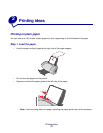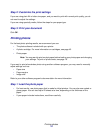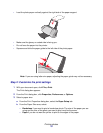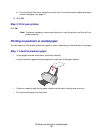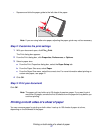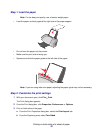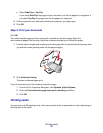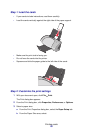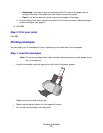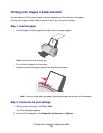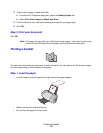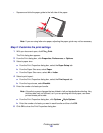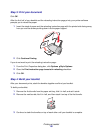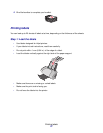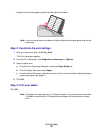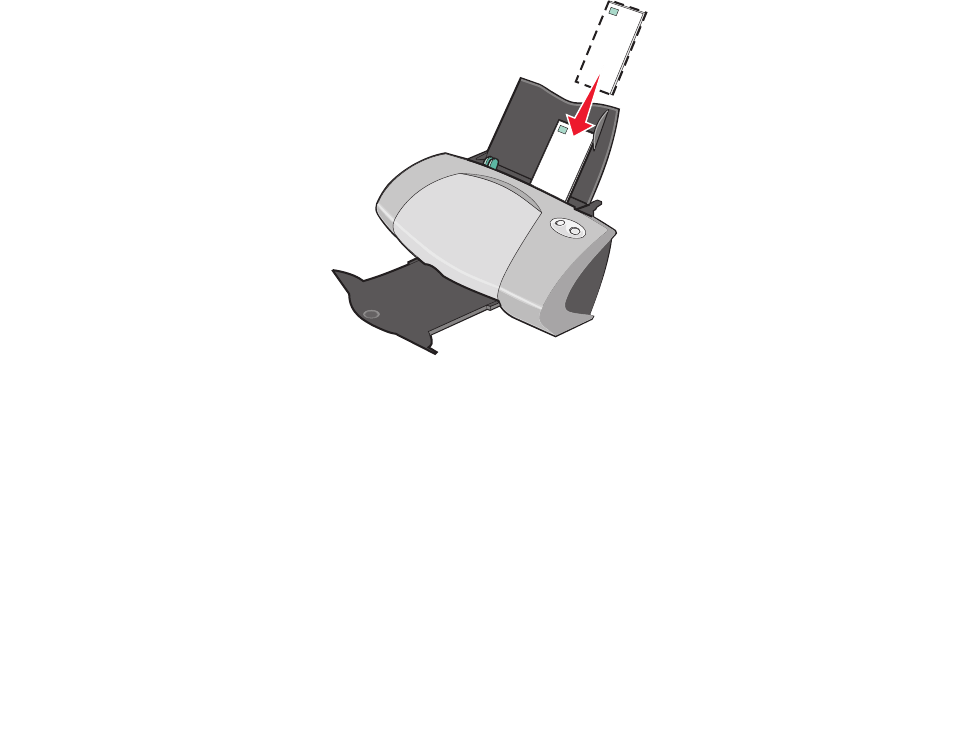
Printing envelopes
21
– Borderless if you want to print a borderless photo. The size of the paper you are
using and the size of the photo you want to print must be the same.
– Paper if you do not want the printer to print to the edges of the paper.
c From the Paper Size menu, select the correct size. For more information about printing on
custom size paper, see page 41.
4 Click OK.
Step 3: Print your cards
Click OK.
Printing envelopes
You can load up to 10 envelopes at a time, depending on the thickness of the envelopes.
Step 1: Load the envelopes
Note: Do not use envelopes with holes, windows, deep embossing, metal clasps, string
ties, or folding bars.
• Load the envelopes vertically against the right side of the paper support.
• Make sure the print side is facing you.
• Make sure the stamp location is in the upper left corner.
• Do not force the envelopes into the printer.