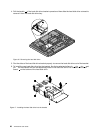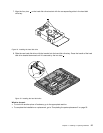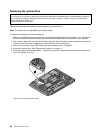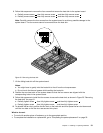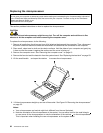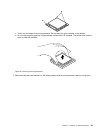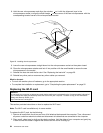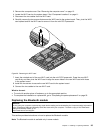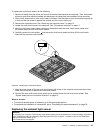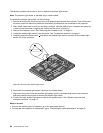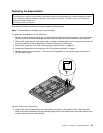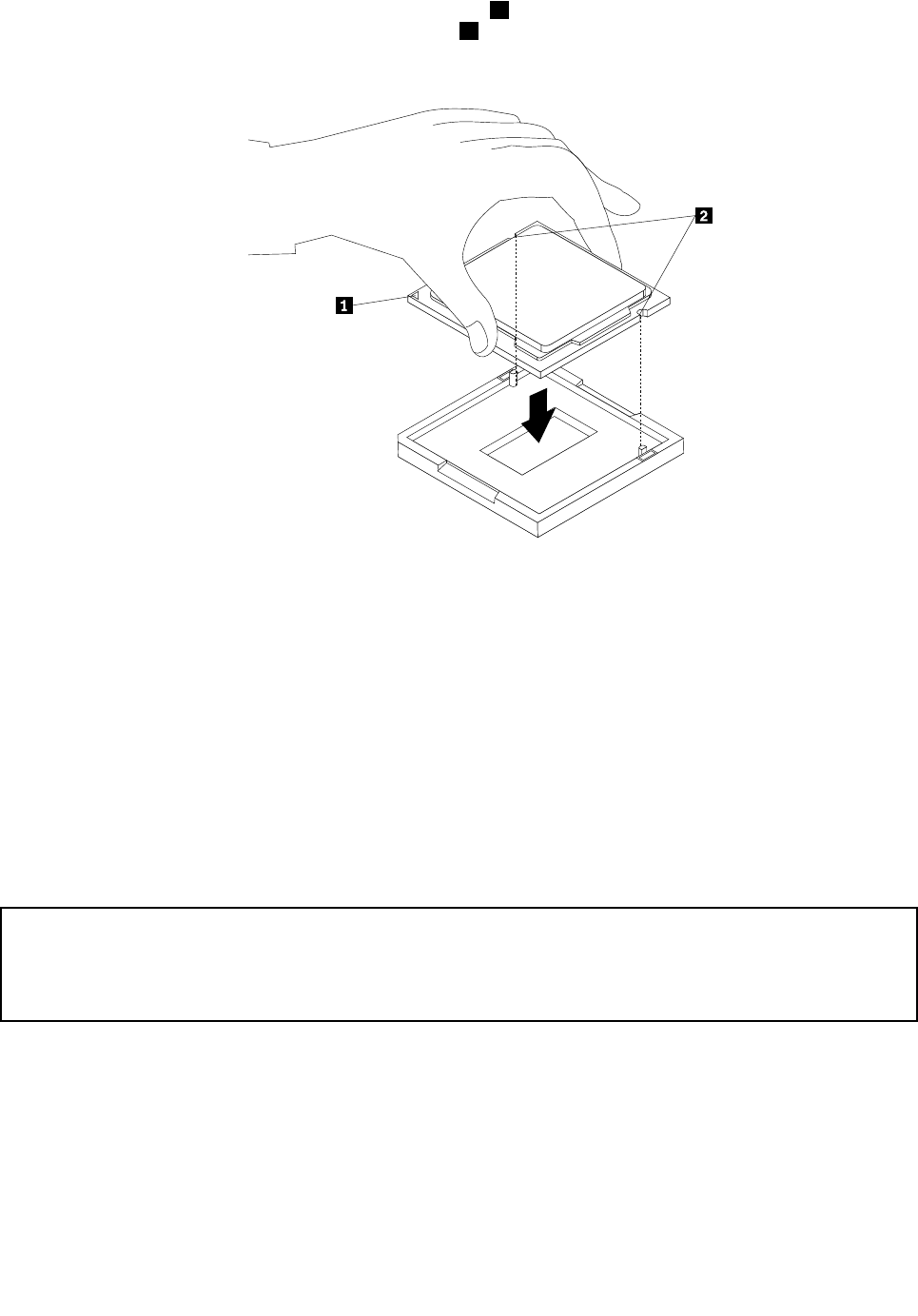
8. Hold the new microprocessor and align the notches 2 on it with the alignment keys in the
microprocessor socket, or align the small triangle 1 on one corner of the new microprocessor with the
corresponding beveled corner of the microprocessor socket.
Figure25. Installing the microprocessor
9. Lower the new microprocessor straight down into the microprocessor socket on the system board.
10. Close the microprocessor retainer and lock it into position with the small handle to secure the new
microprocessor in the socket.
11. Reinstall the heat sink and the fan duct. See “Replacing the heat sink” on page 29.
12. Reinstall any other parts or reconnect any other cables you removed.
What to do next:
• To work with another piece of hardware, go to the appropriate section.
• To complete the installation or replacement, go to “Completing the parts replacement” on page 52
.
Replacing the WI-FI card
Attention:
Do not open your computer or attempt any repair before reading and understanding the “Important safety information”
in the ThinkCentre Safety and Warranty Guide that came with your computer. To obtain a copy of the ThinkCentre
Safety and Warranty Guide, go to:
http://www.lenovo.com/support
This section provides instructions on how to replace the WI-FI card.
Note: The WI-FI card is available only in some models.
To replace the WI-FI card, do the following:
1. Remove all media from the drives and turn off all attached devices and the computer. Then, disconnect
all power cords from electrical outlets and disconnect all cables that are connected to the computer.
2. Place a soft, clean towel or cloth on the desk or surface. Hold the sides of your computer and gently lay
it down so that the screen is against the surface and the cover is facing up.
34 ThinkCentre User Guide