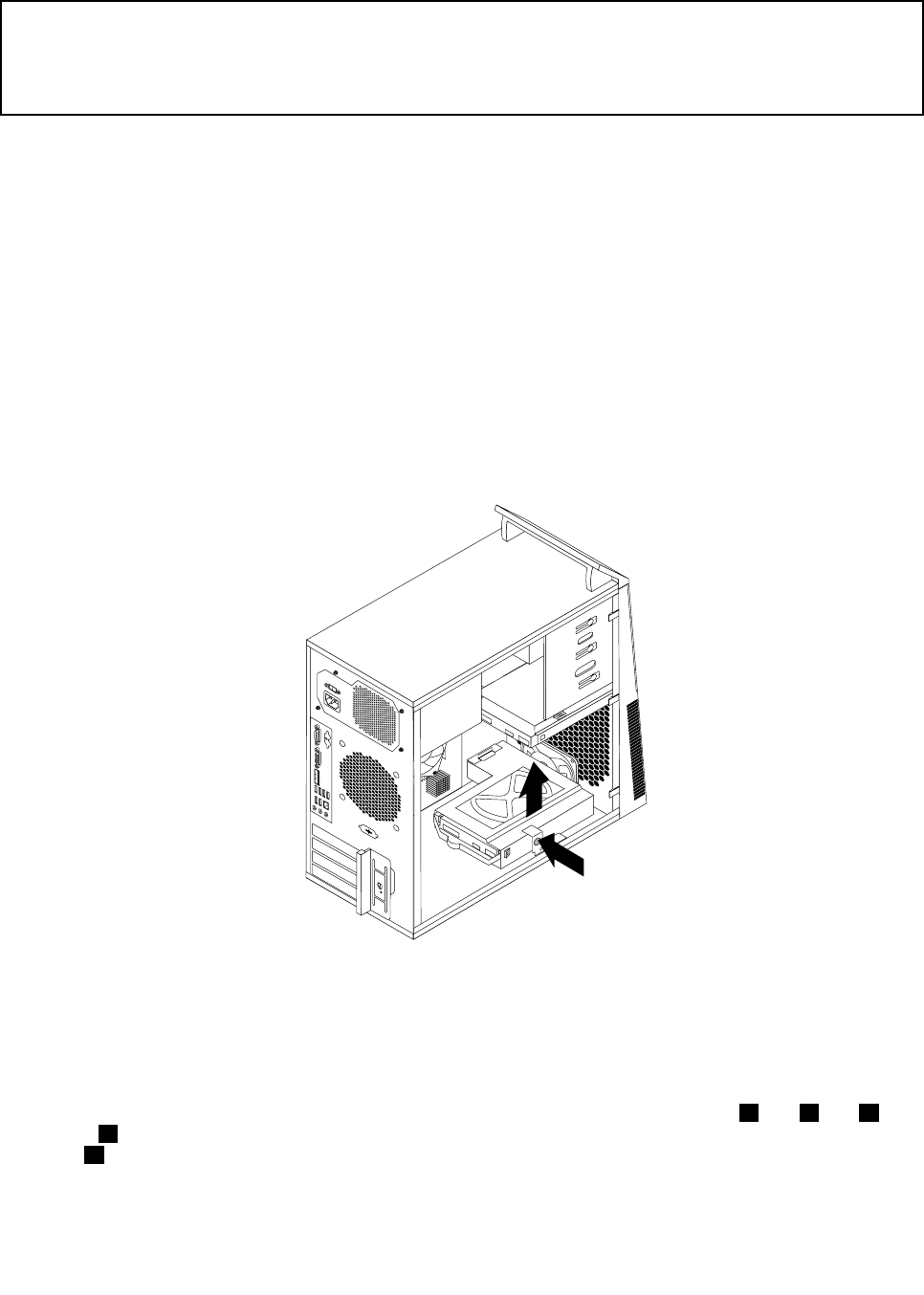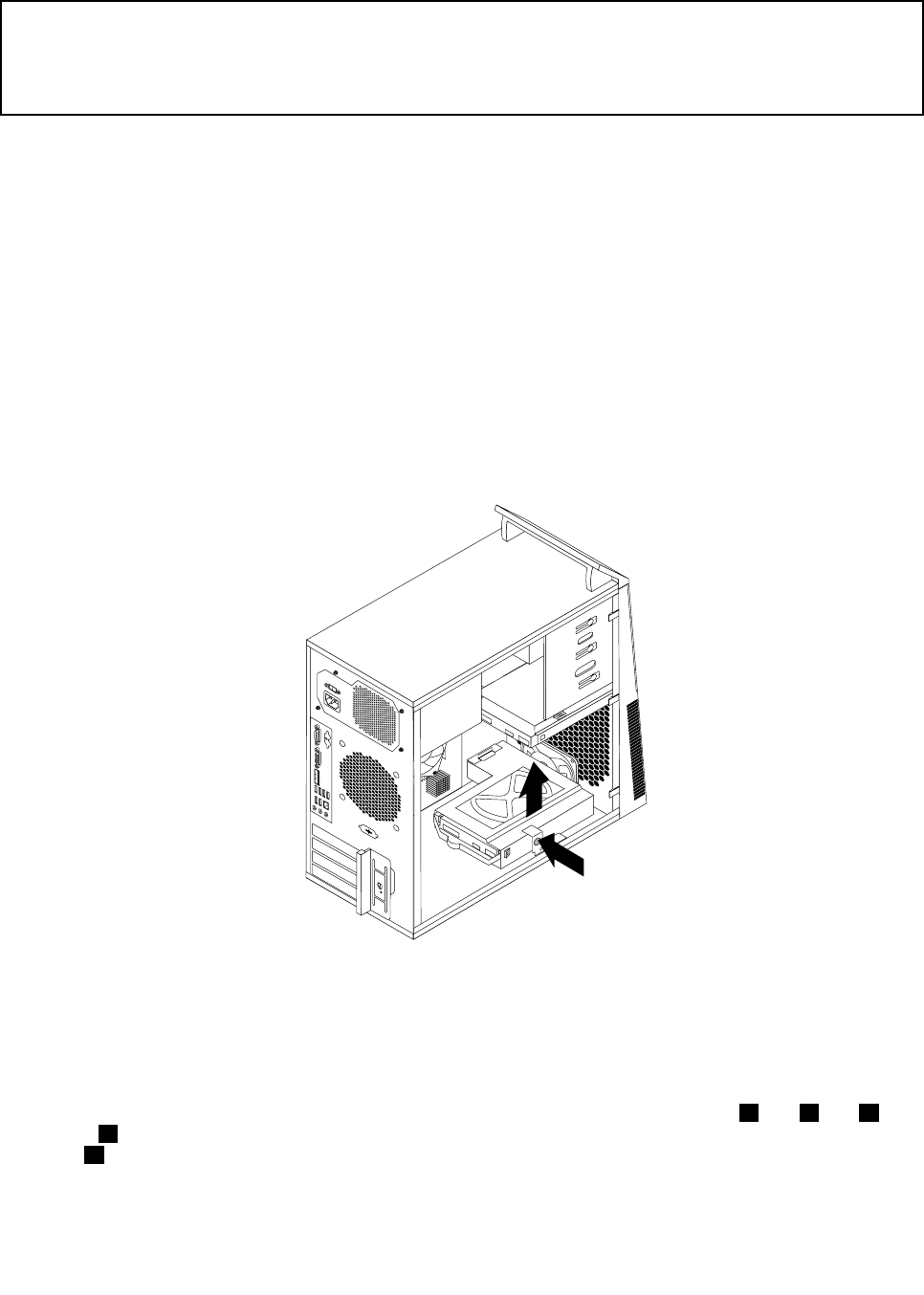
Replacing the secondary hard disk drive
Attention:
Do not open your computer or attempt any repair before reading and understanding the “Important safety information”
in the ThinkCentre Safety and Warranty Guide that came with your computer. To obtain a copy of the ThinkCentre
Safety and Warranty Guide, go to:
http://www.lenovo.com/support
Note: Depending on your model type, your computer might come with a secondary hard disk drive bay
for installing or replacing a secondary hard disk drive. For computer models that do not have an internal
hard disk drive and use a remote hard disk drive accessed through the SMC - Storage Array, contact
your network or storage administrator.
This section provides instructions on how to replace the secondary hard disk drive.
To replace the secondary hard disk drive, do the following:
1. Turn off the computer and disconnect all power cords from electrical outlets.
2. Remove the computer cover. See “Removing the computer cover” on page 14.
3. Locate the secondary hard disk drive. See “Locating internal drives” on page 11.
4. Disconnect the signal cable and the power cable from the hard disk drive.
5. Press the blue release button to release the hard disk drive cage from the chassis.
Figure25. Removing the secondary hard disk drive
6. Remove the hard disk drive cage from the chassis by simply sliding it outward.
7. Pull on the blue handle to release and remove the hard disk drive from the hard disk drive cage.
8. Flex the sides of the blue bracket to remove the hard disk drive from the bracket.
9. To install a new hard disk drive into the blue bracket, ex the bracket and align pin 1 , pin 2 , pin 3 ,
and pin 4 on the bracket with the corresponding holes in the hard disk drive. Do not touch the circuit
board 5 on the bottom of the hard disk drive.
Chapter 2. Installing or replacing hardware 29