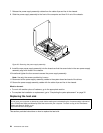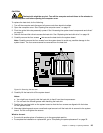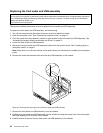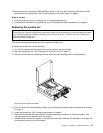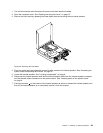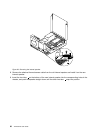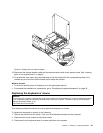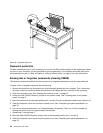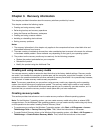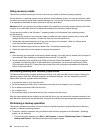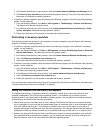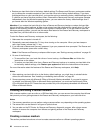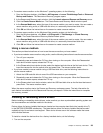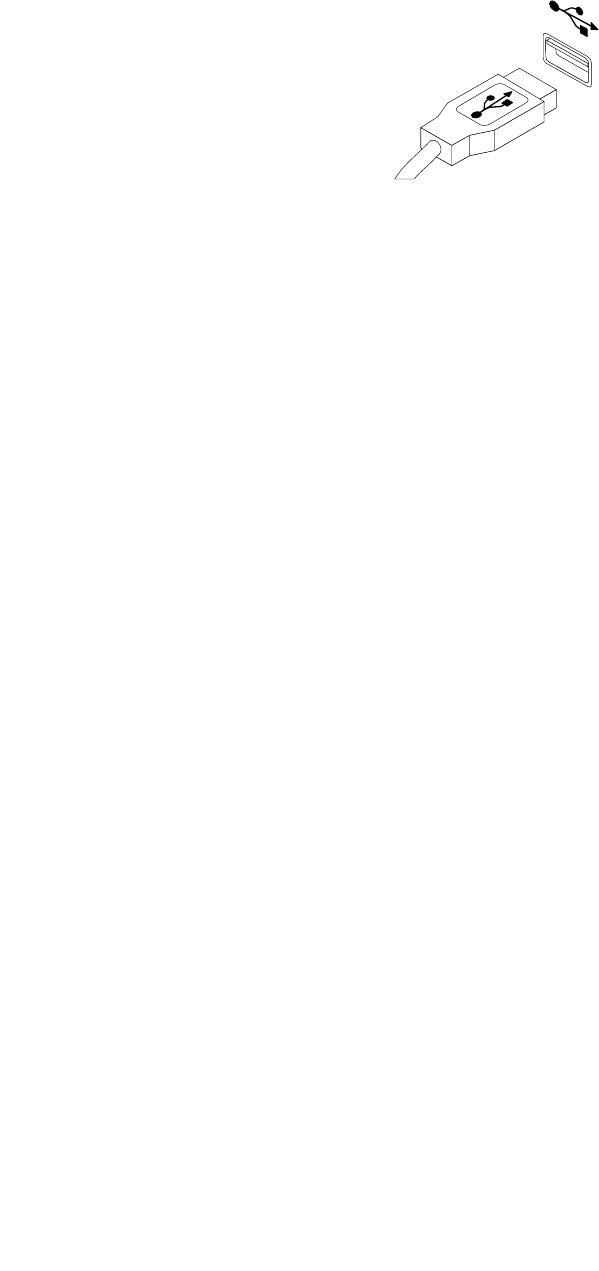
4. Connect a new keyboard or mouse to one of the USB connectors on the computer. Depending on
where you want to connect the new keyboard or mouse, see “Locating connectors on the front of your
computer” on page 6 or “Locating connectors on the rear of your computer” on page 7.
Figure 31. Connecting a new keyboard or mouse
What to do next:
• To work with another piece of hardware, go to the appropriate section.
• To complete the installation or replacement, go to “Completing the parts replacement” on page 32.
Completing the parts replacement
After completing the installation or replacement for all parts, you need to close the computer cover and
reconnect cables. Depending on the parts you installed or replaced, you might need to conrm the updated
information in the Setup Utility program. Refer to Chapter 4 “Using the Setup Utility” on page 41.
To close the computer cover and reconnect cables to your computer, do the following:
1. Make sure that all components have been reassembled correctly and that no tools or loose screws are
left inside your computer. See “Locating components” on page 8 for the locations of various components
in your computer.
2. If you have removed the front bezel, reinstall it. To reinstall the front bezel, align the three tabs on the
front bezel with the corresponding holes in the chassis and pivot the front bezel inwards until it snaps
into position.
3. Make sure that the cables are routed correctly. Keep cables clear of the hinges and sides of the computer
chassis to avoid interference with closing the computer cover.
32 ThinkCentre User Guide