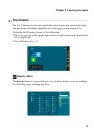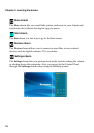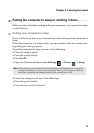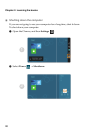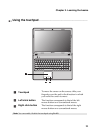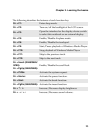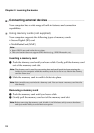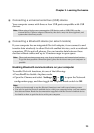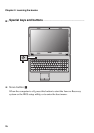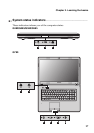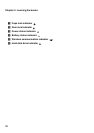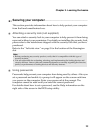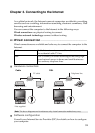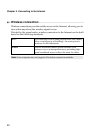Chapter 2. Learning the basics
25
Connecting a universal serial bus (USB) device
Your computer comes with three or four USB ports compatible with USB
devices.
Connecting a Bluetooth device (on select models)
If your computer has an integrated Bluetooth adapter, it can connect to and
transfer data wirelessly to other Bluetooth enabled devices, such as notebook
computers, PDAs and cell phones. You can transfer data between these
devices without cables and up to 10 meters range in open space.
Enabling Bluetooth communications on your computer
To enable Bluetooth functions, do one of the following:
• Press Fn+F5 to disable Airplane mode.
• Open the Charms and select Settings → to open the Network
configuration page, and then toggle the Airplane mode switch to Off.
Note: When using a high power consumption USB device such as USB ODD, use the
external device’s power adapter. Otherwise, the device may not be recognized, and
system shut down may result.
Note: The actual maximum range may vary due to interference and transmission barriers.
To get the best possible connection speed, place the device as near your computer as
possible.
Note:
• When you do not need to use the Bluetooth function, turn it off to save battery power.
• You need to pair the Bluetooth enabled device with your computer before you can transfer
data between them. Read the documentation supplied with the Bluetooth enabled device
for details on how to pair the device with your computer.