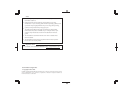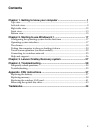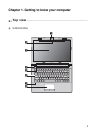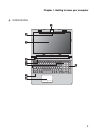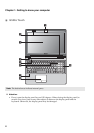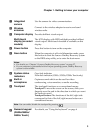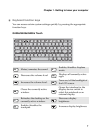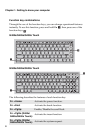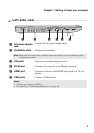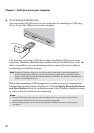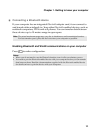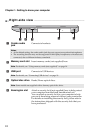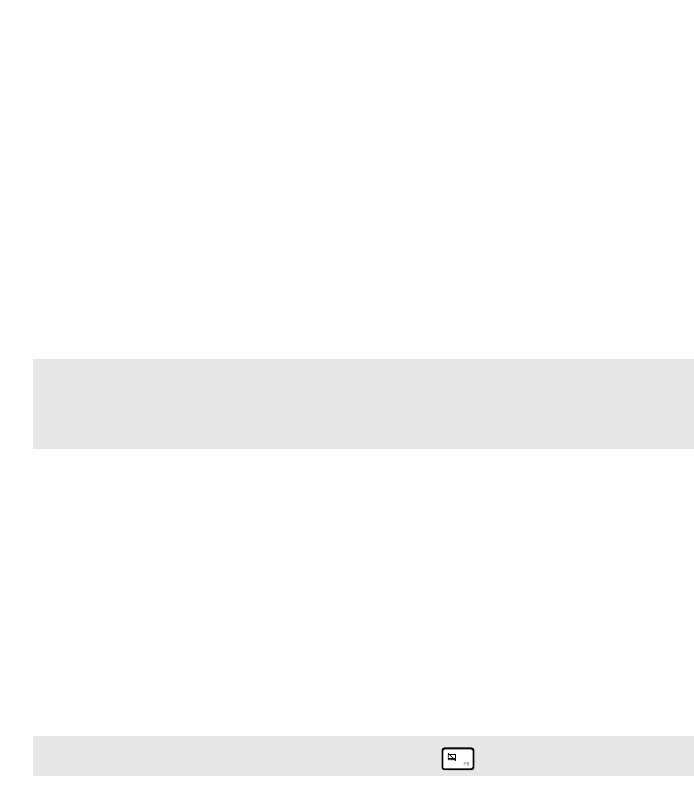
Chapter 1. Getting to know your computer
5
Integrated
camera
Use the camera for video communication.
Wireless
antennas
Connect to the wireless adapter to receive and send
wireless radio.
Computer display
Provides brilliant visual output.
Multi-touch
display (on select
models)
The LCD display with LED backlight provides brilliant
visual output. Multi-touch function is available on this
display.
Power button
Press this button to turn on the computer.
Novo button
When the computer is off or in hibernation mode, press
this button to start the Lenovo OneKey Recovery system
or the BIOS setup utility, or to enter the boot menu.
Notes:
• For details, see “Chapter 3. Lenovo OneKey Recovery system” on page 27.
• If your computer is preinstalled with a Linpus operating system, OneKey Recovery
system is not available.
System status
indicators
Caps lock indicator
Num lock indicator (G500s/G505s/G500s Touch only)
Built-in
microphone
Captures sound which can be used for video
conferencing, voice narration, or audio recording.
Touchpad
The touchpad functions as a conventional mouse.
Touchpad To move the cursor on the screen, slide your
fingertip over the pad in the direction in which you want
the cursor to move.
Touchpad buttons The functions of the left/right side
correspond to that of the left/right mouse button on a
conventional mouse.
Note: You can enable/disable the touchpad by pressing .
Numeric keypad
(G500s/G505s/
G500s Touch)
For details, see “Using the keyboard” on page 6
a
b
c
d
e
f
g
h
i