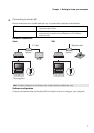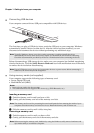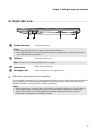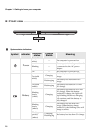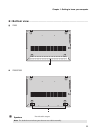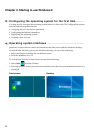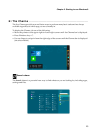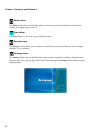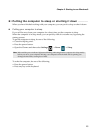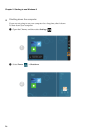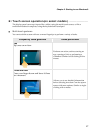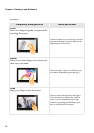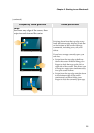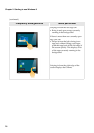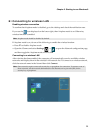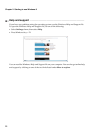Chapter 2. Starting to use Windows 8
15
Putting the computer to sleep or shutting it down - - - - - - - - - - - - - - - - - - -
When you have finished working with your computer, you can put it to sleep or shut it down.
Putting your computer to sleep
If you will be away from your computer for a short time, put the computer to sleep.
When the computer is in sleep mode, you can quickly wake it to resume use, bypassing the
startup process.
To put the computer to sleep, do one of the following:
• Close the display panel.
• Press the power button.
• Open the Charms and then select Settings → Power → Sleep.
To wake the computer, do one of the following:
• Press the power button.
• Press any key on the keyboard.
Note: Wait until the power indicator light starts blinking (indicating that the computer is in sleep mode)
before you move your computer. Moving your computer while the hard disk is spinning can
damage the hard disk, causing loss of data.