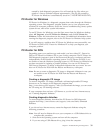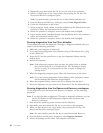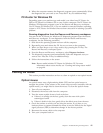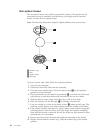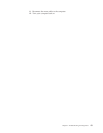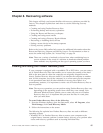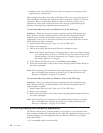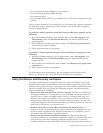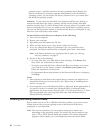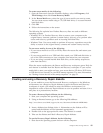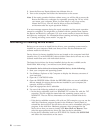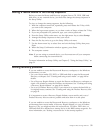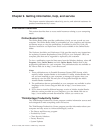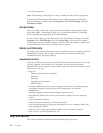v On a second hard disk installed in your computer
v On an externally attached USB hard disk
v On a network drive
v On recordable CDs or DVDs (a recordable CD or DVD drive is required for this
option)
After
you have backed up your hard disk, you can restore the complete contents of
the hard disk, restore selected files only, or restore only the Windows operating
system and applications.
To perform a backup operation using the Rescue and Recovery program, do the
following:
1. From the Windows desktop, open the Start menu, select All Programs, click
ThinkVantage, then click Rescue and Recovery. The Rescue and Recovery
program opens.
2. From the Rescue and Recovery main window, click Back up your hard drive
select backup operation options.
3. Follow the instructions on the screen.
To
perform a restore operation using the Rescue and Recovery program, do the
following:
1. From the Windows desktop, open the Start menu, select All Programs, click
ThinkVantage, then click Rescue and Recovery. The Rescue and Recovery
program opens.
2. From the Rescue and Recovery main window, click Restore your system from
a backup icon.
3. Follow the instructions on the screen.
For
information about performing a restore operation from the Rescue and
Recovery workspace, see “Using the Rescue and Recovery workspace.”
Using the Rescue and Recovery workspace
The Rescue and Recovery workspace resides in a protected, hidden area of your
hard disk that operates independently from the Windows operating system. This
enables you to perform recovery operations even if the Windows operating system
cannot be started. You can perform the following recovery operations from the
Rescue and Recovery workspace:
v Rescue files from your hard disk or from a backup: The Rescue and Recovery
workspace enables you to locate files on your hard disk and transfer them to a
network drive or other recordable media, such as a USB hard disk drive or a
diskette. This solution is available, even if you did not back up your files or if
changes were made to the files since your last backup operation. You also can
rescue individual files from a Rescue and Recovery backup located on your local
hard disk, a USB device, or a network drive.
v Restore your hard disk from a Rescue and Recovery backup: When you
perform a backup operation using the Rescue and Recovery program, you can
perform restore operations from the Rescue and Recovery workspace, even if
you cannot start the Windows operating system.
v Restore your hard disk to the factory contents: The Rescue and Recovery
workspace enables you to restore the complete contents of your hard disk to the
same state as it was when originally shipped from the factory. If you have
multiple partitions on your hard disk, you have the option to restore the factory
Chapter 8. Recovering software 47