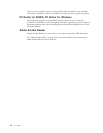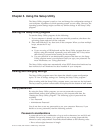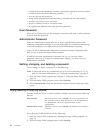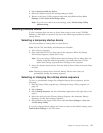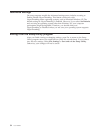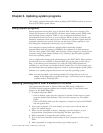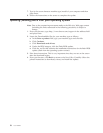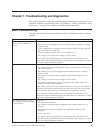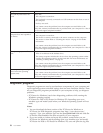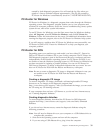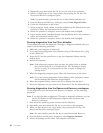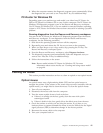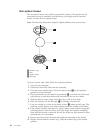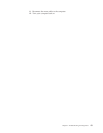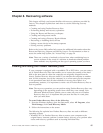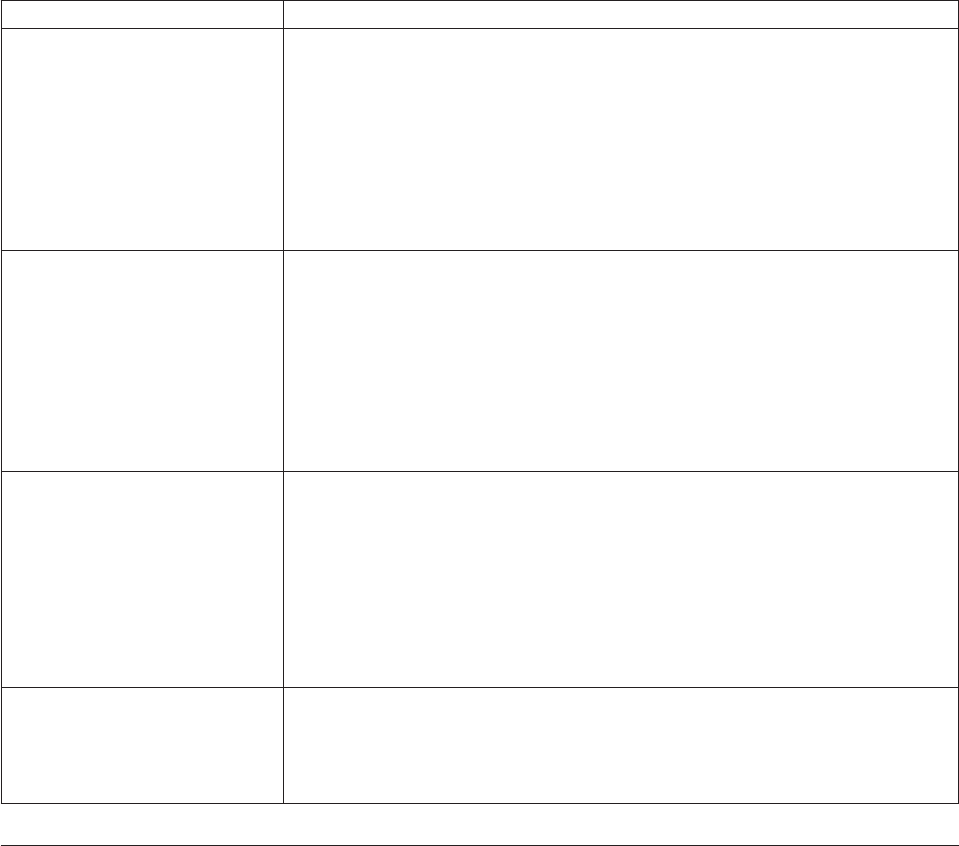
Symptom Action
The USB Keyboard does not
work.
Verify that:
v The computer is turned on.
v The keyboard is securely connected to a USB connector on the front or rear of
the computer.
v No keys are stuck.
If
you cannot correct the problem, have the computer serviced. Refer to the
safety and warranty information that is provided with your computer for a list of
service and support telephone numbers.
The mouse does not work. The
computer does not respond to
the mouse.
Verify that:
v The computer is turned on.
v The mouse is securely connected to the mouse connector on the computer.
v The mouse is clean. Refer to “Cleaning the mouse” on page 41 for further
information.
If
you cannot correct the problem, have the computer serviced. Refer to the
safety and warranty information that is provided with your computer for a list of
service and support telephone numbers.
The operating system will not
start.
Verify that:
v There is no diskette in the diskette drive.
v
The startup sequence includes the device where the operating system resides.
Usually, the operating system is on the hard disk. For more information, see
“Selecting a startup device” on page 33.
If
you cannot correct the problem, have the computer serviced. Refer to the
safety and warranty information that is provided with your computer for a list of
service and support telephone numbers.
The computer beeps multiple
times before the operating
system starts.
Verify that no keys are stuck down.
If you cannot correct the problem, have the computer serviced. Refer to the
safety and warranty information that is provided with your computer for a list of
service and support telephone numbers.
Diagnostic programs
Diagnostic programs are used to test hardware components of your computer and
report operating-system-controlled settings that can cause hardware failures. There
are two diagnostic programs preinstalled on your computer to help you diagnose
problems:
v PC-Doctor for Windows (used when diagnosing problems while running the
Windows operating system)
v PC-Doctor for DOS or PC-Doctor for Windows PE, depending upon your
machine type and model (used when your Windows operating system will not
start)
Notes:
1. You can download the latest version of the PC-Doctor for Windows or
PC-Doctor for DOS diagnostic programs from http://www.lenovo.com/
support/. Type your machine type into the Use Quick Path field and click Go
to find the downloadable files that are specific to your computer.
2. If you are unable to isolate and repair the problem yourself after you run
PC-Doctor for Windows and depending upon your machine type and model,
PC-Doctor for DOS or PC-Doctor for Windows PE, save and print the log files
38 User Guide