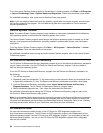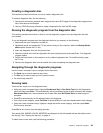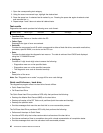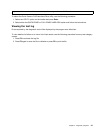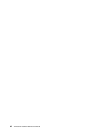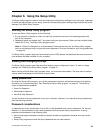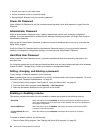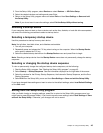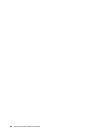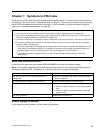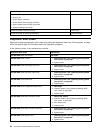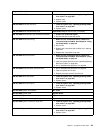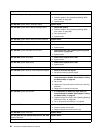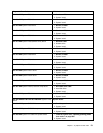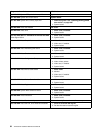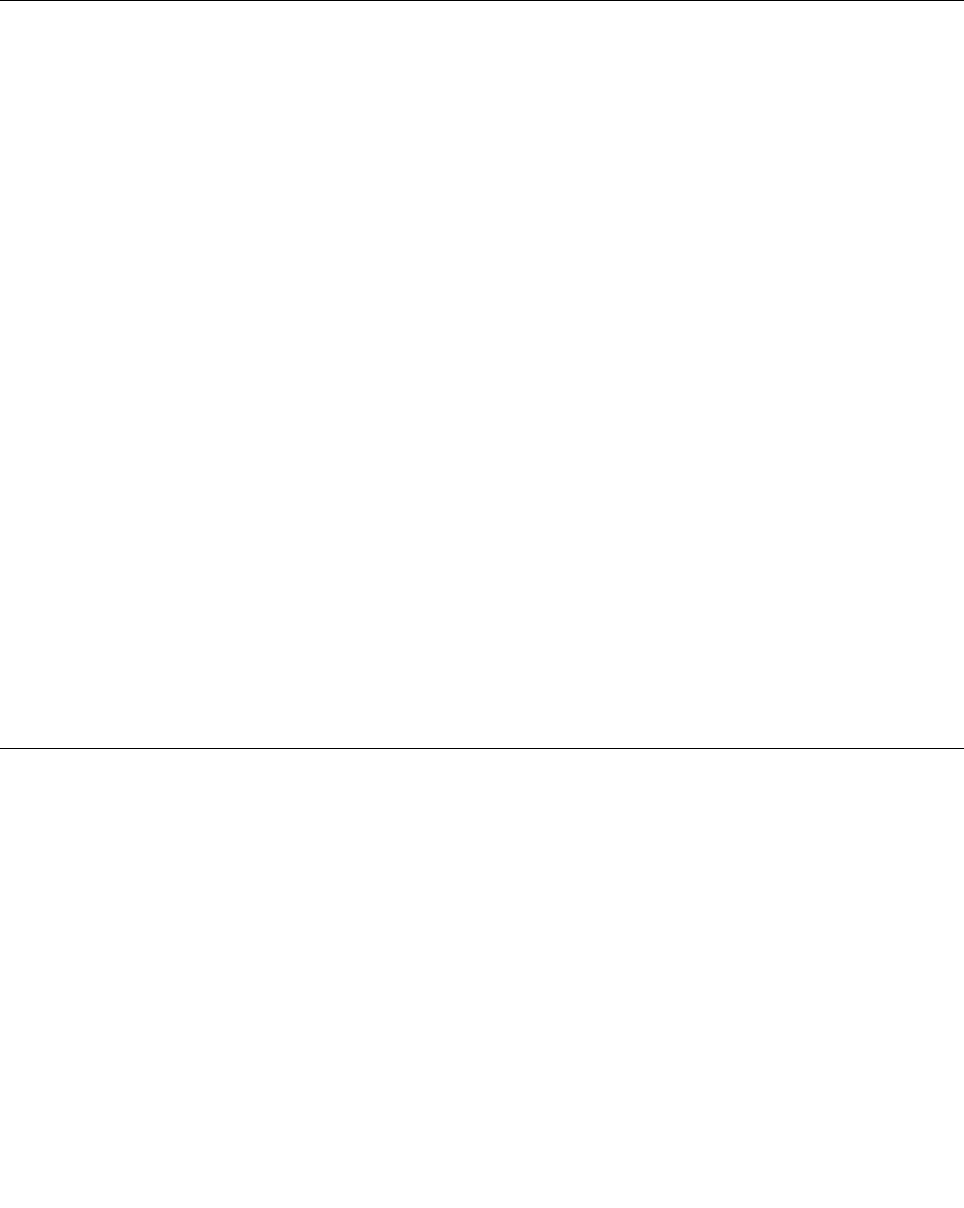
2. From the Setup Utility program, select Devices or select Devices ® ATA Drive Setup.
3. Select the desired devices and settings and press Enter.
4. Return to the Setup Utility program menu and select Exit and then Save Settings or Save and exit
the Setup Utility.
Note: If you do not want to save the settings, select Exit the Setup Utility without saving.
Selecting a startup device
If your computer does not start up from a device such as the disc, diskette, or hard disk drive as expected,
use one of the following procedures to select a startup device.
Selecting a temporary startup device
Use this procedure to startup from any start device.
Note: Not all discs, hard disk drives, and diskettes are bootable.
1. Turn off your computer.
2. Repeatedly press and release the F12 key when turning on the computer. When the Startup Device
menu opens, release the F12 key.
3. Select the desired startup device from the Startup Device menu and press Enter to begin.
Note: Selecting a startup device from the Startup Device menu does not permanently change the startup
sequence.
Selecting or changing the startup device sequence
To view or permanently change the congured startup device sequence, do the following:
1. Start the Setup Utility program. See “Starting the Setup Utility program” on page 43.
2. Select Startup ® Startup Sequence. See the information displayed on the right side of the screen.
3. Select the devices for the Primary Startup Sequence, the Automatic Startup Sequence, and the Error
Startup Sequence.
4. Select Exit from the Setup Utility menu and then Save Settings or Save and exit the Setup Utility.
If you have changed these settings and want to return to the default settings, select Load Default Settings
on the Exit menu.
Exiting from the Setup Utility program
After you nish viewing or changing settings, press Esc to return to the Setup Utility program menu (you
might have to press Esc several times). If you want to save the new settings, select Save Settings or Save
and exit the Setup Utility. Otherwise, your changes will not be saved.
Chapter 6. Using the Setup Utility 45