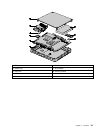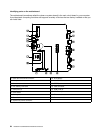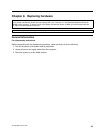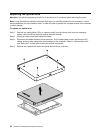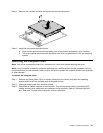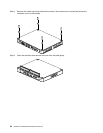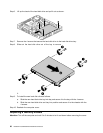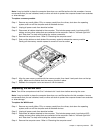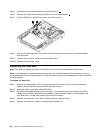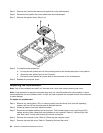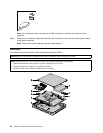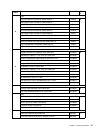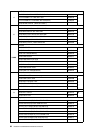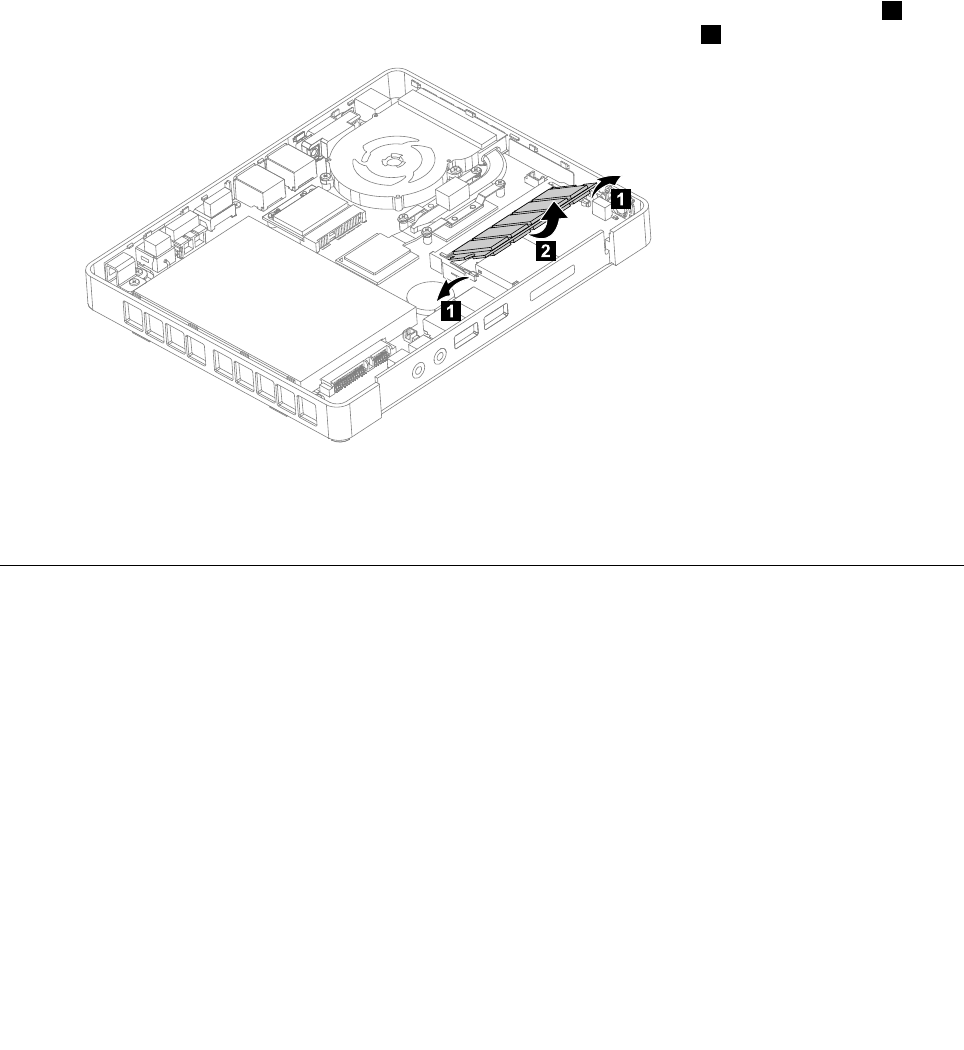
Note: It may be helpful to place the computer face-down on a soft at surface for this procedure. Lenovo
recommends that you use a blanket, towel, or other soft cloth to protect the computer screen from scratches
or other damage.
To replace a memory module
Step 1. Remove any media (disks, CDs, or memory cards) from the drives, shut down the operating
system, and turn off the computer and all attached devices.
Step 2. Unplug all power cords from electrical outlets.
Step 3. Disconnect all cables attached to the computer. This includes power cords, input/output (I/O)
cables, and any other cables that are connected to the computer. Refer to “Left and right view”
and “Rear view” for help with locating the various connectors.
Step 4. Remove the computer cover. Refer to “Removing the computer cover”.
Step 5. Push out the latches on both sides of the memory socket to release the memory module. 1
Gently pull the memory module upward to remove it from its socket. 2
1
1
2
Step 6. Align the new memory module with the memory socket, then insert it and push down on the top
edge. Make sure the latches lock the memory module in place.
Step 7. Reattach the computer cover and secure it with the screws.
Replacing the WLAN card
Note: Turn off the computer and wait 3 to 5 minutes to let it cool down before removing the cover.
Note: It may be helpful to place the computer face-down on a soft at surface for this procedure. Lenovo
recommends that you use a blanket, towel, or other soft cloth to protect the computer screen from scratches
or other damage.
To replace the WLAN card:
Step 1. Remove any media (disks, CDs, or memory cards) from the drives, shut down the operating
system, and turn off the computer and all attached devices.
Step 2. Unplug all power cords from electrical outlets.
Step 3. Disconnect all cables attached to the computer. This includes power cords, input/output (I/O)
cables, and any other cables that are connected to the computer. Refer to “Left and right view”
and “Rear view” for help with locating the various connectors.
Step 4. Remove the computer cover. Refer to “Removing the computer cover”.
Chapter 8. Replacing hardware 31