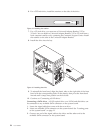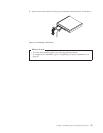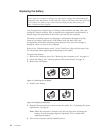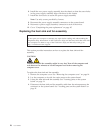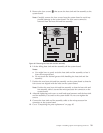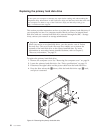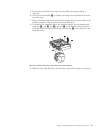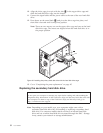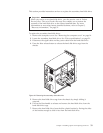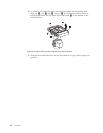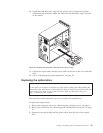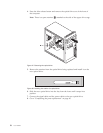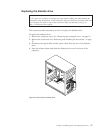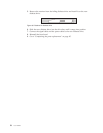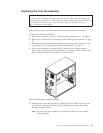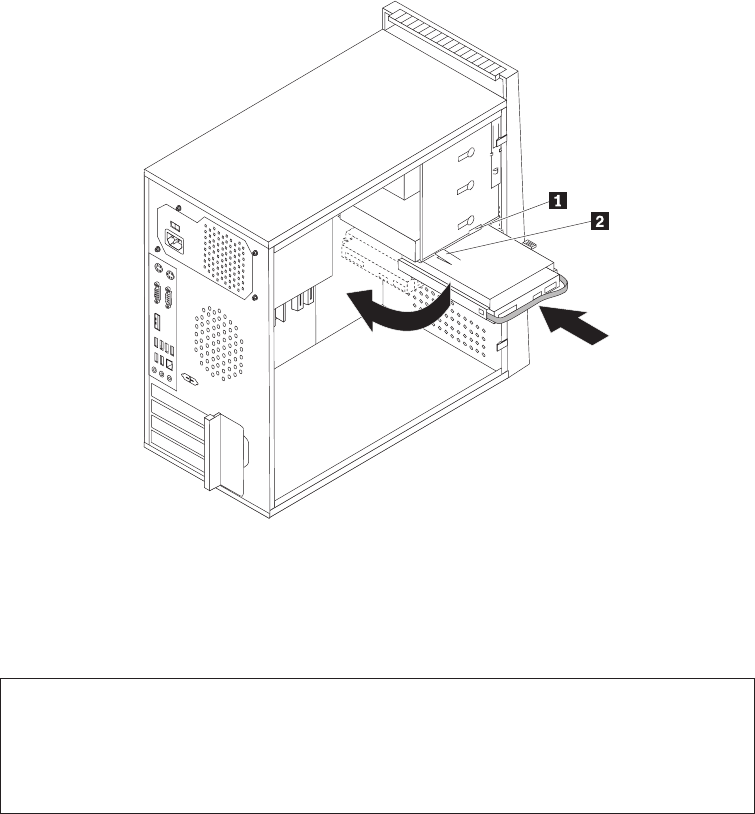
10. Align the drive cage pivot pin with the slot 1 in the upper drive cage and
slide the hard disk drive cage into the chassis.
11. Connect the signal cable and the power cable to the rear of the new hard disk
drive.
12. Press down on the metal latch 2 and pivot the drive cage into place, and
then slide it forward until it snaps into position.
Note: There are two arrows, one on the upper drive cage and one on the hard
disk drive cage. The arrows are aligned when the hard disk drive is in
the proper position.
13. Go to “Completing the parts replacement” on page 45.
Replacing the secondary hard disk drive
Attention
Do not open your computer or attempt any repair before reading and understanding the
“Important safety information” in the ThinkCentre Safety and Warranty Guide that came with
your computer. To obtain a copy of the ThinkCentre Safety and Warranty Guide, go to:
http://www.lenovo.com/support
Note: Depending on your model type, your computer might come with a
secondary hard disk drive bay for installing or replacing a secondary hard
disk drive. For computer models that do not have an internal hard disk
drive and use a remote hard disk drive accessed through the SMC - Storage
Array, contact your network or storage administrator.
Figure 23. Installing the primary hard disk drive with the hard disk drive cage
32 User Guide