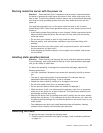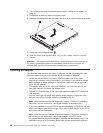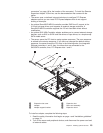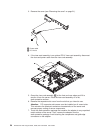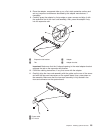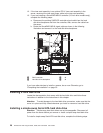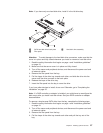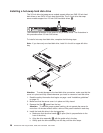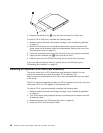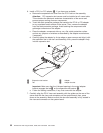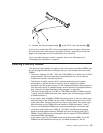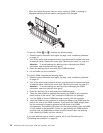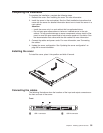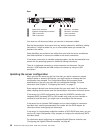d. Push the tray handle to the closed (locked) position.
e. Check the hard disk drive status LED to make sure that the hard disk drive
is operating correctly. If the amber hard disk drive status LED for a drive is
lit continuously, that drive is faulty and must be replaced. If the green hard
disk drive activity LED is flashing, the drive is being accessed.
If you have other devices to install, do so now. Otherwise, go to “Completing the
installation” on page 35.
Installing a new CD or DVD drive
The server comes with a CD or CD/DVD drive installed. You can remove the drive
and install a different one. See http://www.lenovo.com/thinkserver for a list of CD or
CD/DVD drives you can use with the server.
To remove a CD or CD/DVD drive, complete the following steps.
1. Read the safety information that begins on page v and “Installation guidelines”
on page 19.
2. Turn off the server and peripheral devices, and disconnect the power cords and
all external cables. Remove the cover (see “Removing the cover” on page 21).
3. Pull the release tab 1 (the rear of the drive-retention clip) toward the right side
of the server to release the clip; then, while you pull the tab, pull the drive out of
the bay.
Note: You might have to push the right-rear corner of the drive toward the front
of the server to move the drive initially.
Chapter 2. Installing optional devices 29