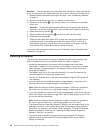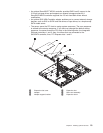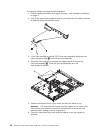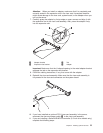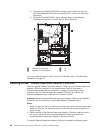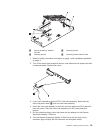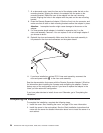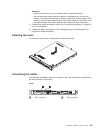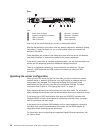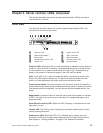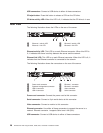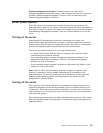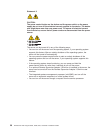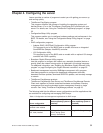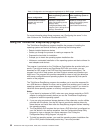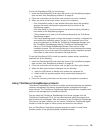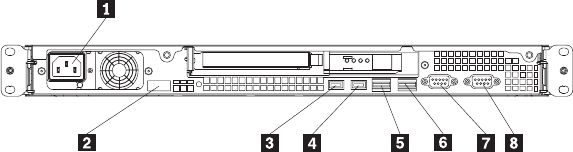
Rear
You
1 Power-cord connector 5 Ethernet 1 connector
2 Systems-management connector 6 Ethernet 2 connector
3 USB 3 connector 7 Video connector
4 USB 4 connector 8 Serial connector
must turn off the server before you connect or disconnect cables.
See the documentation that comes with any external devices for additional cabling
instructions. It might be easier for you to route cables before you connect the
devices to the server.
Cable identifiers are printed on the cables that come with the server and devices.
Use these identifiers to connect the cables to the correct connectors.
If the server comes with an installed operating system, see the documentation that
comes with the operating system for additional cabling instructions.
There is no keyboard connector or mouse connector on the server. You can
connect a USB keyboard and USB mouse to the server by using the USB
connectors.
Updating the server configuration
When you start the server for the first time after you add or remove an internal
optional device or external SAS device, you might receive a message that the
configuration has changed. The Configuration/Setup Utility program starts
automatically so that you can save the new configuration settings. For more
information, see Chapter 4, “Configuring the server,” on page 31.
Some optional devices have device drivers that you must install. For information
about installing device drivers, see the documentation that comes with each device.
If the server has a RAID configuration that uses the SAS/SATA controller with
integrated RAID and you have installed or removed a hard disk drive, you might
have to reconfigure the disk arrays.
If the server has an optional RAID adapter and you have installed or removed a
hard disk drive, see the documentation that comes with the RAID adapter for
information about reconfiguring the disk arrays.
For information about configuring the integrated Gigabit Ethernet controllers, see
the User’s Guide.
26 ThinkServer RS110 Types 6435, 6436, 6437, and 6438: Installation Guide