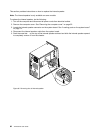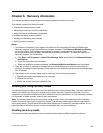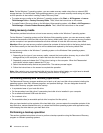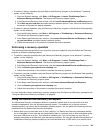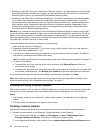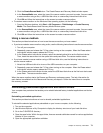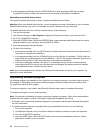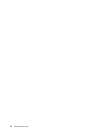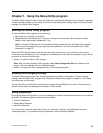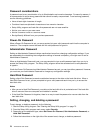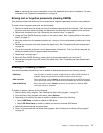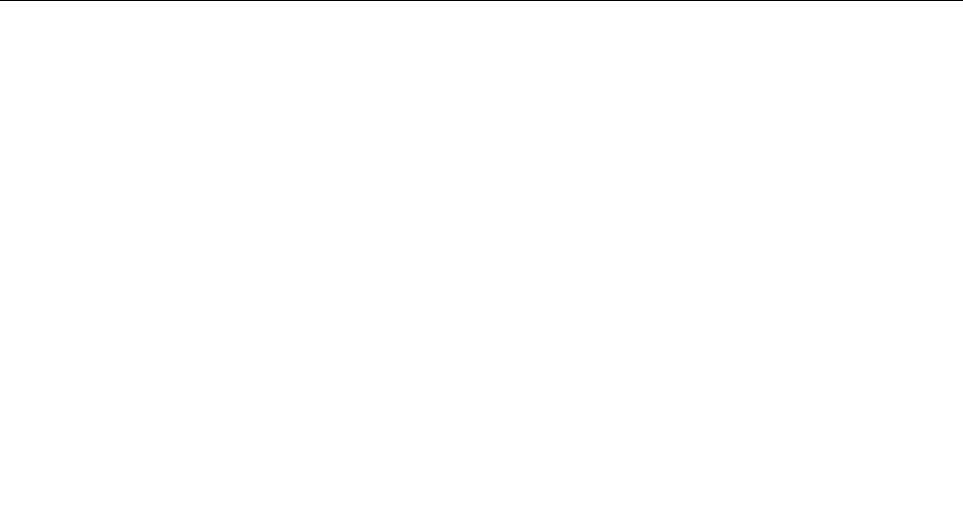
• Restore your hard disk drive from a Rescue and Recovery backup: If you have backed up your hard disk
drive using the Rescue and Recovery program, you can restore the hard disk drive from a Rescue and
Recovery backup, even if you cannot start the Windows operating system.
• Restore your hard disk drive to the factory default state: The Rescue and Recovery workspace enables
you to restore the complete contents of your hard disk drive to the factory default state. If you have
multiple partitions on your hard disk drive, you have the option to restore the C: partition and leave the
other partitions intact. Because the Rescue and Recovery workspace operates independently from
the Windows operating system, you can restore the hard disk drive to the factory default state even if
you cannot start the Windows operating system.
Attention: If you restore the hard disk drive from a Rescue and Recovery backup or restore the hard disk
drive to the factory default settings, all les on the primary hard disk drive partition (usually drive C:) will be
deleted in the recovery process. If possible, make copies of important les. If you are unable to start the
Windows operating system, you can use the rescue les feature of the Rescue and Recovery workspace to
copy les from your hard disk drive to other media.
To start the Rescue and Recovery workspace, do the following:
1. Make sure the computer is turned off.
2. Repeatedly press and release the F11 key when turning on the computer. When you hear beeps or
see a logo screen, release the F11 key.
3. If you have set a Rescue and Recovery password, type your password when prompted. The Rescue
and Recovery workspace opens after a short delay.
Note: If the Rescue and Recovery workspace fails to open, see “Solving recovery problems” on page 73.
4. Do one of the following:
• To rescue les from your hard disk drive or from a backup, click Rescue les and follow the
instructions on the screen.
• To restore your hard disk drive from a Rescue and Recovery backup or to restore your hard disk drive
to the factory default settings, click Restore your system and follow the instructions on the screen.
For more information about the features of the Rescue and Recovery workspace, click Help.
Note: After restoring your hard disk drive to the factory default state, you might have to reinstall device
drivers for some devices. See “Reinstalling device drivers” on page 73.
Creating and using a rescue medium
With a rescue medium, such as a disc or a USB hard disk drive, you can recover the computer from failures
that prevent you from gaining access to the Rescue and Recovery workspace on your hard disk drive.
Notes:
1. The recovery operations you can perform using a rescue medium vary depending on the operating
system.
2. The rescue disc can be started in all types of optical drives.
Creating a rescue medium
This section provides instructions on how to create a rescue medium on different operating systems.
• To create a rescue medium on the Windows 7 operating system, do the following:
1. From the Windows desktop, click Start ➙ All Programs ➙ Lenovo ThinkVantage Tools ➙
Enhanced Backup and Restore. The Rescue and Recovery program opens.
2. In the Rescue and Recovery main window, click the Launch advanced Rescue and Recovery arrow.
70 ThinkCentre User Guide