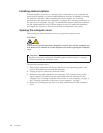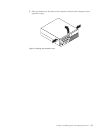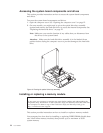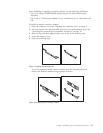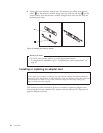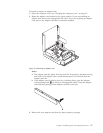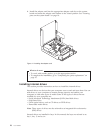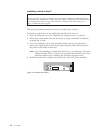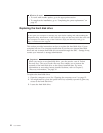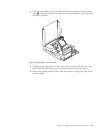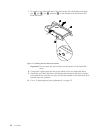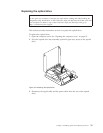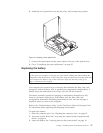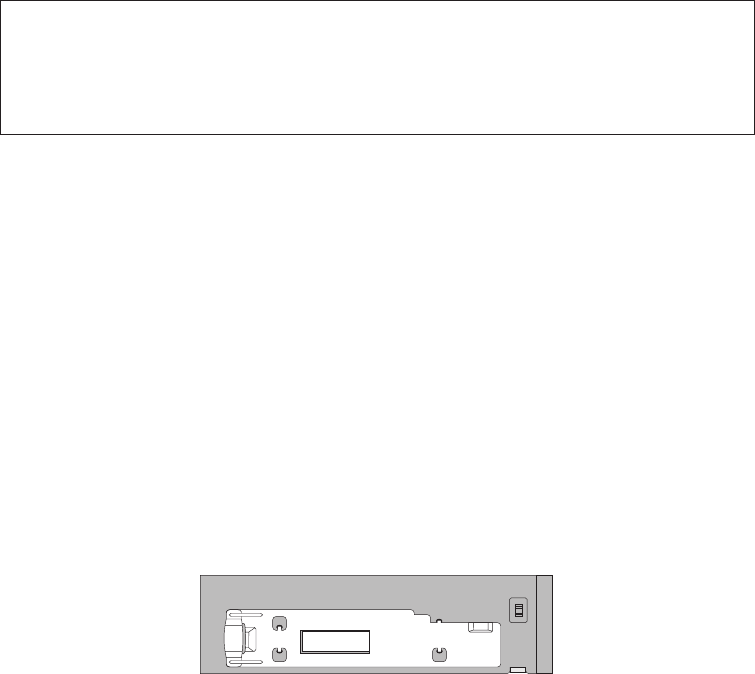
Installing a drive in bay 2
Attention
Do not open your computer or attempt any repair before reading and understanding the
“Important safety information” in the ThinkCentre Safety and Warranty Guide that came with
your computer. To obtain a copy of the ThinkCentre Safety and Warranty Guide, go to:
http://www.lenovo.com/support
This section provides instructions on how to install a drive in bay 2.
To install an optical drive or an additional hard disk drive in bay 2:
1. Open the computer cover. See “Opening the computer cover” on page 12.
2. Remove the metal shield from the drive bay by using a flat-blade screwdriver
to gently pry it loose.
3. If you are installing a drive with accessible media, such as an optical drive,
remove the plastic panel in the bezel by squeezing the plastic tabs that secure
the panel on the inside of the bezel.
Note: If you are installing a 3.5-inch hard disk drive, you must use a Universal
Adapter Bracket, 5.25 to 3.5-inch. You can obtain this bracket from a local
computer retailer or by contacting the Customer Support Center.
4. Install the optical drive retainer on the left side of the drive to be installed.
Figure 13. Installing the retainer
20 User Guide