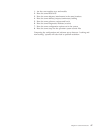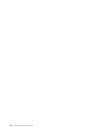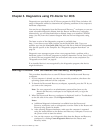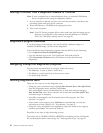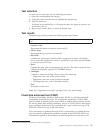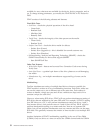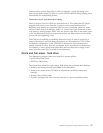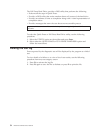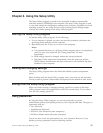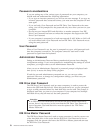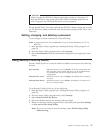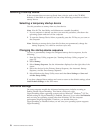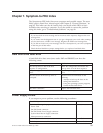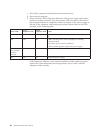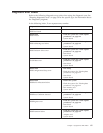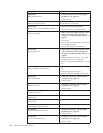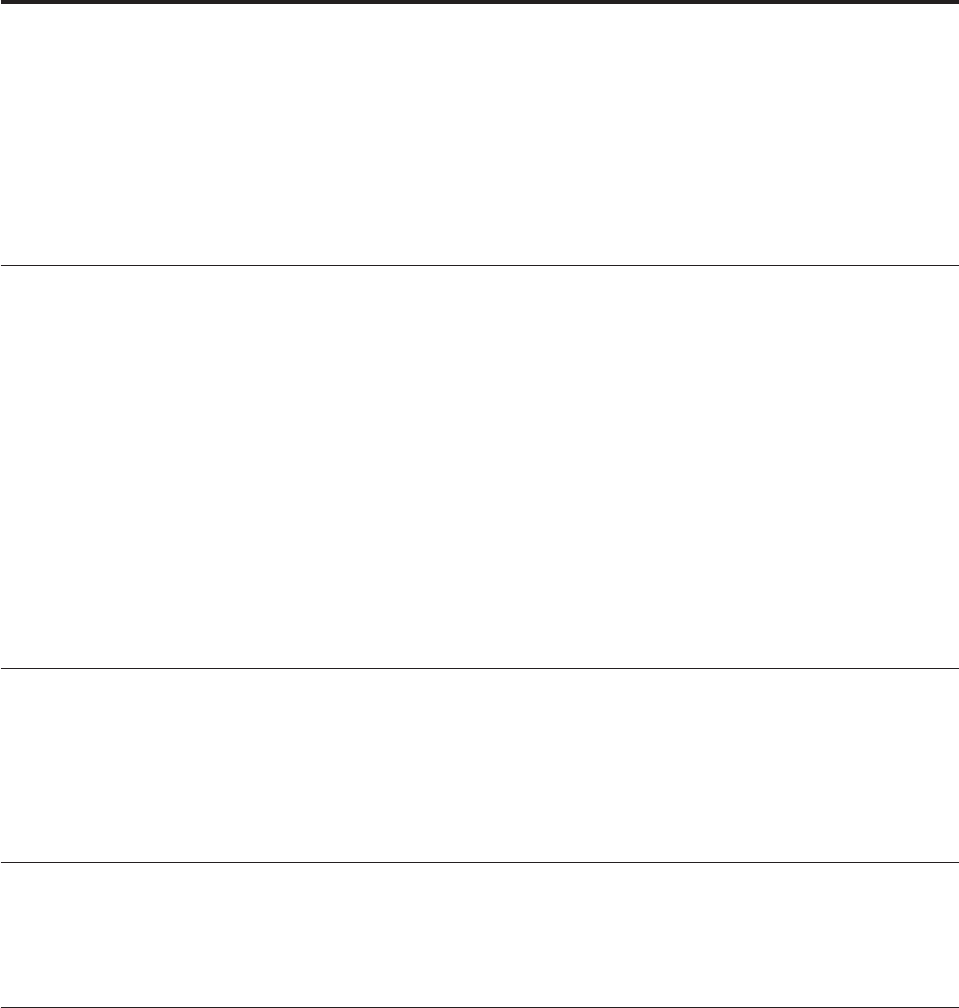
Chapter 6. Using the Setup Utility
The Setup Utility program is stored in the electrically erasable programmable
read-only memory (EEPROM) of the computer. The Setup Utility program is used
to view and change the configuration settings of the computer, regardless of which
operating system you are using. However, the operating-system settings might
override any similar settings in the Setup Utility program.
Starting the Setup Utility program
To start the Setup Utility program, do the following:
1. If your computer is already on when you start this procedure, shut down the
operating system and turn off the computer.
2. Repeatedly press the F1 key as you turn on the computer.
Notes:
a. If a password has been set, the Setup Utility program menu is not displayed
until you type your password. See “Using passwords” for more
information.
b. BIOS settings cannot be changed without the correct password.
c. The Setup Utility might start automatically when the power-on self-test
(POST) detects that hardware has been removed or new hardware has been
installed in your computer.
Viewing and changing settings
The Setup Utility program menu lists items that identify system configuration
topics.
When working with the Setup Utility program menu, you must use the keyboard.
The keys used to perform various tasks are displayed at the bottom of each screen.
Exiting from the Setup Utility program
When you finish viewing or changing settings, press Esc to return to the Setup
Utility program menu (you might have to press Esc several times). If you want to
save the new settings, press F10.
Using passwords
By using the Setup Utility program, you can set passwords to prevent
unauthorized persons from gaining access to your computer and data. The types of
passwords used are:
v User Password
v Administrator Password
v IDE Drive User Password (some computers)
v IDE Drive Master Password (some computers)
You
do not have to set any passwords to use your computer. However, if you
decide to set any passwords, read the following sections.
© Lenovo 2005. Portions © IBM Corp. 2005. 55