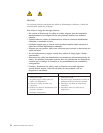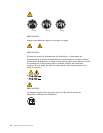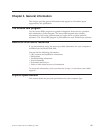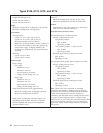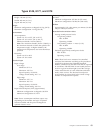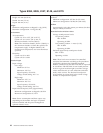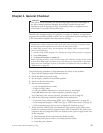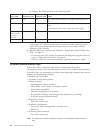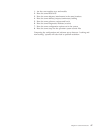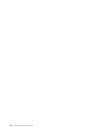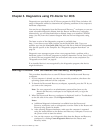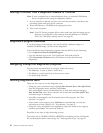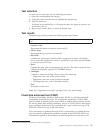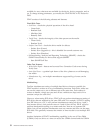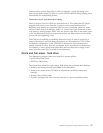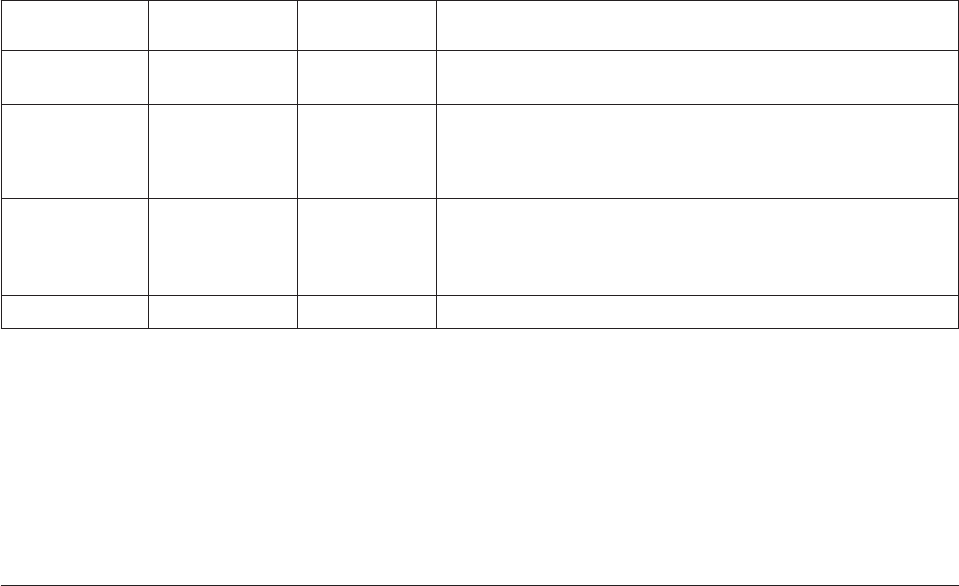
d. Observe the LEDs and refer to the following table.
Power LED
Green
diagnostic LED
Yellow
diagnostic LED Action
ON ON OFF This is the normal condition of the LEDs when the power is
OK.
OFF OFF OFF Make sure the power cord is attached to a working electrical
outlet.
If the electrical outlet is OK, replace the power supply.
OFF (after the
power button
has been
pressed)
ON OFF Replace the system board
ON ON ON Replace the power supply
If the Diagnostic LEDs are in the normal condition and the problem persists,
replace the system board and the microprocessor, one at a time, until the
computer works correctly.
8. Run the Diagnostic programs. See Chapter 5, “Diagnostics using PC-Doctor for
DOS,” on page 49.
v If you receive an error, replace the part that the diagnostic program calls out
or go to “Diagnostic error codes” on page 61.
v If the test stops and you cannot continue, replace the last device tested.
Problem determination tips
Due to the variety of hardware and software combinations that can be
encountered, use the following information to assist you in problem determination.
If possible, have this information available when requesting assistance from Service
Support and Engineering functions.
v Machine type and model
v Processor or hard disk upgrades
v Failure symptom
– Do diagnostics indicate a failure?
– What, when, where, single, or multiple systems?
– Is the failure repeatable?
– Has this configuration ever worked?
– If it has been working, what changes were made prior to it failing?
– Is this the original reported failure?
v
Diagnostics version
– Type and version level
v
Hardware configuration
– Print (print screen) configuration currently in use
– BIOS level
v
Operating system software
– Type and version level
Note:
To eliminate confusion, identical systems are considered identical only if
they:
46 Hardware Maintenance Manual