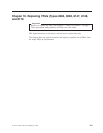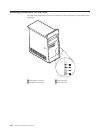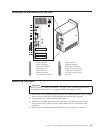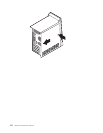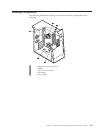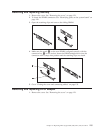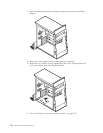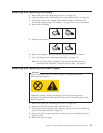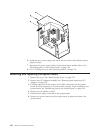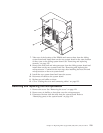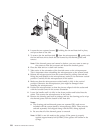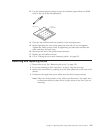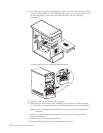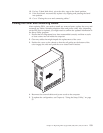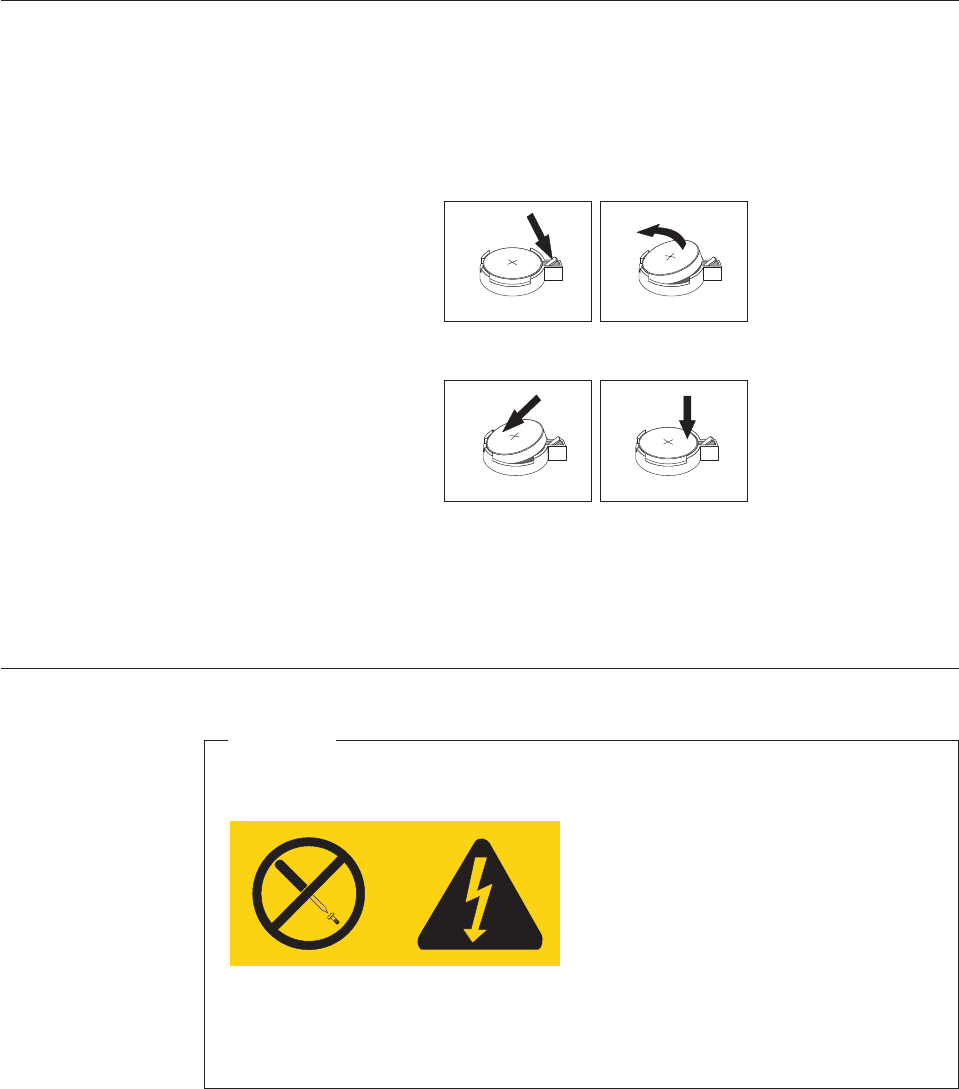
Removing and replacing the battery
1. Remove the cover. See “Removing the cover” on page 121.
2. Locate the battery. See “Identifying parts on the system board” on page 124.
3. If necessary, remove any adapters that impede access to the battery. See
“Removing and replacing a PCI adapter” on page 125 for more information.
4. Remove the old battery.
5. Install the new battery.
6. Replace any adapters that were removed to gain access to the battery.
7. Go to “Closing the cover and connecting cables” on page 133
Note: Use the Setup Utility program to set the date and time and any
passwords. See Chapter 6, “Using the Setup Utility,” on page 55.
Removing and replacing the power supply
Attention
Never remove the cover on a power supply or any part that has the
following label attached.
Hazardous voltage, current, and energy levels are present inside any
component that has this label attached. There are no servicable parts inside
these components.
1. Remove the cover. See “Removing the cover” on page 121.
2. Disconnect all power supply cables from the drives.
3. Disconnect all power supply cables from the system board. See “Identifying
parts on the system board” on page 124.
4. Support the power supply and remove the four screws that hold the power
supply in place.
5. Remove the power supply.
Chapter 10. Replacing FRUs (Types 8084, 8085, 8147, 8148, and 8179 127