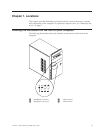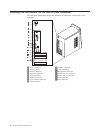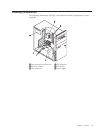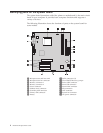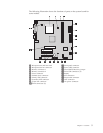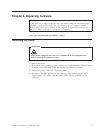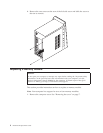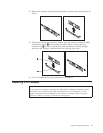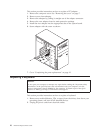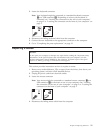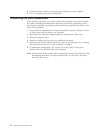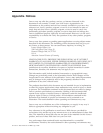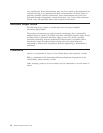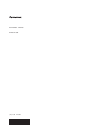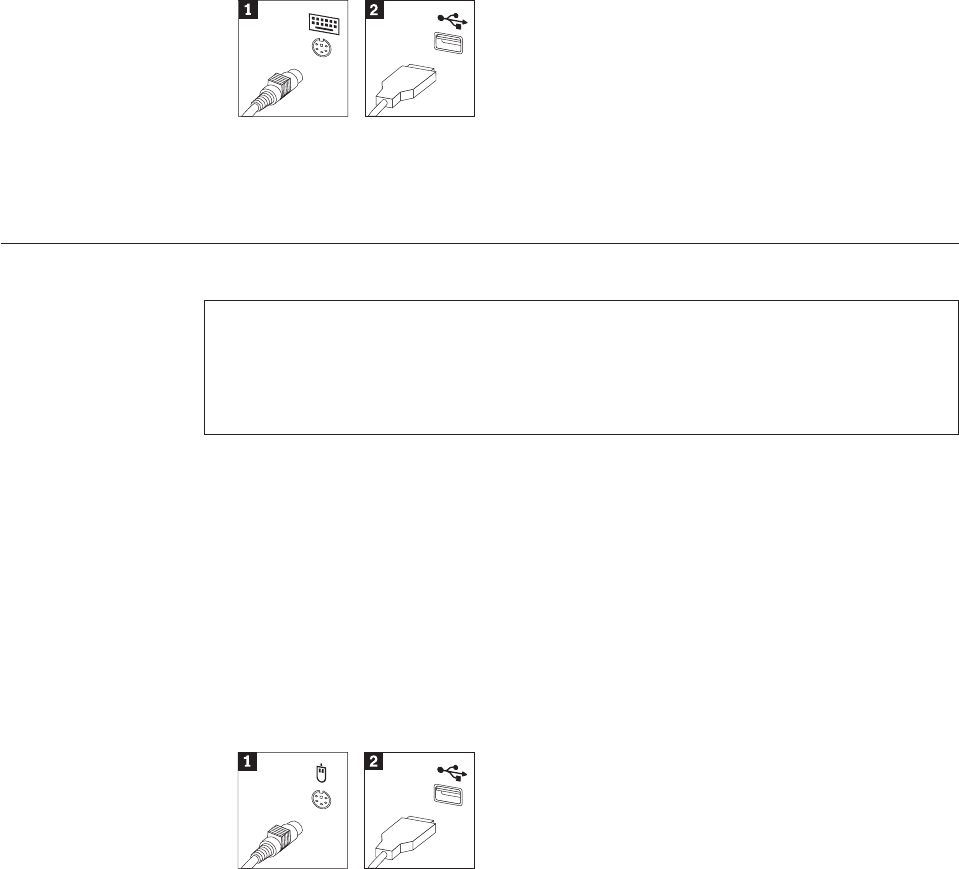
3. Locate the keyboard connector.
Note: Your keyboard might be connected to a standard keyboard connector
1or a USB connector 2. Depending on where your keyboard is
connected, see “Locating the connectors on the rear of your computer”
on page 2 or “Locating the connectors on the front of your computer” on
page 1.
4. Disconnect the failing keyboard cable from the computer.
5. Connect the new keyboard to the appropriate connector on the computer.
6. Go to “Completing the parts replacement” on page 12.
Replacing a mouse
Attention
Do not open your computer or attempt any repair before reading the “Important safety
information” in the Quick Reference that was included with your computer or in the
Hardware Maintenance Manual (HMM) for the computer. To obtain copies of the Quick
Reference or HMM, go to http://www.lenovo.com/support.
This section provides instructions on how to replace a mouse.
1. Remove any media (diskettes, CDs, or tapes) from the drives, shut down your
operating system, and turn off all attached devices.
2. Unplug all power cords from electrical outlets.
3. Locate the mouse connector.
Note: Your mouse might be connected to a standard mouse connector 1or a
USB connector 2 in the front or rear of your computer. See “Locating
the connectors on the rear of your computer” on page 2 or “Locating the
connectors on the front of your computer” on page 1.
4. Disconnect the failing mouse cable from the computer.
Chapter 2. Replacing hardware 11