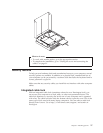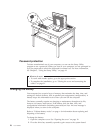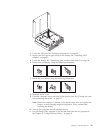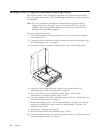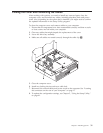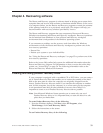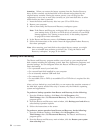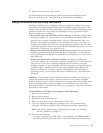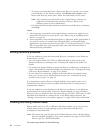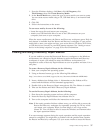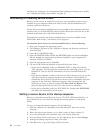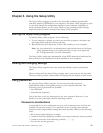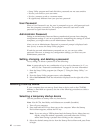3. Follow the instructions on the screen.
For
information about performing a restore operation from the Rescue and
Recovery workspace, see “Using the Rescue and Recovery workspace.”
Using the Rescue and Recovery workspace
The Rescue and Recovery workspace resides in a protected, hidden area of your
hard disk that operates independently from the Windows operating system. This
enables you to perform recovery operations even if the Windows operating system
cannot be started. You can perform the following recovery operations from the
Rescue and Recovery workspace:
v Rescue files from your hard disk or from a backup: The Rescue and Recovery
workspace enables you to locate files on your hard disk and transfer them to a
network drive or other recordable media, such as a USB hard disk drive or a
diskette. This solution is available, even if you did not back up your files or if
changes were made to the files since your last backup operation. You also can
rescue individual files from a Rescue and Recovery backup located on your local
hard disk, a USB device, or a network drive.
v Restore your hard disk from Rescue and Recovery backup: Once you perform
a backup operation using the Rescue and Recovery program, you can perform
restore operations from the Rescue and Recovery workspace, even if you cannot
start Windows.
v Restore your hard disk to the factory contents: The Rescue and Recovery
workspace enables you to restore the complete contents of your hard disk to the
same state as it was when originally shipped from the factory. If you have
multiple partitions on your hard disk, you have the option to restore the factory
contents to the C: partition and leave the other partitions intact. Because the
Rescue and Recovery workspace operates independently from the Windows
operating system, you can restore the factory contents even if you cannot start
Windows.
Attention: If you restore the hard disk from a Rescue and Recovery backup or
restore the hard disk to the factory contents, all files on the primary hard disk
partition (usually drive C) will be deleted in the recovery process. If possible, make
copies of important files. If you are unable to start Windows, you can use the
Rescue files feature in the Rescue and Recovery workspace to copy files from your
hard disk to other media.
To start the Rescue and Recovery workspace, do the following:
1. Turn off your computer.
2. Restart your computer.
3. Repeatedly press and release F11.
4. When you hear beeps or see a logo screen, release F11.
5. If you set a Rescue and Recovery password, type your password when
prompted. The Rescue and Recovery workspace opens after a short delay.
Note: If the Rescue and Recovery workspace fails to open, see “Solving
recovery problems” on page 36.
6. Do one of the following:
v To rescue files from your hard disk or from a backup, click Rescue files in
the Rescue and Recovery menu; then, follow the instructions on the screen.
Chapter 4. Recovering software 35