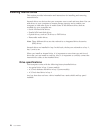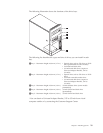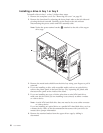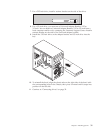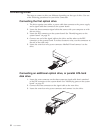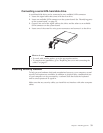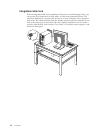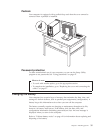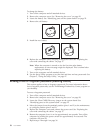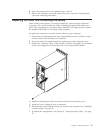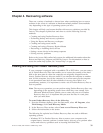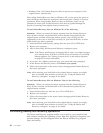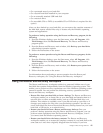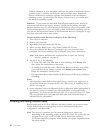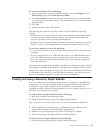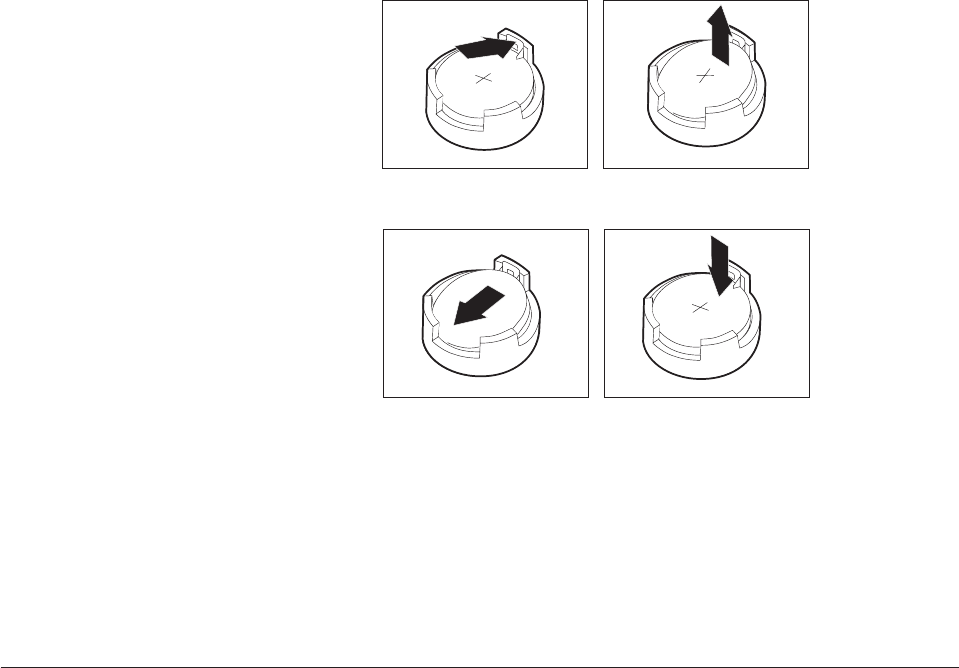
To change the battery:
1. Turn off the computer and all attached devices.
2. Remove the computer cover. See “Removing the cover” on page 20.
3. Locate the battery. See “Identifying parts on the system board” on page 22.
4. Remove the old battery.
5. Install the new battery.
6. Replace the computer cover, and plug in the power cord. See “Replacing the
cover and connecting the cables” on page 37.
Note: When the computer is turned on for the first time after battery
replacement, an error message might be displayed. This is normal after
replacing the battery.
7. Turn on the computer and all attached devices.
8. Use the Setup Utility program to set the date and time and any passwords. See
Chapter 5, “Using the Setup Utility,” on page 47.
Erasing a lost or forgotten password (clearing CMOS)
This section applies to lost or forgotten passwords. For more information about
lost or forgotten passwords, see the ThinkVantage Productivity Center program on
your desktop.
To erase a forgotten password:
1. Turn off the computer and all attached devices.
2. Remove the computer cover. See “Removing the cover” on page 20.
3. Locate the Clear CMOS/Recovery jumper on the system board. See
“Identifying parts on the system board” on page 22.
4. Move the jumper from the standard position (pins 1 and 2) to the maintenance
or configure position (pins 2 and 3).
5. Replace the computer cover and connect the power cord. See “Replacing the
cover and connecting the cables” on page 37.
6. Restart the computer, leave it on for approximately ten seconds. Turn off the
computer by holding the power switch for approximately five seconds. The
computer will turn off.
7. Repeat steps 2 through 4 on page 36.
36 User Guide